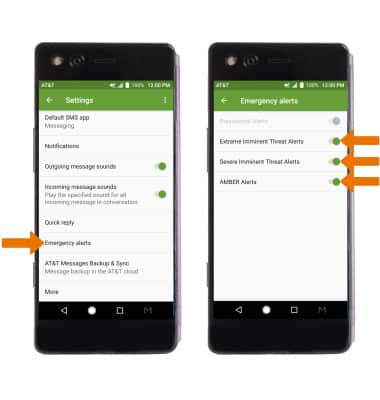Messaging Settings
Which device do you want help with?
Messaging Settings
Manage messaging settings such as notification alerts, message limits, emergency/AMBER alert settings.
INSTRUCTIONS & INFO
- ACCESS MESSAGE SETTINGS: From the home screen, select the Messaging app. Select the Menu icon, then select Settings.
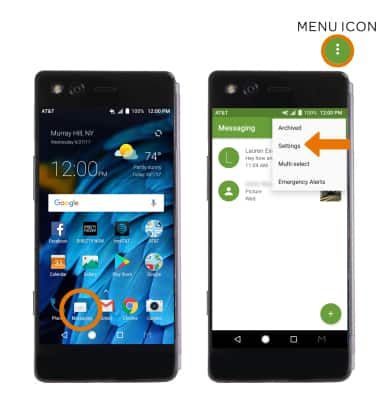
- ADJUST NOTIFICATION ALERTS & SOUND: Scroll to and select Notifications, then select the Notifications switch to turn notifications on or off.
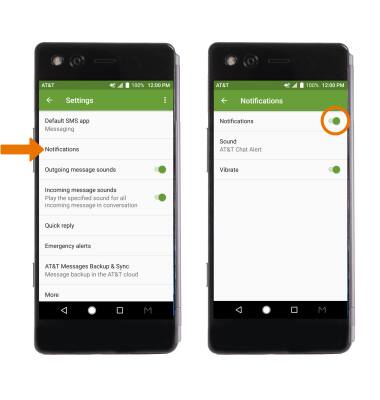
- ADJUST RINGTONE: From the Notifications screen, select Sound. Select the desired ringtone, then select OK. ENABLE/DISABLE VIBRATE: From the Notifications screen, select the Vibrate switch to turn vibrate on or off.
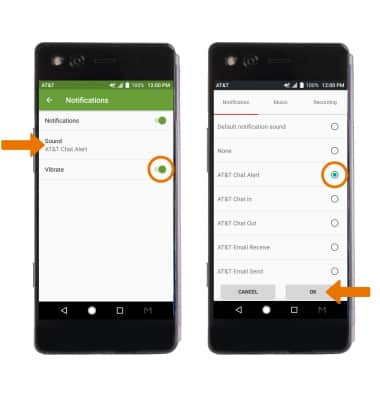
- RESTORE DEFAULT SETTINGS: From the Messaging Settings screen, select the Menu icon then select Restore default settings.
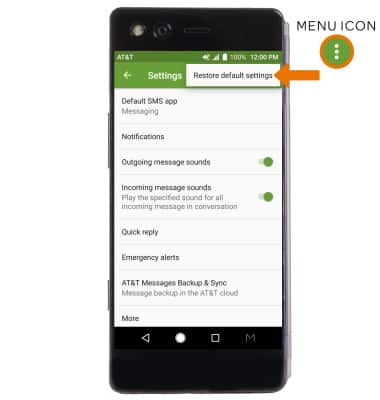
- EMERGENCY ALERTS: From the Messaging Settings screen, select Emergency alerts > Receive emergency alerts > edit Emergency alerts as desired.
Note: Learn more about Wireless Emergency Alerts (WEA).