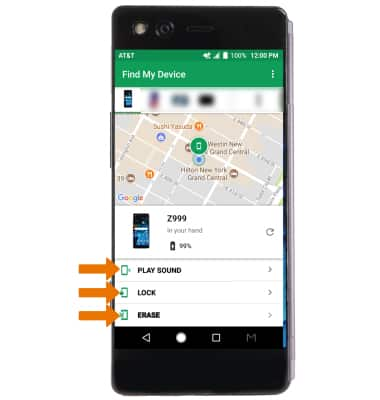Anti-Theft
Which device do you want help with?
Anti-Theft
Set up your device so you can remotely locate and control.
INSTRUCTIONS & INFO
- Android Factory reset protection allows you to prevent non-authorized users from accessing your device if it's been lost, stolen, or reset to factory settings without your permission. Only someone with the associated Google account or screen lock information can use the device.
Note: You will also need a screen lock enabled and a Google account added. Android Factory Reset Protection is now available on devices with software version 5.1 or later. To view your software version, see the Software Version tutorial.
- ENABLE ANDROID DEVICE MANAGER: Swipe down from the Notification bar, then select the Settings icon > scroll to and select Security > Device administrators > Find My Device checkbox.

- REMOTELY RING, LOCK, OR ERASE DEVICE USING A COMPUTER: Sign in to your Google Account on www.android.com/devicemanager. From here you can make changes to settings and select your desired option.
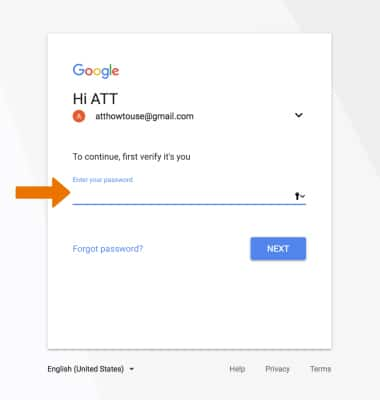
- REMOTELY RING, LOCK OR ERASE DEVICE USING ANOTHER ANDROID DEVICE: You must have the Find My Device app downloaded on both devices. To download, from the home screen select the Play Store app > search for Find My Device > select Find My Device > INSTALL.
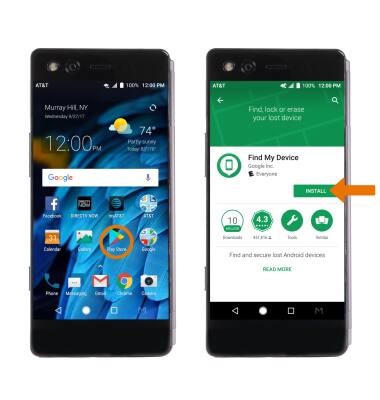
- From the second home screen, select the Find My Device app.

- To sign into the account registered on the device, select CONTINUE AS. Enter the password, then select SIGN IN. Select SIGN IN AS GUEST to sign into a new account.
Note: When prompted, select ALLOW. To sign in as a different account registered on the device, select the Drop-down icon then select the desired account.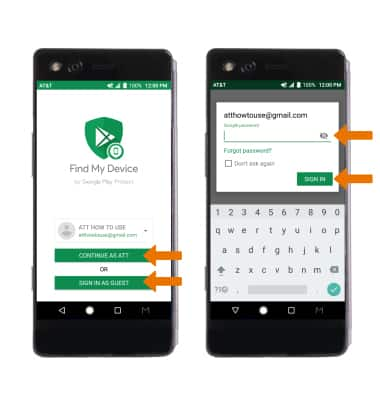
- Near the top of the screen, scroll to and select the device you wish to find. Find My Device will show the location of that device.
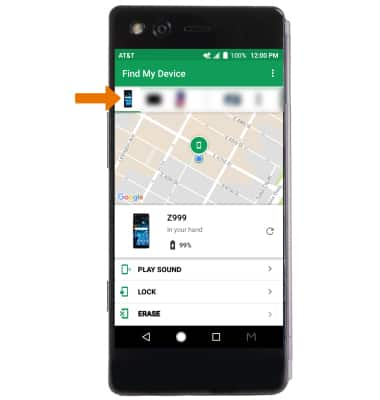
- PLAY SOUND: The device rings at full volume for 5 minutes, even if it is set to silent or vibrate. LOCK: Locks the device with a new password. ERASE: Permanently deletes all of the data on the device.
Note: For more information on device protection from Google, please go to Google’s support site.