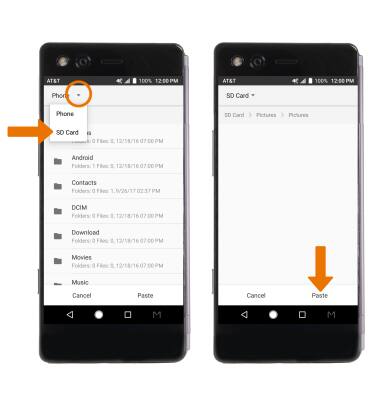Backup & Restore with Memory Card
Which device do you want help with?
Backup & Restore with Memory Card
Backup contacts, photos, and files to increase device memory or transfer to another device.
INSTRUCTIONS & INFO
BACKUP/RESTORE CONTACTS: From the home screen, swipe up from the bottom of the screen to access the Apps tray then select the Contacts app.
Note: Inserting a memory card (microSD card) into your device allows you to transfer and store contacts, music, pictures, and videos. MicroSD cards are sold separately.
- Select the Menu icon, then select Import/Export.
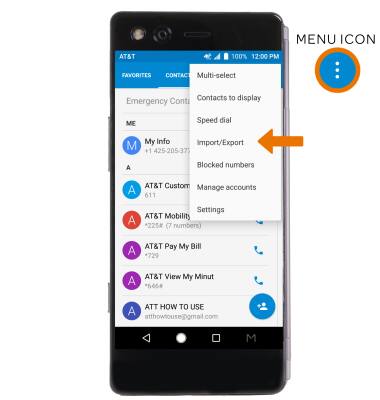
- Select Export to storage, then select OK.
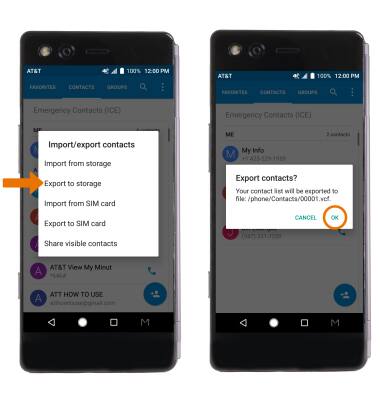
- BACKUP/SAVE MUSIC & PHOTOS TO THE SD CARD: From the home screen, swipe up from the bottom of the screen to access the Apps tray then select the File Manager app.

- Navigate to and select and hold the desired file(s) > select the Copy icon.
Note: Select Storage Space to access files stored directly on the device.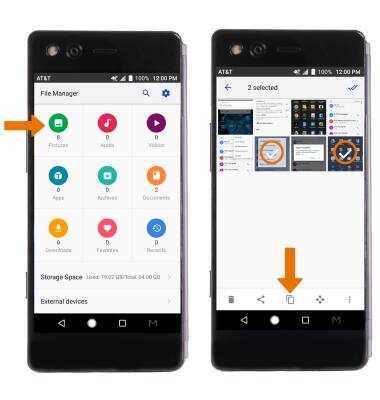
- Select the drop-down icon > SD Card > navigate to the desired location > select Paste.