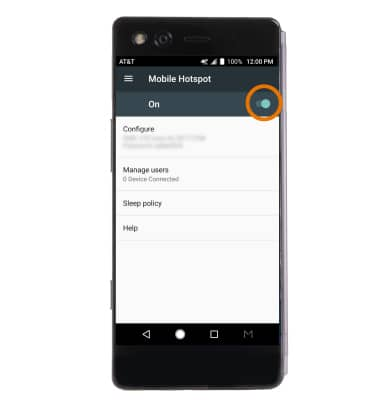Mobile Hotspot
Which device do you want help with?
Mobile Hotspot
Set up your device as a personal hotspot and share your data connection with Wi-Fi-capable devices.
INSTRUCTIONS & INFO
- Swipe down from the Notification bar, then select the Settings icon.
Note: Requires eligible data plan. Mobile hotspot and tethering are not supported on AT&T Unlimited Data Plan.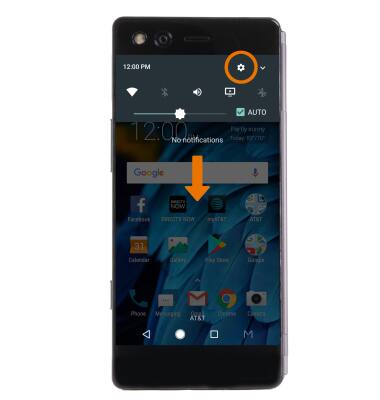
- Select Mobile Hotspot.

- ACTIVATE MOBILE HOTSPOT: Select the Mobile Hotspot switch.
Note: If Wi-Fi is turned on, you will be prompted to turn it off. Select OK.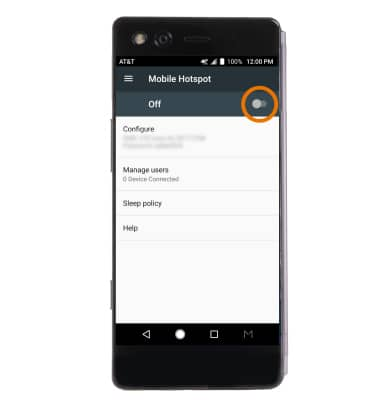
- When Mobile Hotspot is on, the Mobile Hotspot icon will display in the Notification bar.
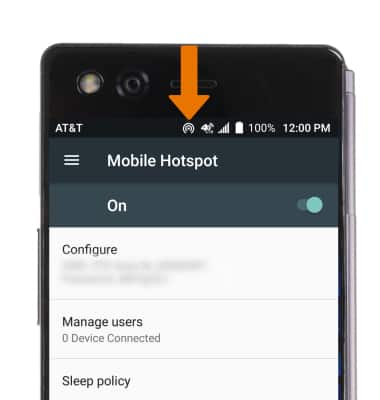
- CONFIGURE MOBILE HOTSPOT: From the Mobile Hotspot screen, select Configure.
Note: Mobile hotspot settings can only be edited when Mobile hotspot is disabled.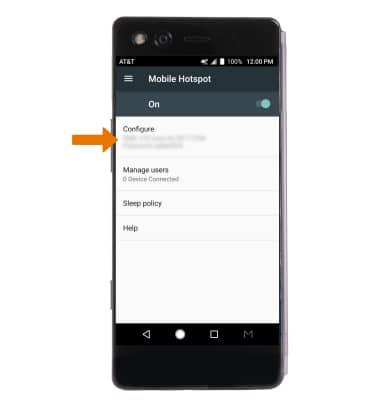
- Edit the Network name, Password, and Security settings then select SAVE.
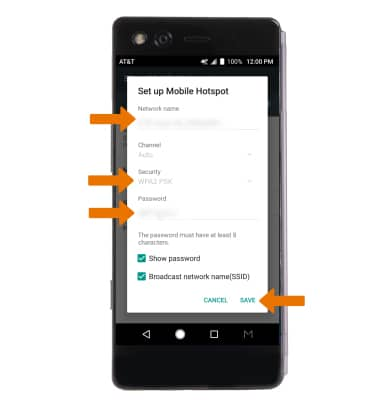
- VIEW CONNECTED DEVICES: Select Manage users. Connected devices are listed under User list.
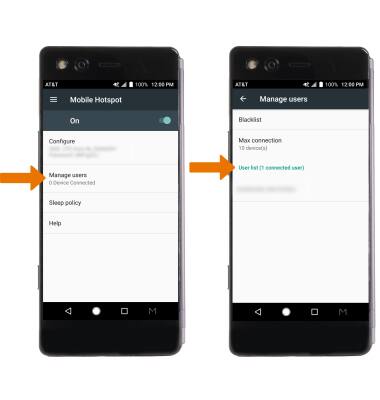
- TURN OFF MOBILE HOTSPOT: From the Mobile Hotspot screen, select the Mobile Hotspot switch.