Make & Receive an AT&T Video Call
Which device do you want help with?
Make & Receive an AT&T Video Call
AT&T Video Call lets you make and receive HD Voice calls combined with real-time video.
INSTRUCTIONS & INFO
All AT&T Video Call participants need a video call capable device and a postpaid wireless account that is set up for AT&T HD Voice. At this time, Video Call is available between AT&T customers within AT&T HD Voice coverage areas and with users on carriers that interoperate with AT&T. Each call uses both voice & data (HD Voice part of the call is billed as a regular voice call, while the video portion of the call incurs data usage charges). No voice or data charges apply once a Video Call hands over to Wi-Fi. Certain features (Smart Limits, Ringback Tones, OfficeDirect and OfficeReach) are incompatible with Video Call.
- MAKE A VIDEO CALL: From the home screen, select the Phone app.

- From the Dialpad, enter the desired phone number then select the Video call icon.
Note: The Video Call icon displays in green if the person has the capability to receive a Video Call and grey if the person does not have the capability to receive a Video Call. If you make a call to someone on a different mobile operator that interoperates with AT&T, the button may not turn green/blue until they set up HD Voice.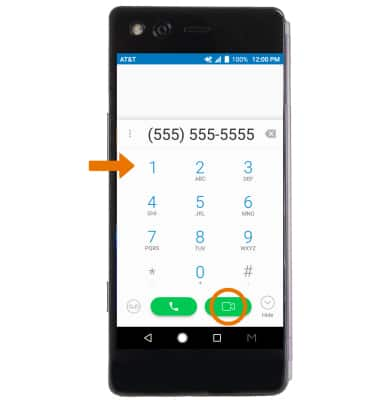
- MAKE A VIDEO CALL FROM THE CONTACTS LIST: From the Phone app, select the CONTACTS tab then select the desired contact. Select the Video call icon.

- ADD A VIDEO CALL: Select Add call.
Note: You can add up to 5 people to the video call. The person talking is shown on screen at that time. Group video calling may not work for those using a different mobile operator.
- Dial the desired phone number, then select the Video call icon.

- SWITCH CALL TYPE: Select Voice to switch to a voice call. Select Hide me to hide your video.

- SWITCH TO A VIDEO CALL: From a Voice only call, select Switch call type then select Video.
Note: The person you are on the phone with will have the option to accept or reject the change from an HD Voice Call to a Video Call.
- RESPOND TO AN INCOMING VIDEO CALL: Select and drag the Phone icon to Video call to accept as a video call. Select and drag the Phone icon to Voice call to accept as a voice call.
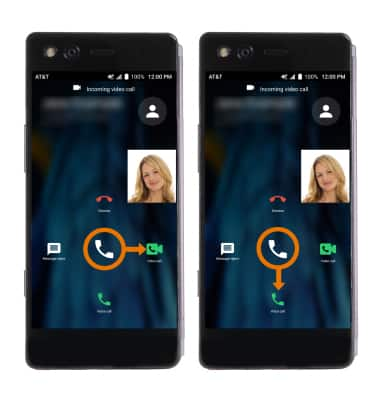
- Select and drag the Phone icon to Dismiss to reject the call. Select and drag the Phone icon to Message reject to reject the call with a text message.
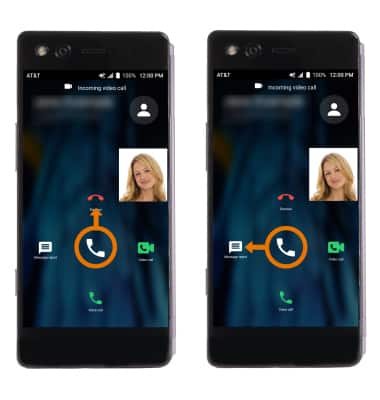
- TURN ON/OFF VIDEO CALLING: From the Phone app, select the Menu icon then select Settings. Select the Video call switch.
Note: Video Call is turned on by default. When Video Call is off, incoming Video Calls will appear as voice calls. Certain restrictions, requirements or limitations may apply for this feature/service. For more details, visit AT&T Video Call.