- TRANSFER MEDIA TO/FROM A PC: With the device powered on, insert the USB-C end of the USB-C cable into the port on the bottom of the device. Insert the USB end of the USB-C cable into an open port on the computer.
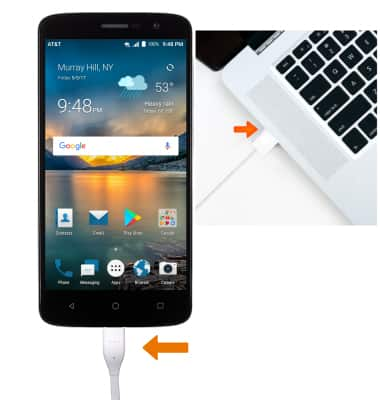
- To place the device into the correct USB mode, swipe down from the Notification bar, then select the Android System notification > Media device (MTP) > desired option (JUST ONCE or ALWAYS).
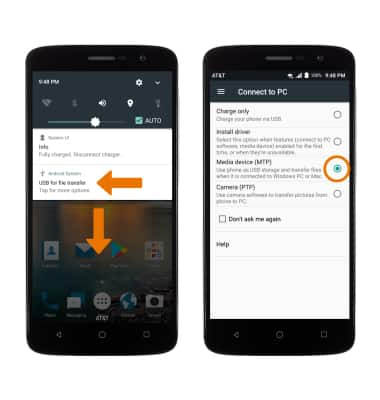
- Click the Windows start icon, then click Computer.
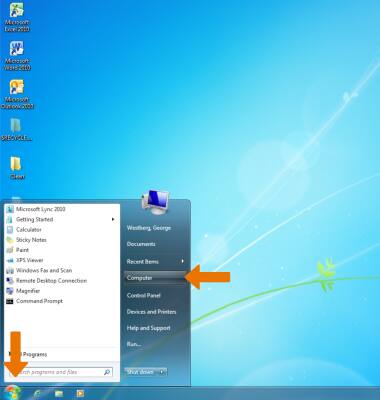
- Open the newly connected device drive > open the desired storage location > navigate to the desired folder.
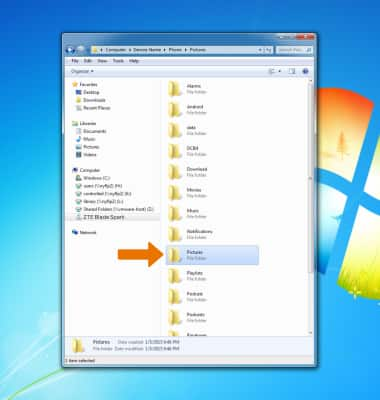
- Drag and drop files to/from the device drive to transfer.
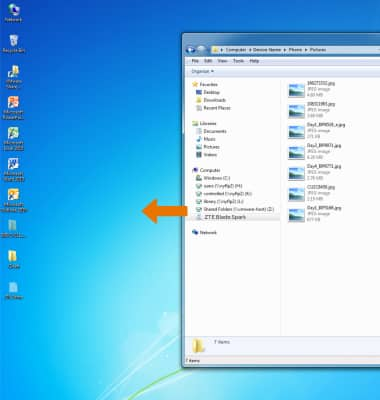
- TRANSFER MEDIA TO/FROM A MAC: You need the Android File Transfer App to facilitate the communication between the camera and computer. Download and install the Android File Transfer app.
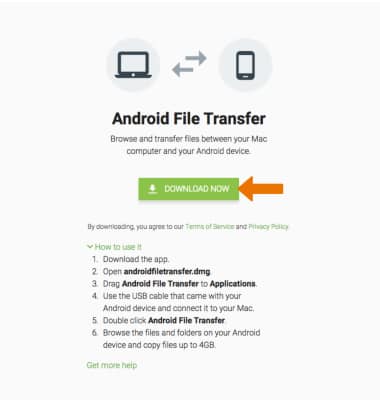
- With the device powered on, insert the USB-C end of the USB-C cable into the port on the device. Then insert the USB end of the USB-C cable into an open port on the computer.
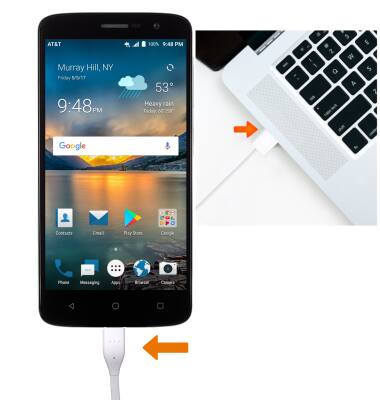
- To place the device into the correct USB mode, swipe down from the Notification bar, then select the Android System Charging notification > Media device? (MTP).
Note: Select the Don't ask me again checkbox to save your preference.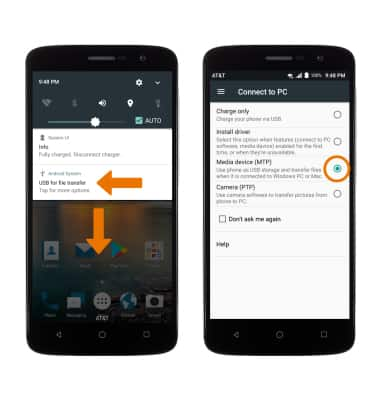
- Drag and drop the desired files to/from the device to transfer.
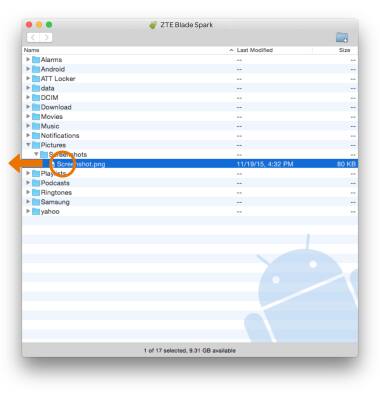
Transfer Media To & From a Computer
ZTE Blade Spark (Z971)
Transfer Media To & From a Computer
Transfer files to or from your device and a computer.
INSTRUCTIONS & INFO
