- ACCESS EMAIL SETTINGS: From the home screen, select the Email app.
Note: In order to access email settings, you must have already Set Up Email.
- Select the Menu icon, then select Settings.
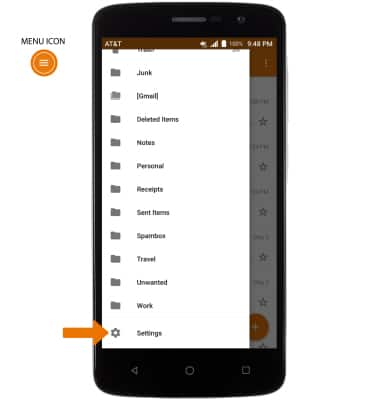
- Select General settings, then edit email settings as desired. To change settings specific to an account, select the desired account.
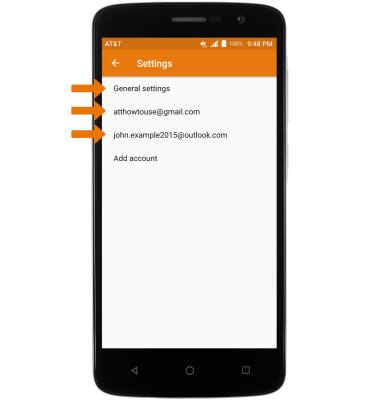
- EDIT EMAIL SIGNATURE: From the desired email account, select Signature. Edit the desired email signature, then select OK.
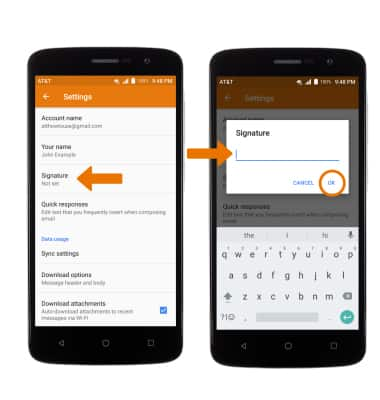
- CHANGE ACCOUNT SERVER SETTINGS: From the desired email account, scroll to and select Server settings > select Incoming settings or Outgoing settings > enter the desired server settings > DONE.
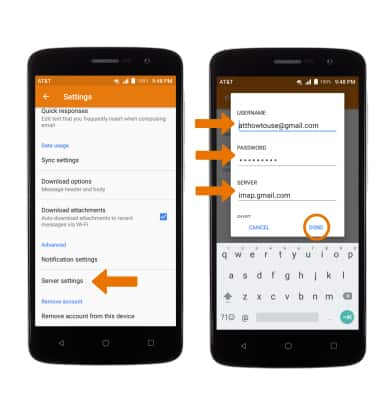
- EDIT SYNC FREQUENCY: From the desired email account, scroll to and select Sync settings then select the desired frequency.
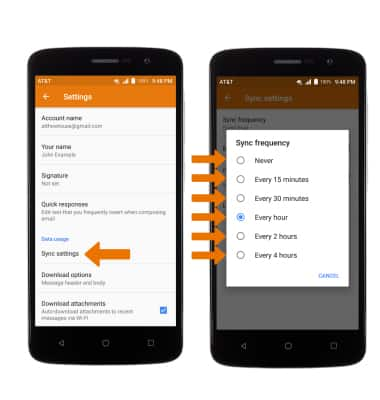
- DELETE EMAIL ACCOUNT: From the desired email account, scroll to and select Remove account from this device.
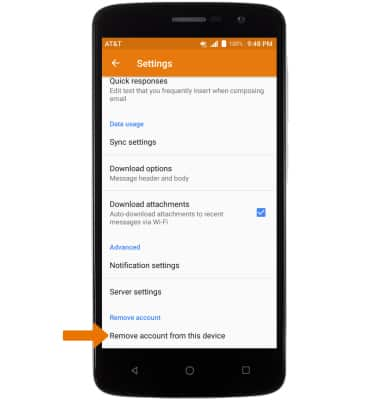
- ADD ADDITIONAL EMAIL ACCOUNTS: From the Email Settings screen, scroll to and select Add account then follow the prompts.
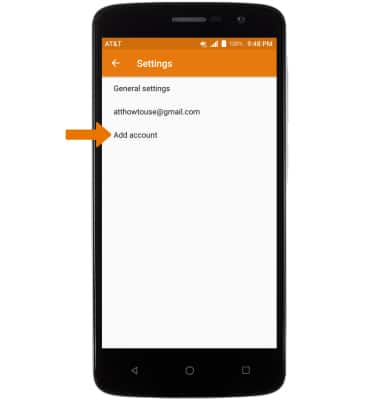
Email Settings
ZTE Blade Spark (Z971)
Email Settings
Access and manage email settings such as signature, sync frequency, delete an account, and add an account.
INSTRUCTIONS & INFO
