- Swipe down from the Notification bar, then select the Settings icon.
Note: Eligible data plan required, learn more.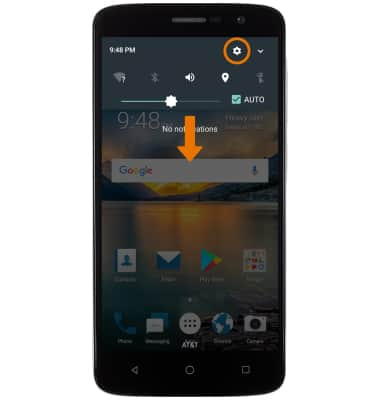
- Select Mobile Hotspot.

- ACTIVATE MOBILE HOTSPOT: Select the Mobile Hotspot switch.
Note: If Wi-Fi is turned on, you will be prompted to turn it off. Select YES.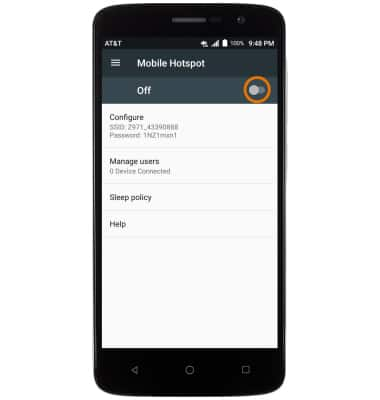
- When Mobile Hotspot is on, the Mobile Hotspot icon will display in the Notification bar.
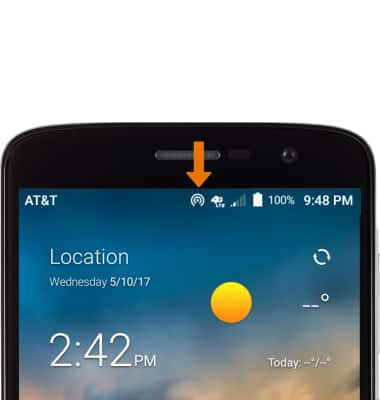
- CONFIGURE MOBILE HOTSPOT: Select Configure.
Note: In order to configure Mobile Hotspot settings, Mobile Hotspot must be turned off.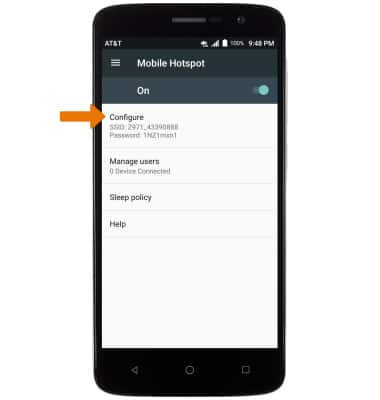
- Edit the Network name, Password, and Security settings then select SAVE.
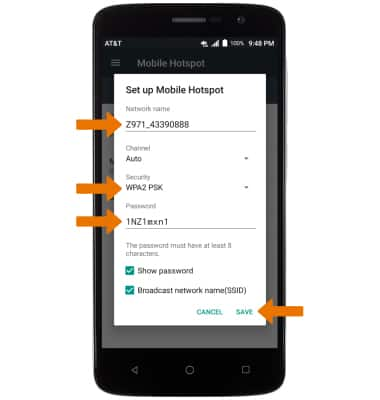
- VIEW CONNECTED DEVICES: Select Manage users. Connected devices are listed under User list.
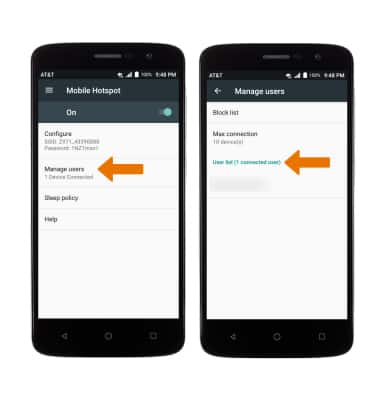
- TURN OFF MOBILE HOTSPOT: From the Mobile Hotspot screen, select the Mobile Hotspot switch.
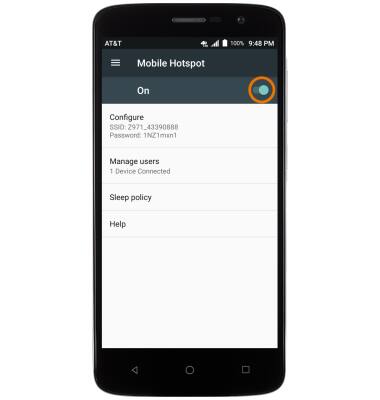
Mobile Hotspot
ZTE Blade Spark (Z971)
Mobile Hotspot
Use your AT&T device as a mobile Wi-Fi hotspot to share your data connection with Wi-Fi-capable devices such as: smartphones, tablets, netbooks, MP3 players, and more.
Wi-Fi & Mobile Hotspot
Set up your device as a personal hotspot and share your data connection with Wi-Fi-capable devices.
Wi-Fi & Mobile Hotspot
2:29
INSTRUCTIONS & INFO
