Bluetooth
Which device do you want help with?
Bluetooth
Turn Bluetooth on or off, scan and connect to other Bluetooth devices, and unpair a connected device.
INSTRUCTIONS & INFO
- ENABLE BLUETOOTH: Swipe down from the Notification bar, then select and hold the Bluetooth icon.
Note: To enable Bluetooth via settings, swipe down from the Notification bar > select the Settings icon > scroll to then select Bluetooth > Bluetooth switch ON.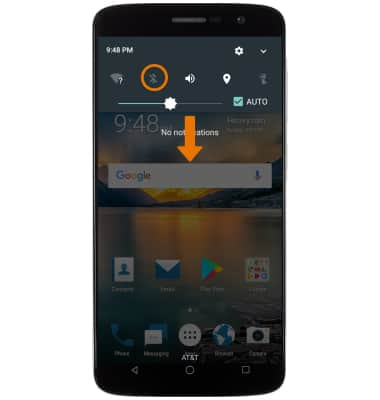
- SCAN FOR DEVICES: Select the Bluetooth switch.
Note: The device will automatically scan for devices when Bluetooth is enabled.
- CONNECT TO A DEVICE: Select the desired device.
Note: If the desired device is not shown, make sure it is set to discoverable then select the Menu icon > Refresh.
- Select PAIR when prompted to request a pairing.
Note: You may be prompted to enter a passcode (common default passcode is 0000).
- When connected, the Bluetooth connected icon will be displayed in the Notification bar.
Note: To optimize battery life, turn Bluetooth off when not in use.
- ADJUST SETTINGS OR UNPAIR: Select the Settings icon.
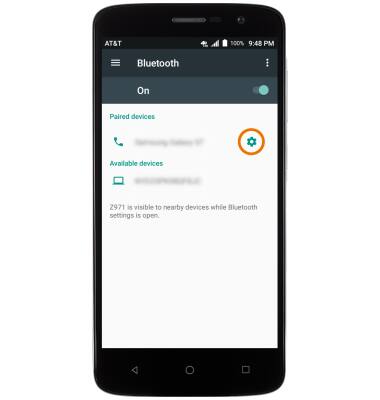
- Adjust settings as desired, or select FORGET to unpair the device.
Note: If having trouble pairing/unpairing your device with your vehicle, please refer to your vehicle's user manual for additional information.
- QUICKLY TURN BLUETOOTH ON OR OFF: Swipe down from the Notification bar, then select the Bluetooth icon.
