- Swipe down from the Notification bar, then select the Settings icon.
Note: Android Backup Service backs up the following: Google Calendar settings, Wi-Fi networks & passwords, Home screen wallpapers, Gmail settings, Apps installed through Google Play (backed up on the Play Store app), Display settings (Brightness & Sleep) Language & Input settings, Date & Time, Third-party app settings & data (varies by app).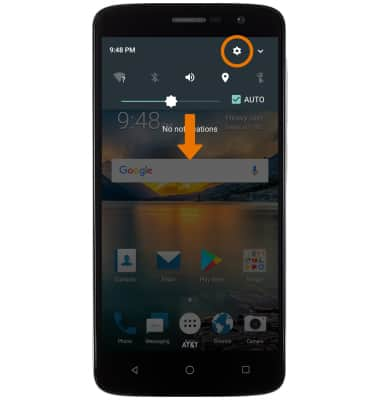
- Scroll to and select Backup & reset.
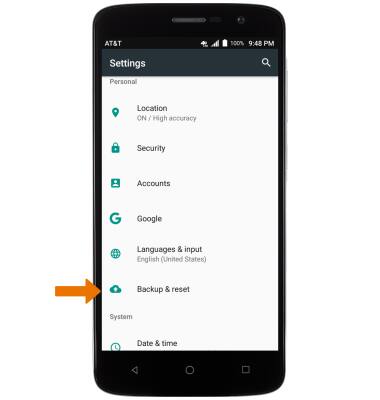
- Make sure that "Back up my data" and "Automatic restore" are ON.
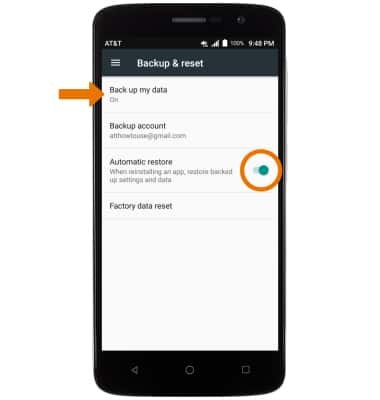
- If desired, select Backup account to ensure redundancy for backing up your data on the cloud.
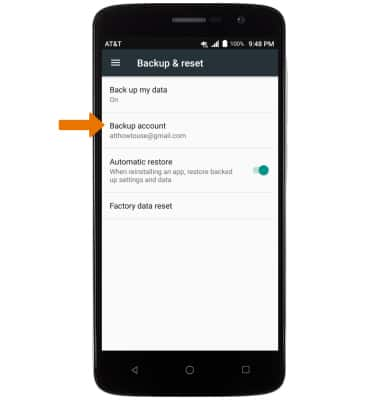
- Select the desired backup account option or select Add account to add a new backup account. When you add your Google account to a device, the data that you previously backed up for that Google account is restored to the device.
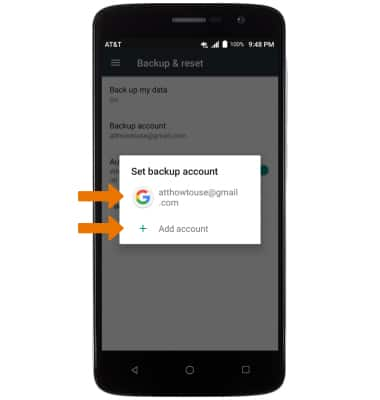
Backup & Restore with Google
ZTE Blade Spark (Z971)
Backup & Restore with Google
Backup Google account data in the event you have to replace or reset your device so you can restore later.
INSTRUCTIONS & INFO
