- ADJUST RING VOLUME: Press the Volume up button or Volume down button on the side of the device to adjust volume as desired.
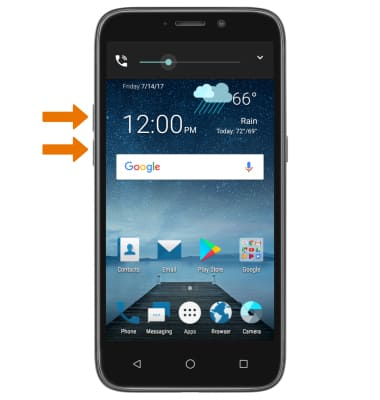
- ACTIVATE VIBRATE MODE: Press the Volume down button until the Vibrate mode icon appears. When Vibrate mode is active, the Vibrate mode icon will display in the Notification bar.
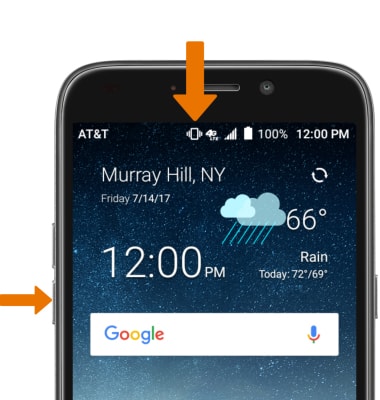
- ACTIVATE SILENT MODE: Press the Volume down button until the Silent mode icon appears. When Silent mode is activated, the Silent mode icon will display in the Notification bar.
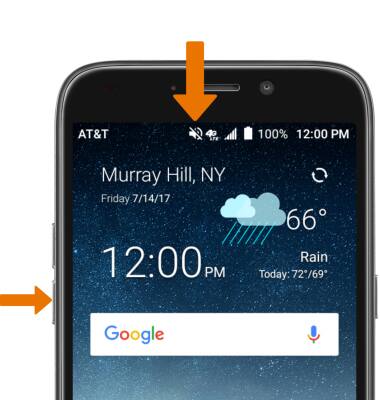
- ACCESS ADDITIONAL VOLUME SETTINGS: Press the Volume buttons then select the Drop-down arrow. Use the sliders to adjust the desired volume settings.
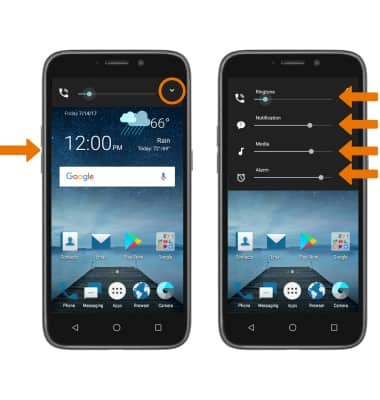
- CHANGE RINGTONE: Swipe down from the Notification bar, then select the Settings icon. Select Sound.
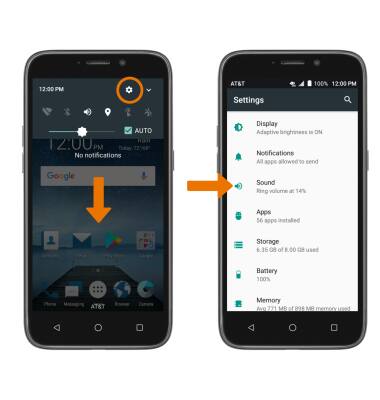
- Select Phone ringtone. Select the desired option, then select OK.
Note: For steps to assign a ringtone to a contact, please see the Contacts tutorial.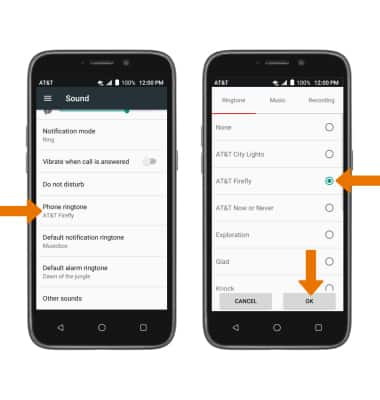
- CHANGE NOTIFICATION ALERTS: Select Default notification ringtone. Select the desired option, then select OK.
Note: To block or unblock notifications from appearing when the device is locked, swipe down from the Notification bar > select the Settings icon > Notifications > Settings icon > On the lock screen > desired option.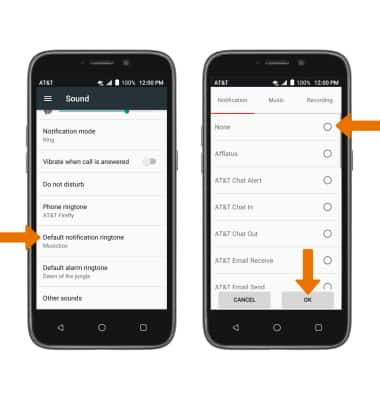
- TURN ON/OFF DO NOT DISTURB MODE: Do not disturb mode mutes sounds and the screen will remain off for incoming calls and alerts, but not alarms. From the Sound screen in settings, select Do not disturb > Do not disturb > desired option.
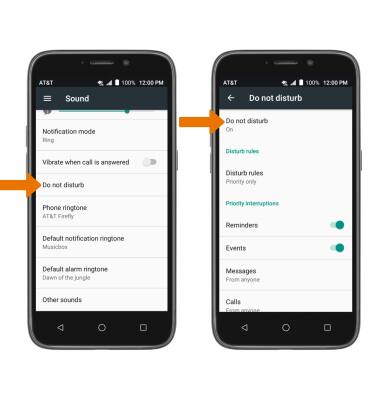
- When Do not disturb mode is activated, the Do not disturb mode icon will be displayed in the Notification bar.
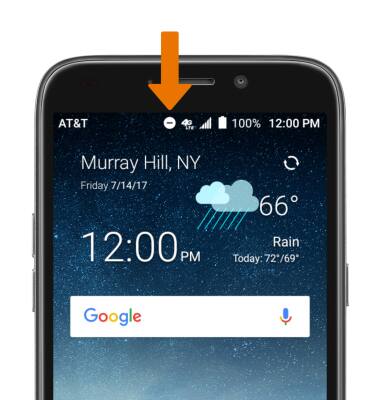
Sounds & Alerts
ZTE Maven 3 (Z835)
Sounds & Alerts
Change volume settings, ringtones, and notification alerts.
INSTRUCTIONS & INFO
