- ACCESS YOUR CONTACTS: From the home screen, select the Contacts app.

- CREATE CONTACT: Select the Add icon.
Note: Upon first access, you will be presented with a sync prompt. Select the desired account.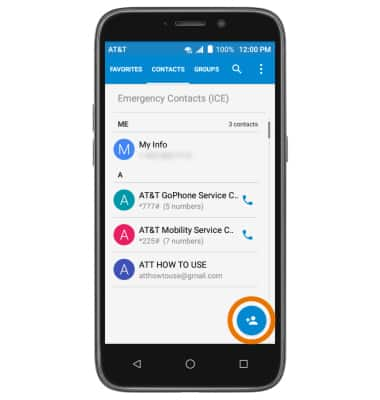
- Enter the desired contact information in the corresponding fields. To add a picture, select the Photo icon then navigate to the desired image.
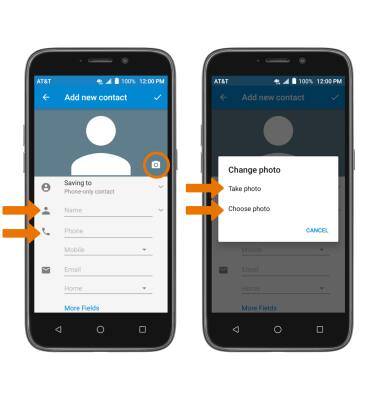
- ADD RINGTONE: Select More Fields. Select Default ringtone > desired Ringtone > OK. When you are finished creating your new contact, select the Checkmark icon.
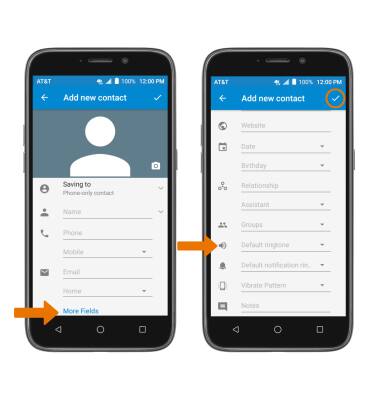
- EDIT A CONTACT: Select the desired contact, then select the Edit icon.
Note: When you are finished editing your contact, select the Save icon.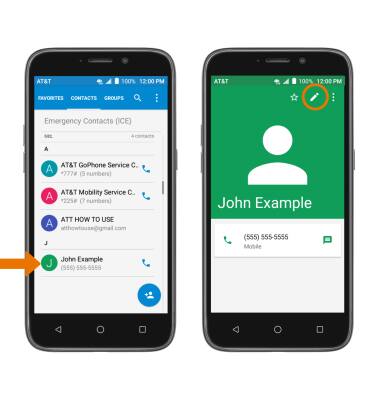
- ADD OR REMOVE A CONTACT FROM FAVORITES: Select the Favorites icon.
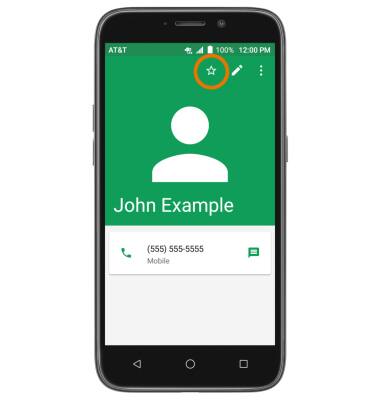
- DELETE ONE OR MORE CONTACTS: Select and hold the desired Contact. Select any additional Contacts, then select the Delete icon. Select OK to confirm.
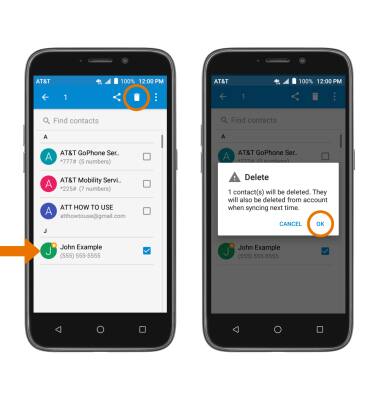
- BACKUP CONTACTS: From the contacts list, select the Menu icon then select Import/Export.
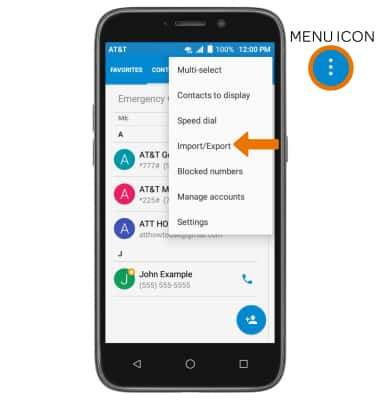
- Select Export to storage, then select OK.
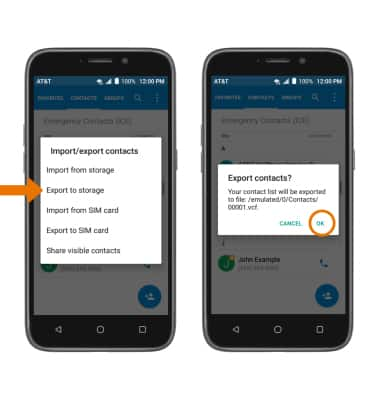
Contacts
ZTE Maven 3 (Z835)
Contacts
Add, view, delete, and customize contacts by adding a picture or ringtone.

0:00
INSTRUCTIONS & INFO
