- ACCESS BROWSER: From the home screen, select the Browser app.

- Enter the desired website in the Search field, then select the Search icon.
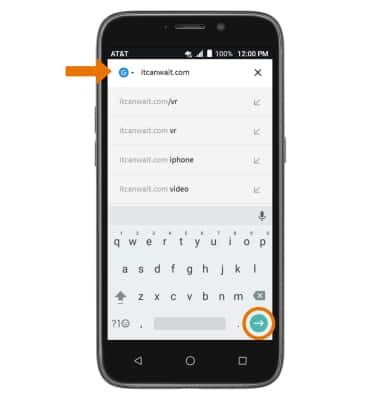
- BOOKMARK A SITE: Select the Menu icon, then select Add to bookmarks. Edit the bookmark title as desired, then select SAVE.
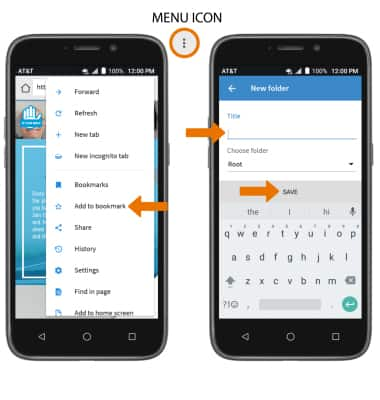
- ACCESS BOOKMARKS: Select the Menu icon, then select Bookmarks. Select the desired bookmark.
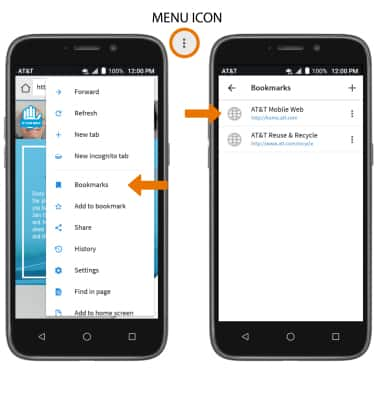
- ACCESS BROWSER TABS: Select the Tabs icon.
Note: The number on the browser tab indicates the amount of open tabs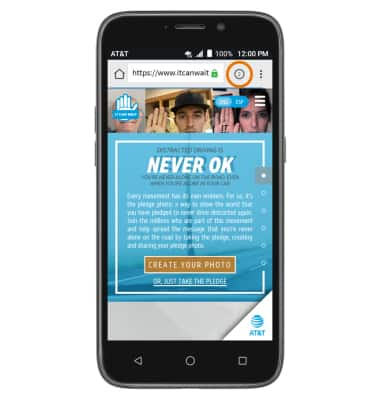
- OPEN/CLOSE A BROWSER TAB: From the Tabs screen, select ADD to open a new tab. Select the X icon on the desired tab window to close a tab.
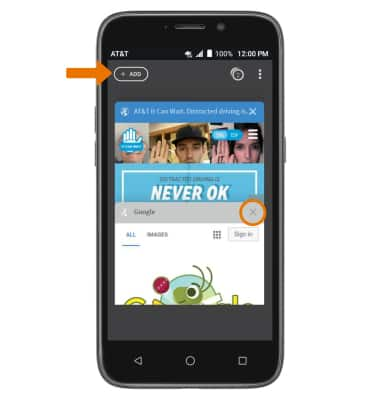
- INCOGNITO TABS: Use Incognito tabs if you don't want to save a record of what you visit and download. Browser history, cookies, and search history will be deleted after you've closed all of your Incognito tabs. Select the Menu icon, then select New incognito tab.
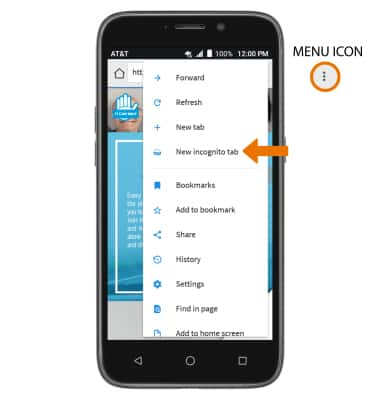
- ACCESS BROWSER OPTIONS: Access browser settings for options like clearing history, adjusting text size and setting the default home page. From the browser, select the Menu icon then select Settings.
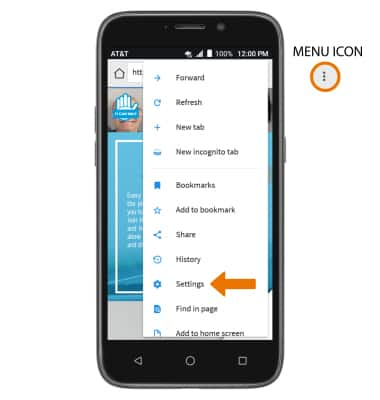
Browse the Web
ZTE Maven 3 (Z835)
Browse the Web
Browse the web, use browser tabs and bookmarks, and access browser settings to clear history, manage pop-ups, adjust text size, and more.
INSTRUCTIONS & INFO
