- ACCESS MESSAGING: From the home screen, select the Messaging app.

- COMPOSE A MESSAGE: From the Messaging inbox, select the Compose icon.
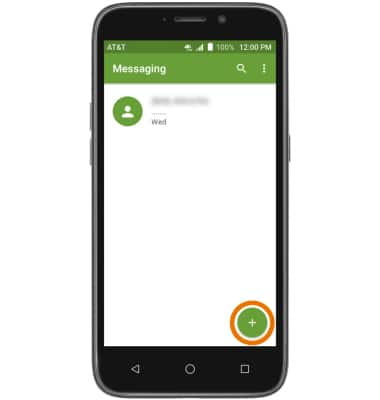
- Enter the desired contact, then enter the desired message.
Note: To add additional recipients and create a Group Message, select the Contacts icon > desired contacts > OK. To remove recipients, select the backspace icon to delete desired contacts.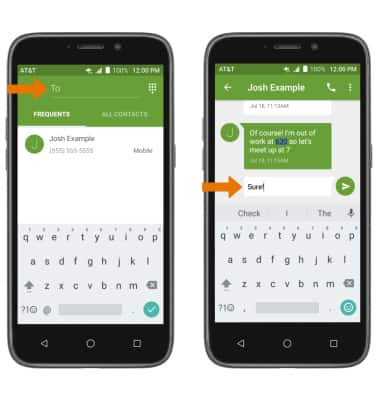
- When a new message is received, the New message icon will be displayed in the Notification bar.

- READ & REPLY TO A MESSAGE: From the Messaging app, select the desired message thread to view then enter the desired response.
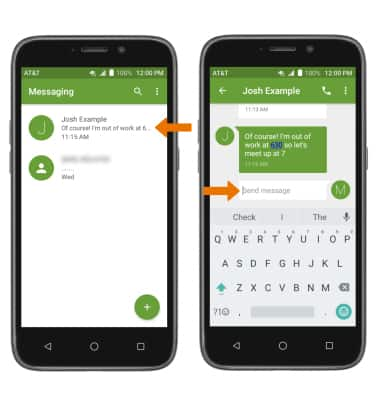
- ADD AN ATTACHMENT: Select the Attach icon then follow the on-screen prompts to navigate to the desired file. When finished, select the Send icon.
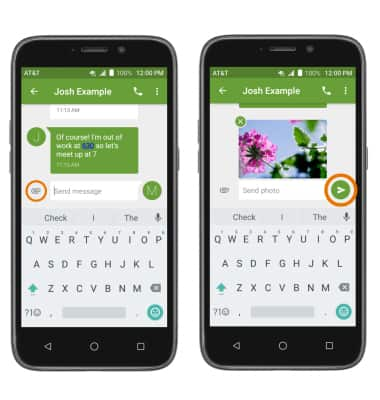
- VIEW & SAVE AN ATTACHMENT: Select the desired attachment to view it. To save the desired attachment, select and hold the desired attachment then select the Menu icon. Select Save to confirm.
Note: To view a saved attachment, from the home screen select the Apps tray > scroll to and select the Photos app > select the desired file.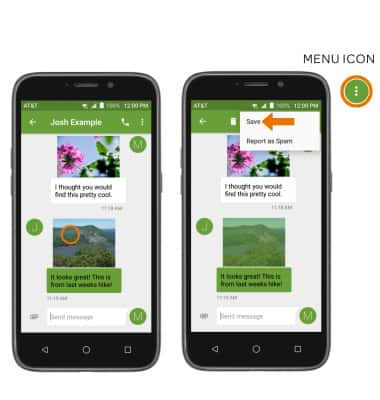
- DELETE A MESSAGE OR MESSAGE THREAD: Select and hold the desired message or message thread, then select the Delete icon.
Note: You will be prompted to select DELETE to confirm.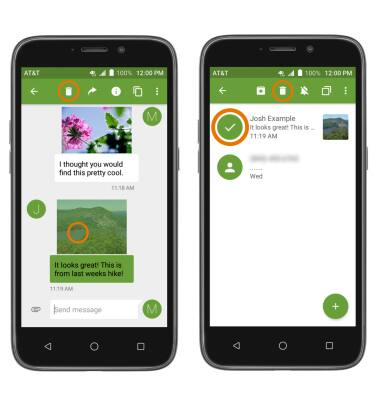
Send & Receive Messages
ZTE Maven 3 (Z835)
Send & Receive Messages
Create and respond to text (SMS) or picture (MMS) messages, add, save, and view received attachments, respond to messages, and delete a message.
INSTRUCTIONS & INFO
