- ACCESS THE KEYBOARD: Select a Text entry field.
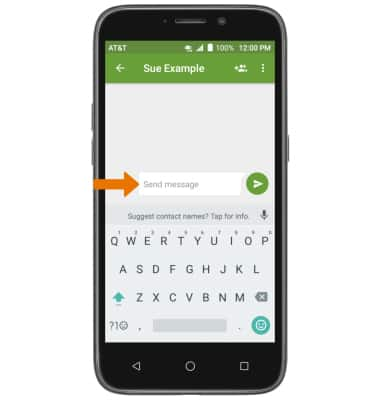
- ACCESS SYMBOLS & NUMBERS: Select the Symbols key. USE SPEECH-TO-TEXT: Select the Microphone icon and begin speaking your desired message. ACCESS EMOJIS: Select the Emoji key. CAPITALIZE TEXT: Select the Shift key to capitalize the next letter. Double-tap the Shift key to enable or disable caps lock.
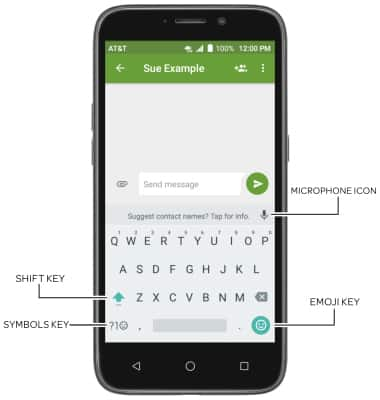
- USE AUTO-COMPLETE SUGGESTIONS: Begin typing the desired word, then select the desired suggestion.
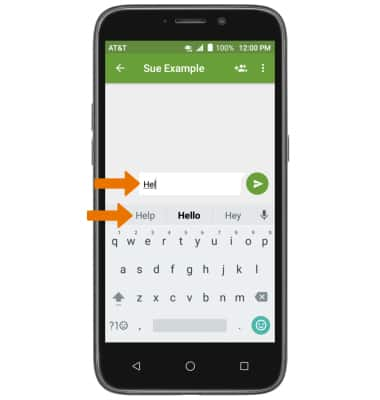
- SWYPE: Select and drag across each letter of the desired word without removing the finger from the screen.
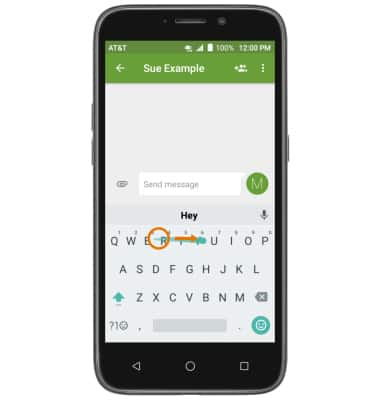
- COPY & PASTE TEXT: Select and hold the desired text. Select and drag the Text Selection handles to highlight all the desired text, then select COPY. In the desired pasting location, select and hold the desired text field to place the cursor. Select PASTE.
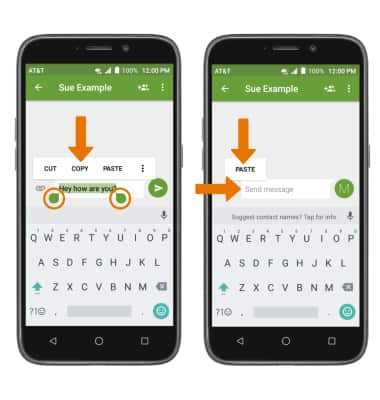
- ACCESS ONE HANDED OPERATION: Select and hold the Comma icon, then select the One handed operation icon. To return keyboard to regular size, select the Fullscreen icon.
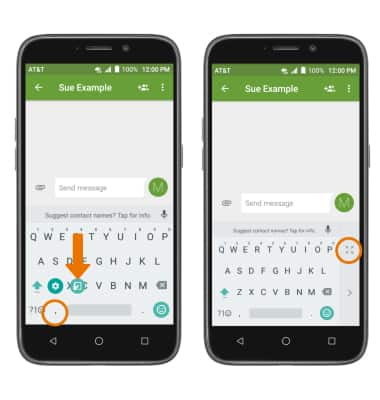
- ACCESS KEYBOARD SETTINGS: Select and hold the Comma key, then select the Settings icon. Select Google Keyboard settings.
Note: To access additional keyboard settings, swipe down from the Notification bar > select the Settings icon > Personal > Languages and input.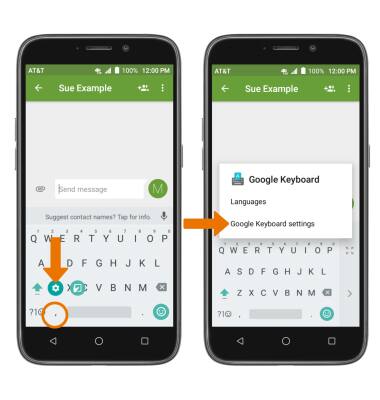
Keyboard & Typing
ZTE Maven 3 (Z835)
Keyboard & Typing
Navigate your keyboard, use speech-to-text, copy and paste text, use one handed operation, and access keyboard settings.
INSTRUCTIONS & INFO
