- VIEW WI-FI CALLING STATUS: Swipe down from the Notification bar, then select the Settings icon.
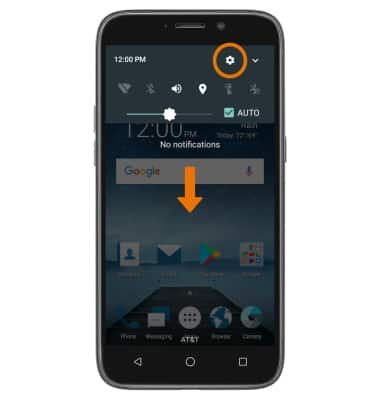
- Select Wi-Fi Calling. If the Wi-Fi Calling switch is OFF, select to turn it ON.
Note: Alternatively, you can access Wi-Fi Calling from the Notification bar. Select and hold the Wi-Fi Calling icon.
- First-time users will be prompted to review the terms and conditions on using Wi-Fi calling. Select Continue.

- Read the on-screen prompts. Enter your Emergency 911 Address, then select Verify address.
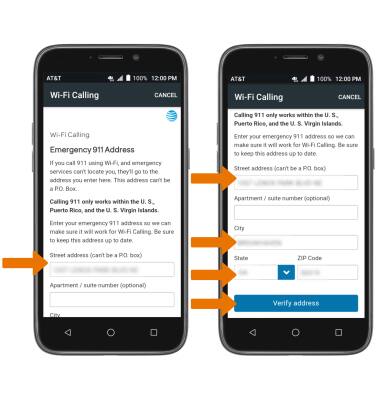
- When setup is complete, select OK.
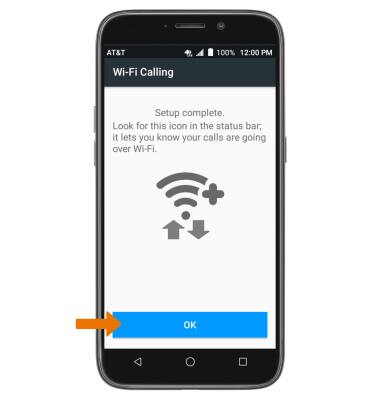
- USE WI-FI CALLING: When your phone is connected to Wi-Fi, Wi-Fi Calling is on, and a cellular connection is unavailable or poor, you'll see the Wi-Fi Calling icon in the Notification bar to indicate that calls will be carried over Wi-Fi.
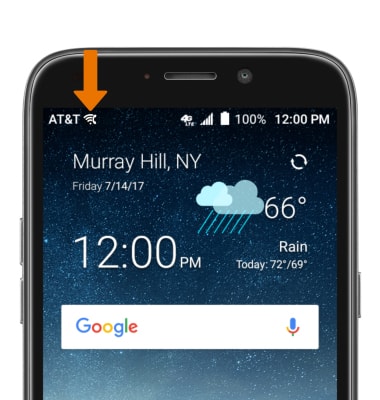
- Making a call is the same whether on cellular or Wi-Fi. From the home screen, select the Phone app > dial the desired number > select the Call icon.
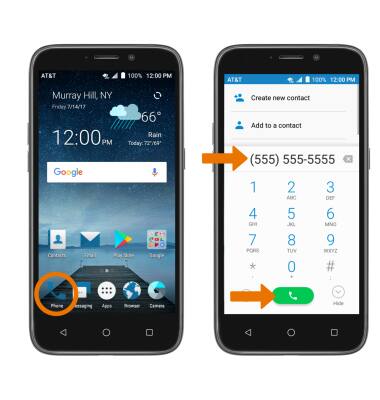
Wi-Fi Calling
ZTE Maven 3 (Z835)
Wi-Fi Calling
Use your Wi-Fi connection to talk and text when cellular coverage is limited or unavailable.
INSTRUCTIONS & INFO
Wi-Fi Calling is turned on as part of the activation process. To use Wi-Fi Calling, you'll need a Wi-Fi Internet connection and a postpaid AT&T wireless account provisioned with HD Voice. Certain restrictions, requirements or limitations may apply. Visit About Wi-Fi Calling or att.com/wificalling for more details.
