- Swipe down from the Notification bar, then select the Settings icon. Scroll to and select Battery.
Note: Here you can view data and battery usage information.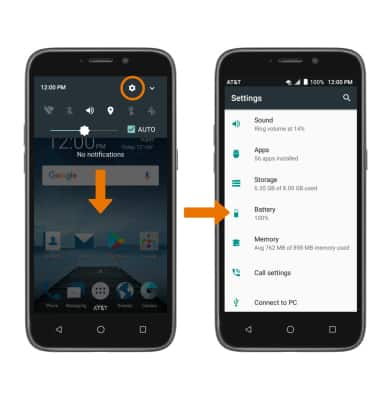
- TURN ON BATTERY SAVER MODE: Select Battery Saver, then select the Battery saver switch
Note: To automatically turn on Battery saver, from the Battery saver screen select Turn on automatically then select the desired option.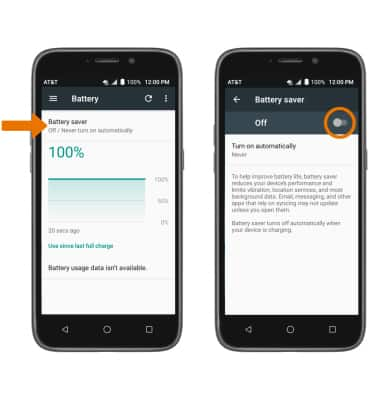
- ADJUST SCREEN BRIGHTNESS: To extend battery life, set the screen brightness to low or automatic. Swipe down from the Notification bar, then use the Brightness slider to adjust brightness. Select the AUTO checkbox to enable auto screen brightness.
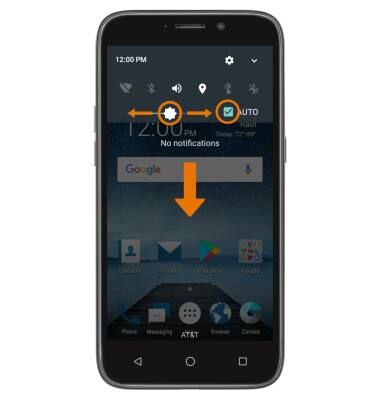
- DECREASE SCREEN TIMEOUT: Swipe down from the Notification bar > select the Settings icon > scroll to and select Display > Sleep > select the desired option.
Note: The quicker the screen goes to the sleep, the lower the battery consumption.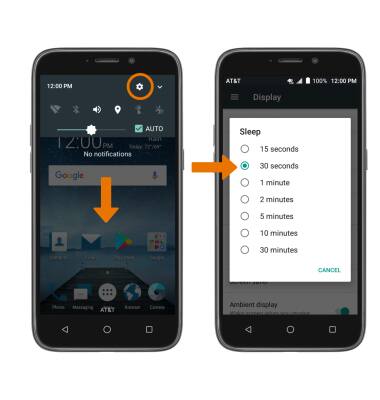
- TURN OFF UNUSED SERVICES: Turn off Bluetooth, Wi-Fi, and Location services when not in use. Swipe down from the Notification bar with two fingers, then select the desired icon.
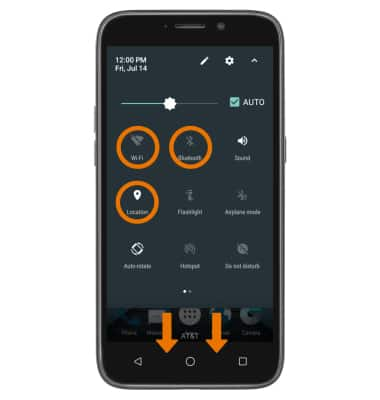
- TURN OFF AUTO-UPDATE FOR APPS: From the home screen, select the Play Store app > Menu icon > Settings > Auto-update apps > Do not auto-update apps.
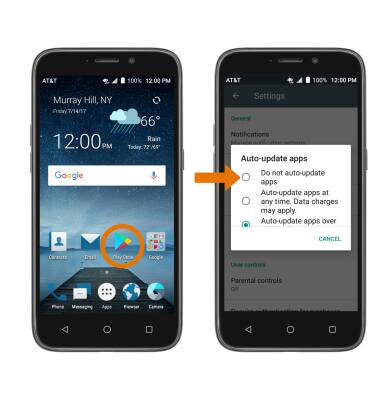
- TURN OFF AUTO-SYNC: Swipe down from the Notification bar with two fingers, then swipe left. Select the Sync icon.
Note: Turn Auto-sync back on to allow apps to download new data like email, social media posts, etc.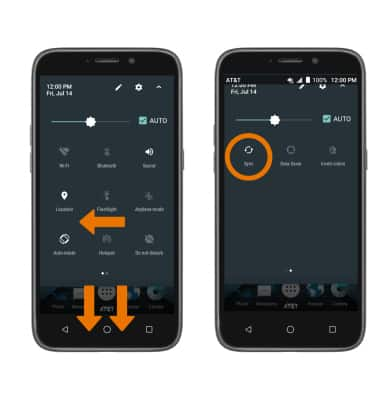
- AIRPLANE MODE: If you are traveling and do not have access to mobile or Wi-Fi networks, turn on Airplane mode by swiping down from the Notification bar then selecting the Airplane mode icon.
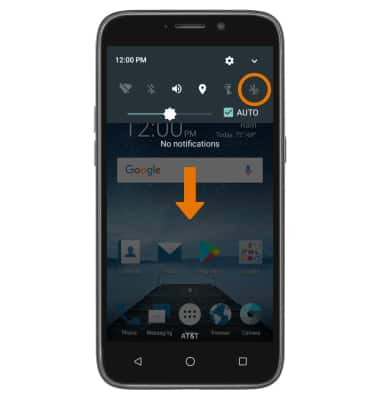
- TURN OFF LIFE WALLPAPERS: Swipe down from the Notification bar > select the Settings icon > Display > Wallpaper > select the desired wallpaper source excluding Live wallpapers, then select the desired wallpaper.
Note: This device has a Standby time up to 12 days, and a Use/Talk time up to 18 hours. For information about charging your battery, see the Charge the Battery tutorial.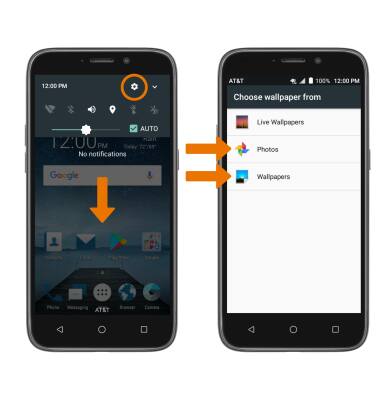
Battery Life
ZTE Maven 3 (Z835)
Battery Life
Tips and tricks to extend your battery performance.

0:00
INSTRUCTIONS & INFO
