Remove an App
Which device do you want help with?
Remove an App
Move or uninstall Apps from your home screen, and delete apps from your device.
INSTRUCTIONS & INFO
- REMOVE AN APP: From the home screen, select and hold the desired app then drag it up to Remove.
Note: Removing an app from the home screen does not delete the app from the device.
- UNINSTALL AN APP: Select and hold the desired app, then drag it up to Uninstall.
Note: Some pre-installed applications cannot be uninstalled from the device but can be disabled. Some applications must remain enabled on the device.
- Select OK.
Note: Downloaded applications can be re-installed through the Google Play Store. To re-enable a pre-loaded application, swipe down from the Notification bar then select the Settings icon > Apps > desired app > ENABLE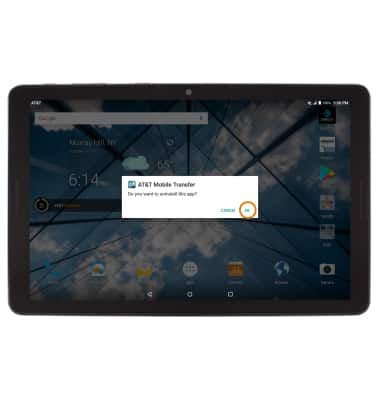
- REMOVE A FOLDER: Select the desired folder, then remove apps from the folder until one app remains in the folder.
Note: Alternatively, select and hold the desired folder then drag it up to Remove.