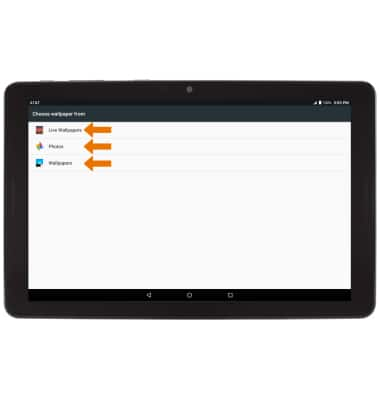Battery Life
Which device do you want help with?
Battery Life
Tips and tricks to extend your battery performance.
INSTRUCTIONS & INFO
- Swipe down from the Notification bar, then select the Settings icon.
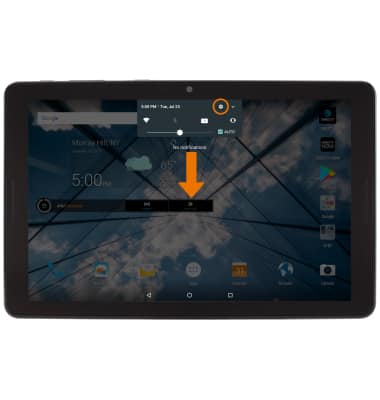
- Scroll to and select Battery.
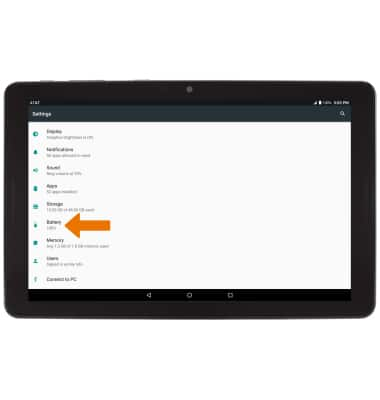
- VIEW BATTERY USAGE: Here you can view data and battery usage information. Select the desired app or feature to view the amount of battery usage that app or feature requires.
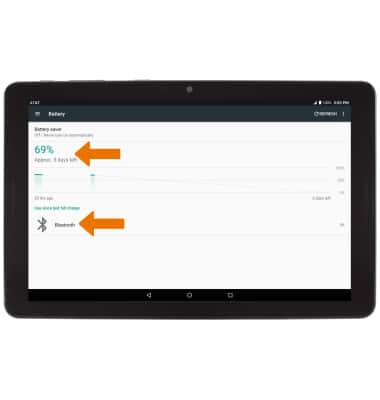
- ADJUST SCREEN BRIGHTNESS: To extend battery life, set the screen brightness to low or automatic. Swipe down from the Notification bar, then use the Brightness slider to adjust brightness. Select the AUTO switch to set the screen brightness automatically.
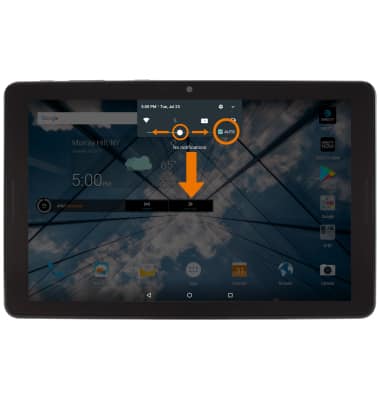
- DECREASE SCREEN TIMEOUT: From the Settings screen, scroll to and select Display.
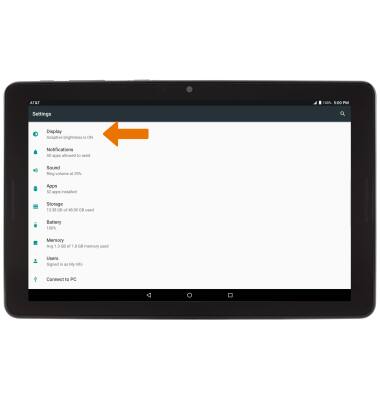
- Select Sleep, then select the desired option.
Note: The quicker the screen goes to the sleep, the lower the battery consumption.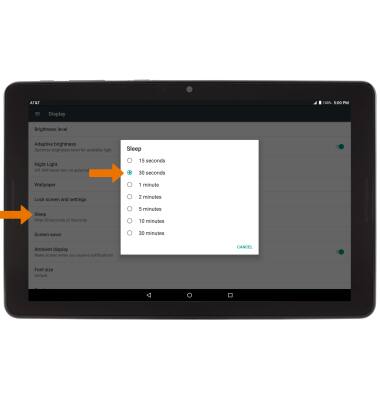
- TURN OFF UNUSED SERVICES: Turn off Bluetooth, Wi-Fi, and Location services when not in use. Swipe down from the Notification bar with two fingers, then select the desired icon.
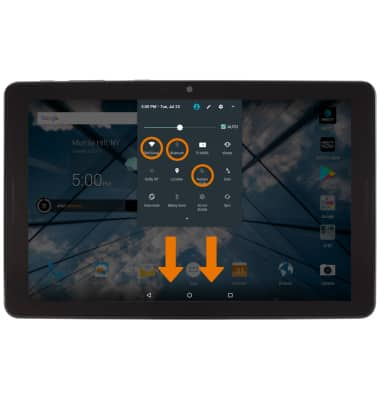
- TURN OFF AUTO-UPDATE FOR APPS: From the home screen, select the Play Store app > Menu icon > Settings > Auto-update apps > Do not auto-update apps.

- TURN OFF AUTO-SYNC: From the home screen, swipe down from the Notification bar > select the Settings icon > scroll to and select Accounts > select the Menu icon > Auto-sync data > OK.
Note: Turn Auto-sync back on to allow apps to download new data like email, social media posts, etc.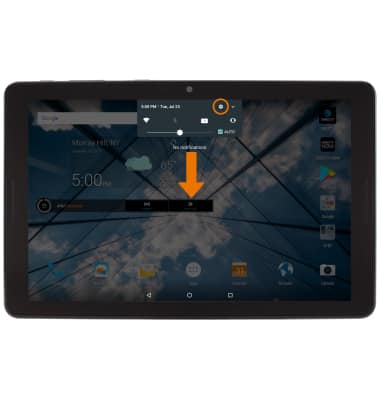
- AIRPLANE MODE: If you are traveling and do not have access to mobile or Wi-Fi networks, turn on Airplane mode. Swipe down from the Notification bar with two fingers, then select Airplane mode.

- TURN OFF LIVE WALLPAPERS: From the home screen, swipe down from the Notification bar > select the Settings icon > scroll to and select Display > select Wallpaper > desired wallpaper source excluding Live Wallpapers > desired wallpaper.
Note: This device has a Standby time up to 60 days, and a Use/Talk time up to 12 hours streaming 480p video over Wifi. For information about charging your battery, see the Charge the Battery tutorial.