- MAKE A VIDEO CALL: From the home screen, select the Phone app.
Note: All parties to a Video Call must be AT&T postpaid wireless customers with Video Call-capable devices, be located within AT&T HD Voice coverage and have Video Call set up on their accounts. Certain features (Smart Limits, Ringback Tones, OfficeDirect and OfficeReach) are incompatible with Video Call. To make or receive calls from your tablet, you must update your device to the most current software version and set up NumberSync™.
- From the Dialpad, enter the desired phone number then select Video call.
Note: The Video Call icon displays in blue if the person has the capability to receive a Video Call and grey if the person does not have the capability to receive a Video Call.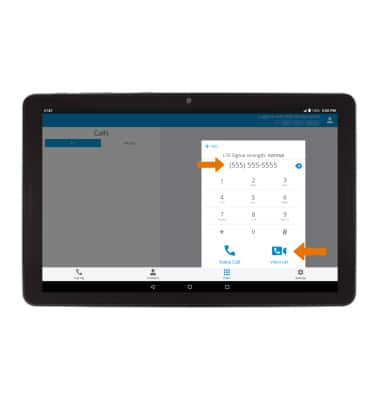
- MAKE A VIDEO CALL FROM THE CONTACTS LIST: From the Phone app, select the Contacts tab then select the desired contact. Select the Video call icon.
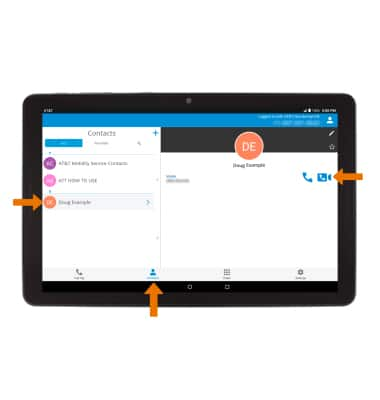
- SWITCH BETWEEN FRONT AND REAR CAMERAS: Select Switch camera.
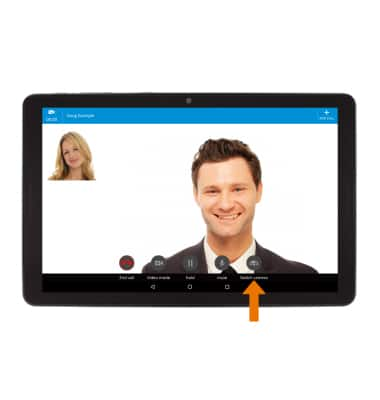
- ADD A VIDEO CALL: Select ADD CALL.
Note: You can add up to 5 people to the video call. The person talking is shown on screen at that time.
- Dial the desired phone number, then select Video call.
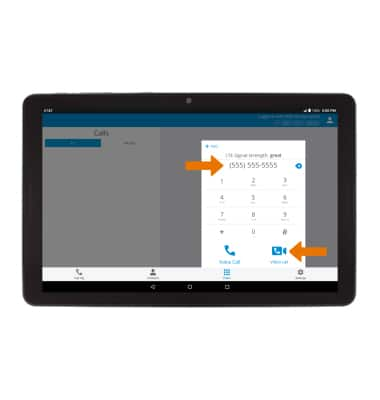
- SWITCH CALL TYPE: Select Video mode.
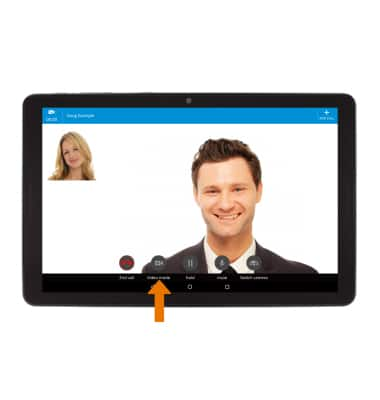
- Select Hide me to hide your video. Select Voice only to switch to a voice call. Select Cancel to cancel and resume your video call.
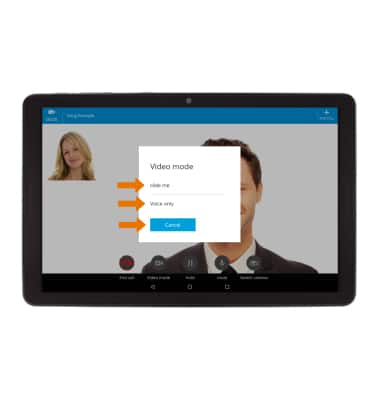
- SWITCH TO A VIDEO CALL: From a Voice only call, select Video Call.
Note: The person you are on the phone with will have the option to accept or reject the change from an HD Voice Call to a Video Call.
- RESPOND TO AN INCOMING VIDEO CALL: Select Video Call to accept a video call. Select Decline to decline a call. Select Accept as voice call to accept the call as a voice call.

- TURN ON/OFF VIDEO CALLING: From the Phone app, select the Settings tab then select the Enable Video Call switch.
Note: Video Call is turned on by default. When Video Call is off, incoming Video Calls will appear as voice calls.
- Certain restrictions, requirements or limitations may apply for this feature/service. For more details, visit https://www.att.com/shop/wireless/features/video-calling.html.

Make & Receive an AT&T Video Call
AT&T Primetime (K92)
Make & Receive an AT&T Video Call
AT&T Video Call lets you make and receive HD Voice calls combined with real-time video.
INSTRUCTIONS & INFO
