- VIEW AVAILABLE MEMORY: Swipe down from the Notification bar, then select the Settings icon.
Note: This device is available with approximately 32GB of usable internal memory and the option to add a MicroSD card up to 128GB. MicroSD cards are sold separately.
- Select Storage.
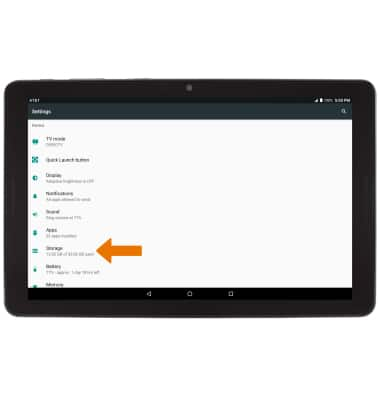
- Available Device storage and Portable storage memory space will be listed.
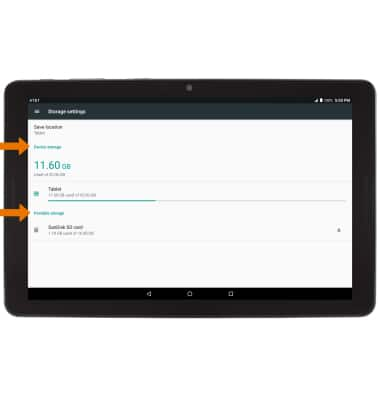
- FREE UP MEMORY: From the home screen, select the Apps tray.

- Select the File Manager app.

- From the File Manager app, select the LOCAL TAB then select the desired storage location.
Note: From the desired storage location, navigate to and select the desired content > Delete icon > OK.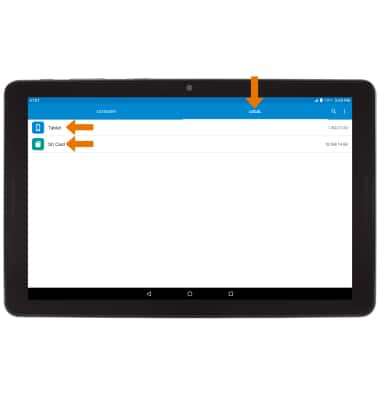
- REMOVE UNUSED APPS: From the Settings screen, select Apps.
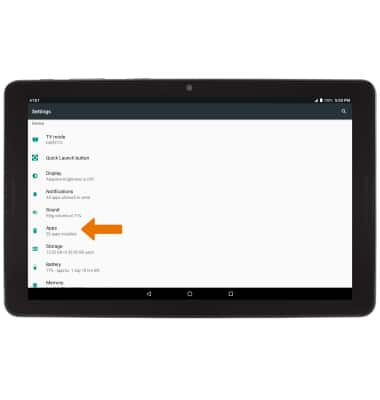
- Select the desired app.
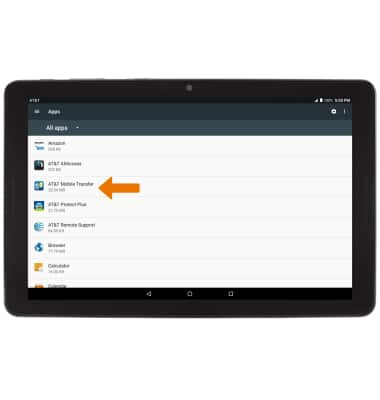
- Select UNINSTALL.
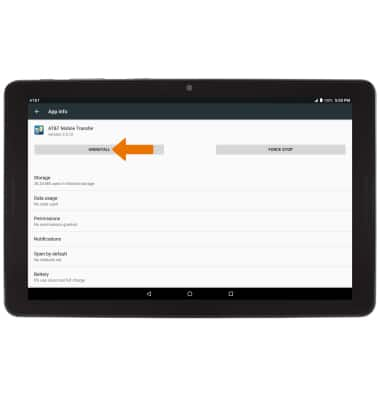
- CLEAR APP DATA: From the App info screen, select Storage.
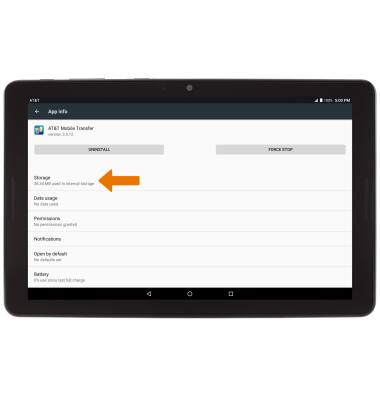
- Select CLEAR DATA.
Note: You will be prompted to select OK to confirm.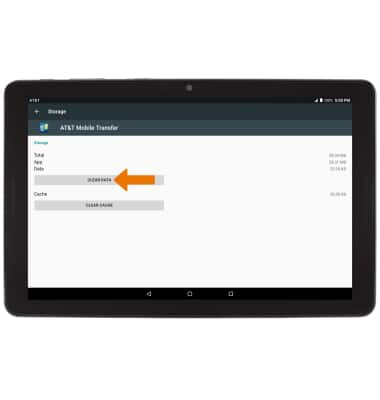
- ADDITIONAL STORAGE: Download a cloud storage app from the Play Store for more device storage.
Note: You can also purchase an SD memory card to expand your device memory.
Available Memory
AT&T Primetime (K92)
Available Memory
Check the available device storage.
INSTRUCTIONS & INFO
