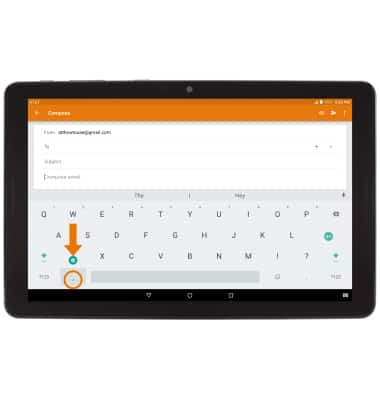Keyboard & Typing
Which device do you want help with?
Keyboard & Typing
Navigate your keyboard, copy and paste text, use speech-to-text, and access keyboard settings.
INSTRUCTIONS & INFO
- ACCESS THE KEYBOARD: Select a Text entry field.
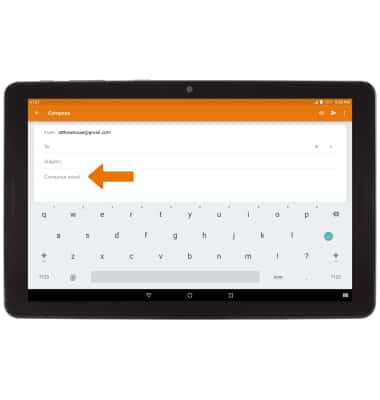
- ACCESS SYMBOLS & NUMBERS: Select the Symbols key. USE SPEECH-TO-TEXT: Select the Microphone icon and begin speaking your desired message. ACCESS EMOJIS: Select the Emojis key. CAPITALIZE TEXT: Select the Shift key to capitalize the next letter. Double-tap the Shift key to enable or disable caps lock.
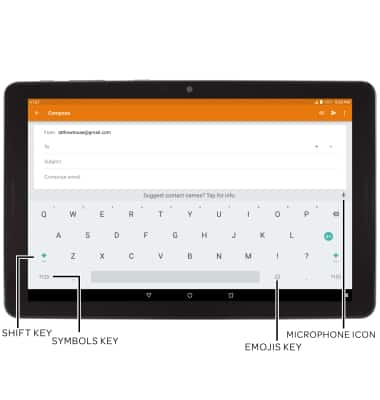
- USE AUTO-COMPLETE SUGGESTIONS: Begin typing the desired word, then select the desired suggestion.
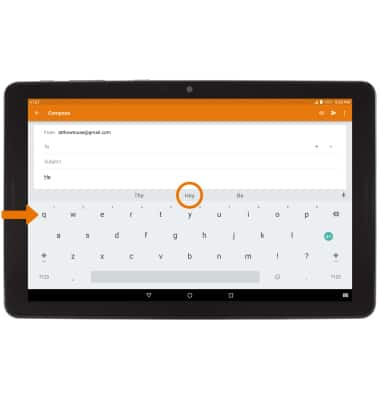
- SWYPE: Select and drag across each letter of the desired word without removing the finger from the screen.
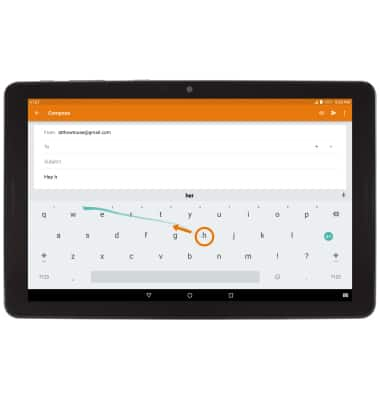
- COPY & PASTE TEXT: Select and hold the desired text. Select and drag the Text Selection handles to highlight all the desired text, then select COPY.
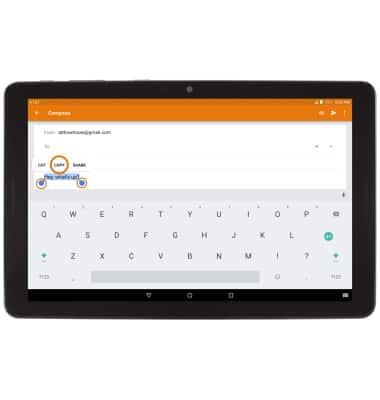
- Select and hold the desired text field to place the cursor, then select PASTE.
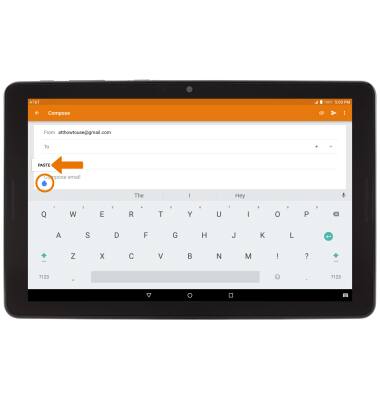
- ACCESS KEYBOARD SETTINGS: Select and hold the Comma key, then select the Settings icon.
Note: To access additional keyboard settings, swipe down from the Notification bar > select the Settings icon > scroll to and select Languages & input.