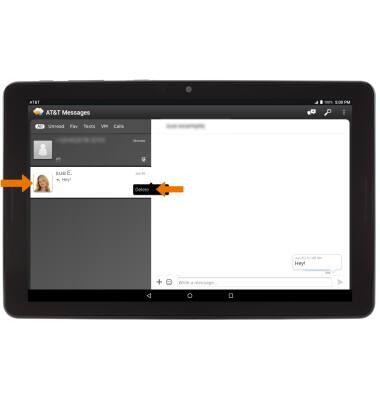Send & Receive Messages
Which device do you want help with?
Send & Receive Messages
Create and respond to text (SMS) or picture (MMS) messages, add, save, and view received attachments, respond to messages, and delete a message.
INSTRUCTIONS & INFO
- ACCESS MESSAGING: From the home screen, select the Messages app.

- COMPOSE A MESSAGE: From the Messages inbox, select the Compose icon.
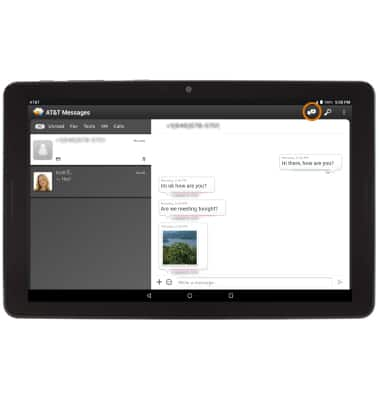
- Enter the desired contact, then enter the desired message.
Note: To add additional recipients and create a Group Message, select the Contacts icon, select the desired contacts, then select DONE. To remove recipients, select the backspace icon to delete desired contacts.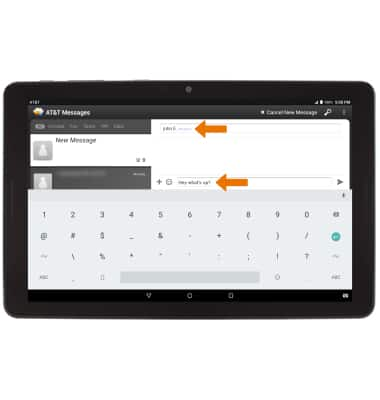
- ADD AN ATTACHMENT: From the desired message thread, select the Add icon > desired attachment type > navigate to and select the desired attachment.
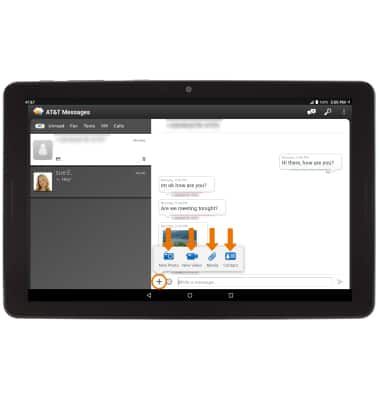
- SEND A MESSAGE: When finished composing a message, select the Send icon.
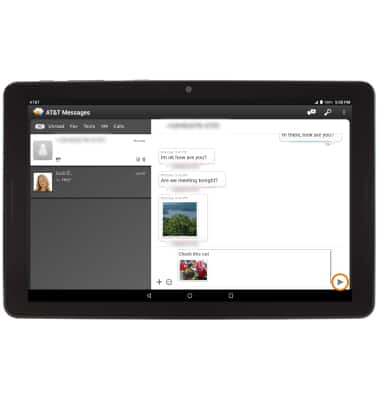
- When a new message is received, the New message icon will be displayed in the Notification bar.
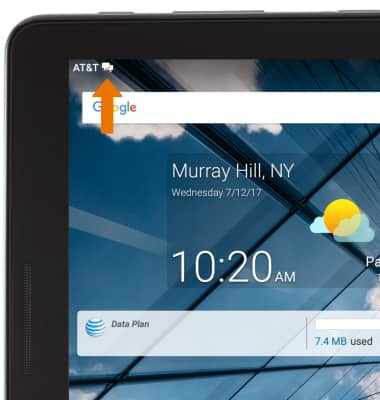
- VIEW A NEW MESSAGE: From the Messages app, select the desired message thread to view.
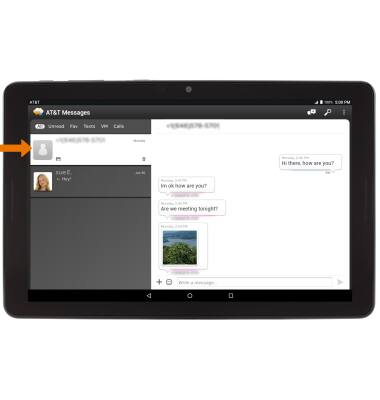
- REPLY TO A MESSAGE: From the desired message thread, enter the desired response then select the Send icon.
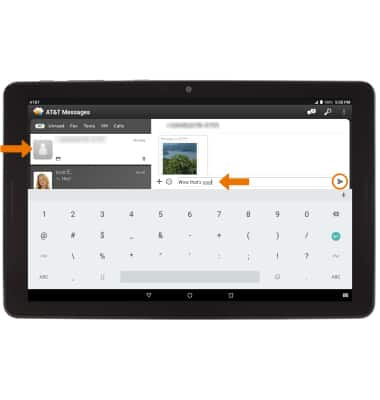
- VIEW/SAVE AN ATTACHMENT: From the desired message thread, select and hold the desired attachment then select View or Download.
Note: To view saved attachments, from the home screen select the Apps tray > Photos app > navigate to and select the desired saved attachment.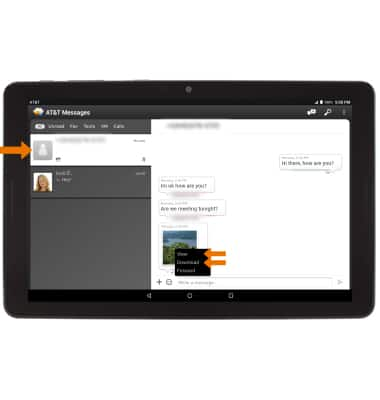
- FORWARD A MESSAGE: From the desired message thread, select and hold the desired message, then select Forward.
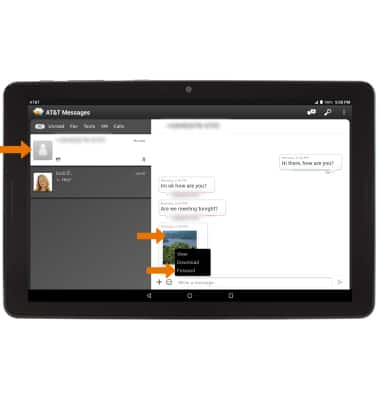
- DELETE A MESSAGE: From the desired message thread, select and hold the desired message then select Delete.
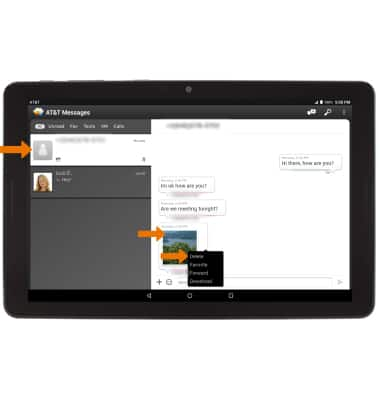
- DELETE A MESSAGE THREAD: From the Messaging inbox, select and hold the desired message thread then select Delete.