Secure My Device
Which device do you want help with?
Secure My Device
Lock or unlock your display, set a screen security lock type (pin, password, or pattern), get your PUK code, or request your device be unlocked from the AT&T network.
INSTRUCTIONS & INFO
- SET A SECURITY LOCK: Swipe down from the Notification bar, then select the Settings icon.
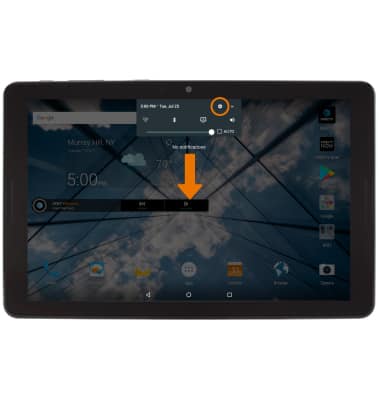
- Select Security.
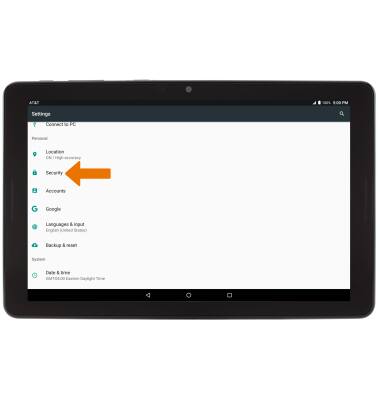
- Select Screen lock.
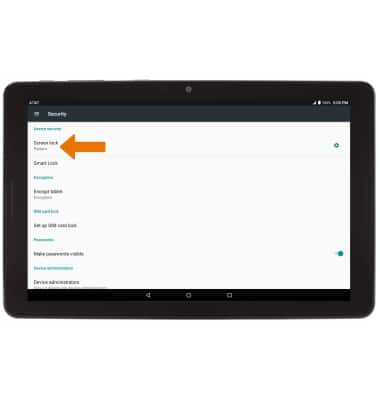
- Select the desired screen lock type.
Note: For this demonstration, PIN was chosen. If you choose Pattern lock, you will have to reset your device if you forget your Pattern lock. See the Reset Device tutorial for alternate reset instructions.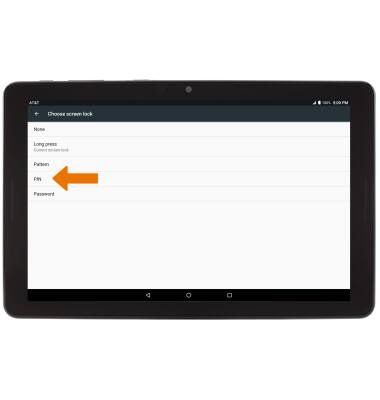
- To require a security pattern to start the device, select Require pattern to start device. Select No thanks to continue.
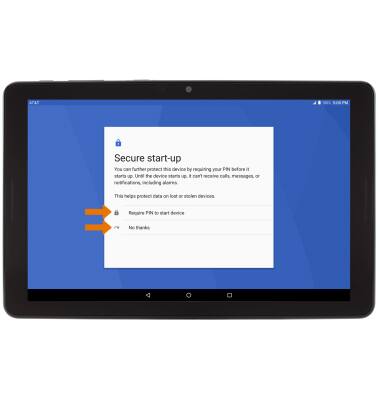
- Enter the desired PIN, then select CONTINUE.
Note: Enter the desired PIN again to confirm, then select OK.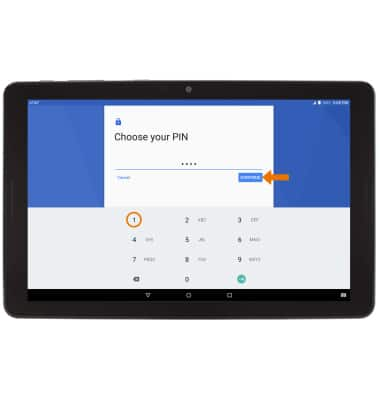
- Select the desired notification preferences, then select DONE.
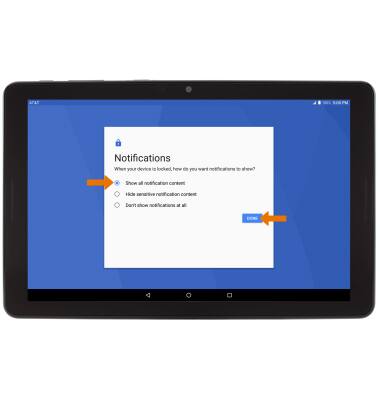
- CHANGE LOCK TYPE: From the Security screen, select Screen lock > desired screen lock type > follow the prompts to complete set up.
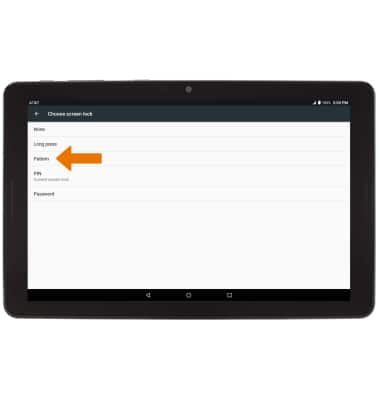
- CHANGE LOCK SCREEN TIMEOUT: From the Security screen, select the Settings icon next to Screen lock.
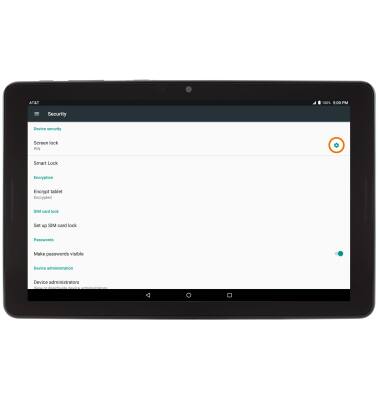
- Select Automatically lock, then select the desired option.
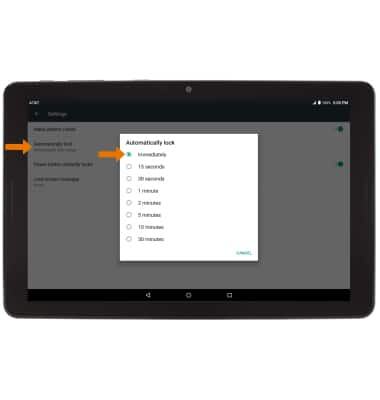
- UNLOCK THE DEVICE WITH SECURITY LOCK: Press the Power/Lock button on the side of the device, then enter the security lock.
Note: To learn more about requesting a device unlock for your AT&T mobile device so that it can operate on another compatible wireless network, visit www.att.com/deviceunlock. If your device is locked and is requesting a "PUK" code, click here for instructions on how to obtain your PUK or PUK2 code to unlock your SIM card.