- BACKUP/RESTORE PHOTOS & FILES: From the home screen, press the App tray button. Press the directional buttons to navigate to the Applications app, then press the Select button.
Note: Inserting a memory/microSD card into your device allows you to transfer and store contacts, music, pictures, and videos. MicroSD cards are sold separately.
- Press the down directional button to highlight File Explorer, then press the Select button.

- Press the directional buttons and Select button to navigate to the desired file(s), then press the Options button.

- Press the down directional button to scroll Copy to, then press the Select button. Press the down directional button to scroll to your microSD card, then press the Select button.
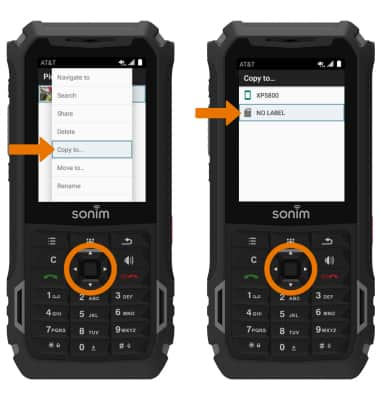
- Press the down directional button to scroll to the desired folder, then press the Select button. Press the down directional button to scroll to COPY HERE, then press the Select button.

- BACK UP/RESTORE CONTACTS: From the App tray, press the directional buttons to navigate to the Contacts app then press the Select button.

- Press the Options button, then press the down directional button to scroll to Import/export. Press the Select button.

- Press the down directional button to scroll to Export to SIM card, then press the Select button. Press the down directional button to scroll to the desired contact > Select button > Options button > Select button to select Done.
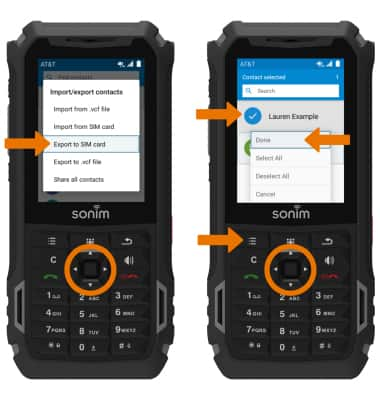
Backup & Restore with Memory Card
Sonim XP5s (XP5800)
Backup & Restore with Memory Card
Backup contacts, photos, and files to increase device memory or transfer to another device.
INSTRUCTIONS & INFO
