- While on an active call, the Phone icon will be displayed in the Notification bar.
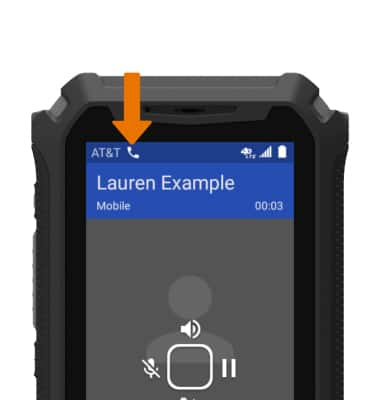
- ADJUST THE VOLUME: Press the Volume buttons on the left side on the device.

- ACCESS IN-CALL OPTIONS: Press the left directional button to Mute or unmute calls. Press the up directional button to turn Speakerphone on or off. Press the right directional button to put a Call on hold. Press the down directional button to Add a call.

- PLACE A CALL ON HOLD: Press the right directional button. Press the right directional button again to take a call off of hold.

- ACCESS HOME SCREEN DURING AN ACTIVE CALL: Press the Back button.

- RETURN TO AN ACTIVE CALL: Press the Call/Accept button.

- ADD A CONFERENCE CALL: While on an active call, press the down directional button to select the Add call icon. Enter the desired number or press the down directional button to scroll to the desired contact, then press the Select button.

- Adding a call will place the original call on hold. To merge the two calls, press the down directional button to select the Merge icon.

- END A CONFERENCE CALL: Press the App tray button, then press the Select button to select Manage conference call > Select button to select the desired number > Select button to select End call.
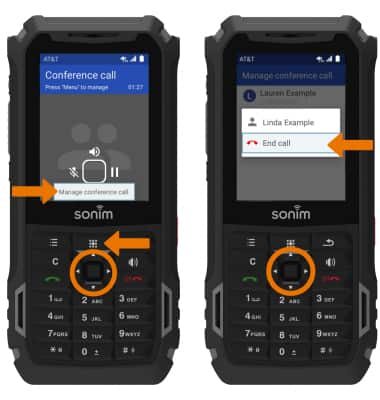
- END A CALL: Press the Power/End Call button.

In-Call Options
Sonim XP5s (XP5800)
In-Call Options
Learn what features are available while on an active call.
INSTRUCTIONS & INFO
