- TURN ON/OFF WI-FI: From the home screen, press the App tray button. Press the down directional button to highlight the Settings app, then press the Select button.
Note: To optimize battery life, turn Wi-Fi off when not in use.
- Press the Select button to select Wi-Fi. Press the Select button to select the Wi-Fi switch to turn Wi-Fi on or off.

- CONNECT TO WI-FI NETWORK: From the Wi-Fi screen, press the down directional button to scroll to the desired network then press the Select button.
Note: When Wi-Fi is enabled, the device will automatically search for and display available Wi-Fi networks. To refresh, from the Wi-Fi screen press the Options button and select Refresh. To connect to a hidden or unbroadcasted Wi-Fi network, from the Wi-Fi screen press the Options button. Press the down directional button to navigate to Add Network, then press the Select button. You will need to enter the network SSID, security type, and a password (if necessary) to continue.
- If connecting to a secure network, enter the Wi-Fi password then press the directional buttons to navigate to CONNECT. Press the Select button.
Note: Secure networks will display with a Lock icon.
- When connected to a Wi-Fi network, the Wi-Fi Connected icon will be displayed in the Notification bar.
Note: Data transmitted over a Wi-Fi network does not count toward your AT&T data plan, and will not be billed. When using the AT&T network, data rates apply.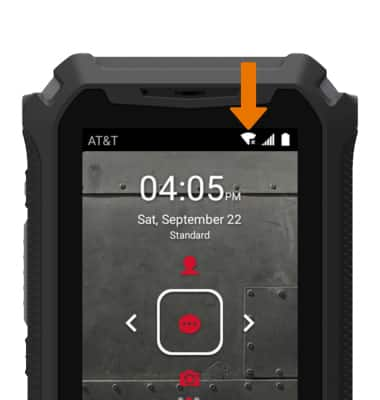
- FORGET NETWORK: From the Wi-Fi screen, press the down directional button to scroll to the desired network, then press the Select button.

- Press the down directional button to scroll to FORGET, then press the Select button.

- QUICKLY TURN ON/OFF WI-FI: From home screen, press the left directional button to access Quick Settings. Press the Select button to select the Wi-Fi switch to turn Wi-Fi on or off.

Wi-Fi
Sonim XP5s (XP5800)
Wi-Fi
How to connect to a Wi-Fi network.
INSTRUCTIONS & INFO
