- ACCESS THE CALENDAR APP: From the home screen, press the App tray button then press the directional buttons to navigate to the Calendar app. Press the Select button.

- CHANGE CALENDAR VIEW: Press the Options button, then press the down directional button to scroll to the desired calendar view. Press the Select button.

- CREATE AN EVENT: From the calendar screen, press the Options button then press the down directional button to scroll to New event. Press the Select button.

- Enter the desired event information using the keypad. Press the Options button, then press the Select button to select Save.
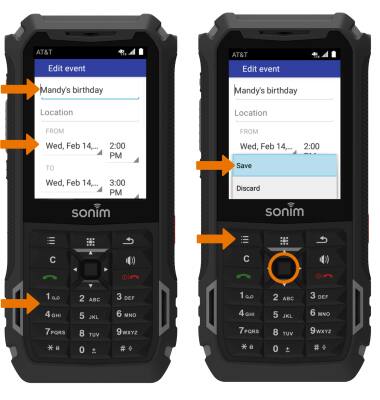
- When there is an upcoming event, the Calendar icon will be displayed in the Notification bar.

- EDIT AN EVENT: From the calendar screen, press the directional buttons to navigate to the desired date then press the Select button. Press the down directional button to scroll to the desired event, then press the Select button.
Note: You will only be able to edit events you have created.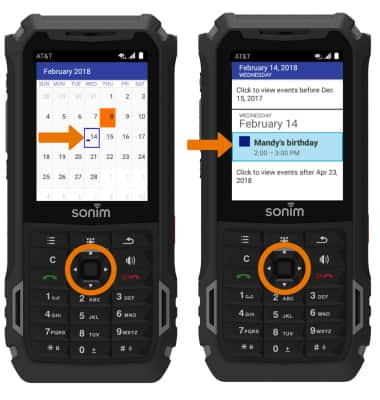
- Press the Options button, then press the Select button to select Edit.
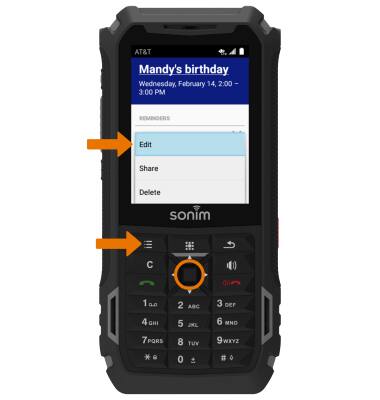
- Edit the desired event information using the keypad. Press the Options button, then press the Select button to select Save.
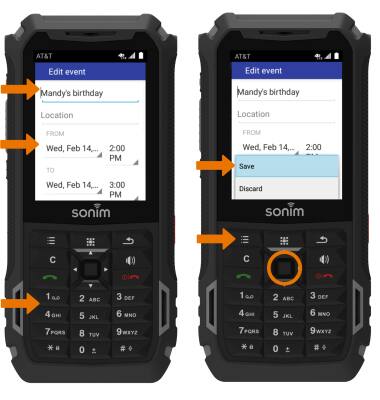
- DELETE AN EVENT: From the calendar screen, press the directional buttons to navigate to the desired event then press the Select button. Press the down directional button to scroll to the desired event, then press the Select button.
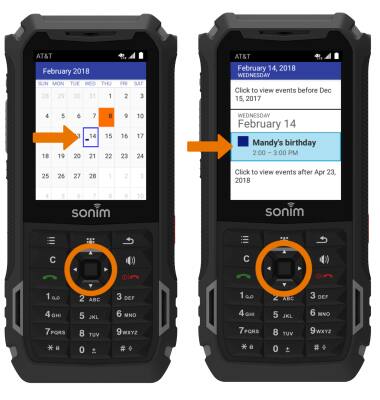
- Press the Options button, then press the down directional button to scroll to Delete. Press the Select button. Press the right directional button to highlight OK, then press the Select button.
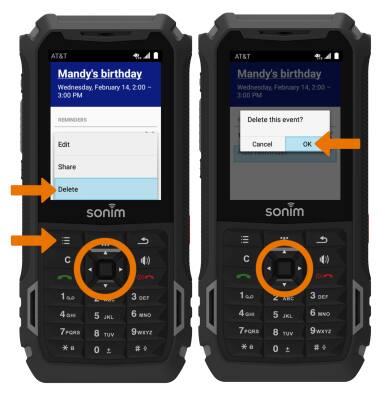
Calendar
Sonim XP5s (XP5800)
Calendar
Access the calendar and manage events.
INSTRUCTIONS & INFO
