- ACCESS MESSAGE SETTINGS: From the home screen, press the Select button to access the Messaging app.
Note: Alternately, press the App tray button > up directional button to highlight the Messaging app > Select button.
- Press the Options button.

- Press the directional buttons to scroll to and highlight Settings, then press the Select button.

- CHANGE NOTIFICATION ALERTS: Press the Select button to select the Vibrate switch to turn Vibrate on or off. Press the down directional button to highlight the Pop-up Alert switch, then press the Select button to turn Pop-up Alert on or off.

- ADJUST TEXT/PICTURE MESSAGE LIMIT: From the Messaging settings screen, press the down directional button to scroll to Text message limit or Multimedia message limit then press the Select button. Press the up or down directional buttons to scroll to the desired text or multimedia message limit, then press the directional buttons to navigate to SET. Press the Select button.
Note: For this demonstration, Text message limit was selected.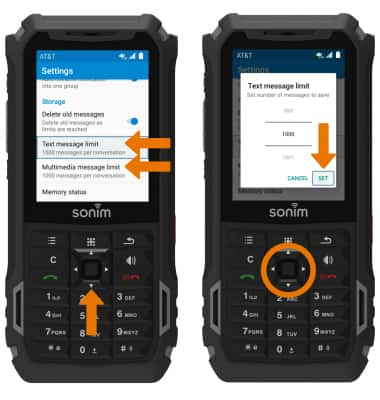
- ENABLE WIRELESS EMERGENCY ALERTS: From the Messaging app, press the Options button then press the down directional button to scroll to Wireless Emergency Alerts. Press the Select button.
Note: Learn more about Wireless Emergency Alerts (WEA).
- Press the Options button, then press the Select button to select Settings.

- Press the down directional button to scroll to the desired emergency settings, then press the Select button to enable or disable.

- RESTORE DEFAULT SETTINGS: From the Messaging settings screen, press the Options button then press the Select button to select Restore default settings.
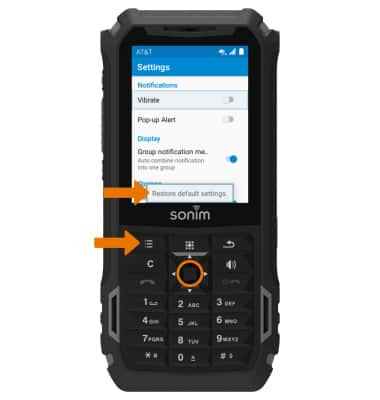
Messaging Settings
Sonim XP5s (XP5800)
Messaging Settings
Change text (SMS), picture (MMS), emergency, and AMBER alert settings.
INSTRUCTIONS & INFO
