- TURN ON SCREEN LOCK: From the home screen, press the App tray button. Press the down directional button to highlight the Settings app, then press the Select button.

- Press the down directional button to scroll to Security, then press the Select button. Press the Select button to select Screen lock.
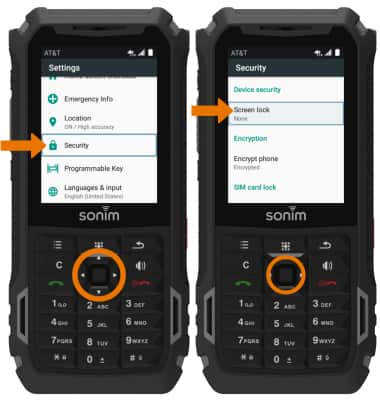
- Press the down directional button to scroll to the desired screen lock type, then press the Select button
Note: For this tutorial, PIN was selected.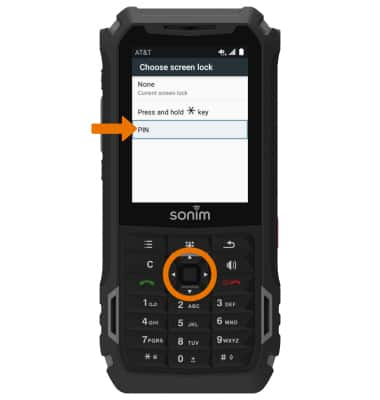
- Enter the desired PIN. When finished, press the down directional button to highlight CONTINUE then press the Select button.
Note: Enter the desired PIN. When finished, press the down directional button to highlight OK then press the Select button to select.
- LOCK/UNLOCK THE DEVICE: To unlock the device, enter your PIN then press the Select button. To lock your device, press and hold the Star/Lock button.

- ADJUST SCREEN LOCK TIMEOUT: From the Settings screen, press the down directional button to scroll to Display, then press the Select button.
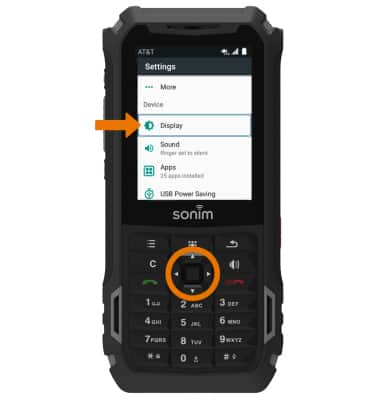
- Press the down directional button to scroll to Sleep, then press the Select button. Press the down directional button to scroll to the desired sleep time, then press the Select button.
Note: To learn more about requesting a device unlock for your AT&T mobile device so that it can operate on another compatible wireless network, visit www.att.com/deviceunlock. If your device is locked and is requesting a "PUK" code, click here for instructions on how to obtain your PUK or PUK2 code.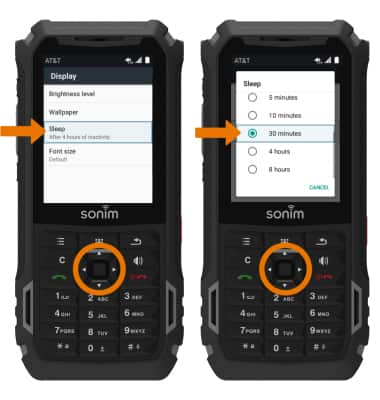
Secure My Device
Sonim XP5s (XP5800)
Secure My Device
Lock or unlock your display, set a screen security lock type (star key or pin), get your PUK code, or request your device be unlocked from the AT&T network.
INSTRUCTIONS & INFO
