- TRANSFER MEDIA TO/FROM A PC: With the device powered on, insert the USB-C end of the USB-C cable into the port on the bottom of the device. Insert the USB end of the USB-C cable into an open port on the computer.

- To place the device into the correct USB mode, press the Options key > Select button to select My Notifications > Select button to select USB for file transfer > up or down directional to scroll to Transfer files or Transfer images > Select button.

- Click the File Explorer icon, then click This PC.
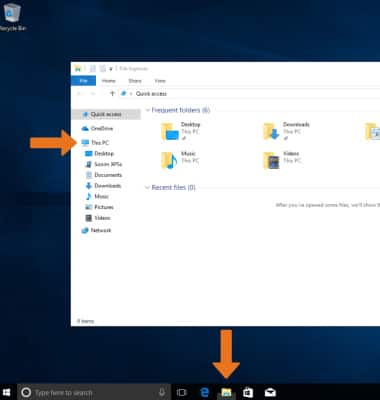
- Click the device name, then navigate to the desired folder.
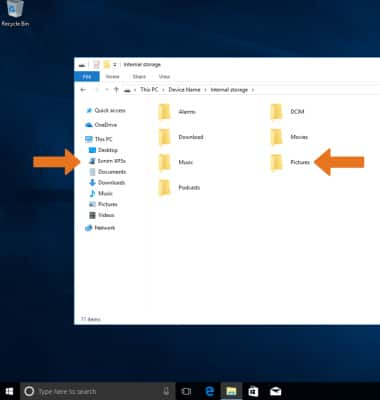
- Drag and drop files to/from the device drive to transfer.
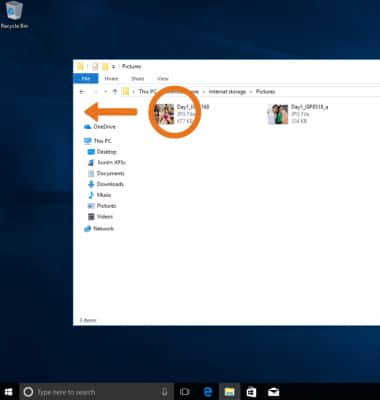
- TRANSFER MEDIA TO/FROM A MAC: You need the Android File Transfer App to facilitate communication between your device and a Mac computer. Download and install the Android File Transfer app.
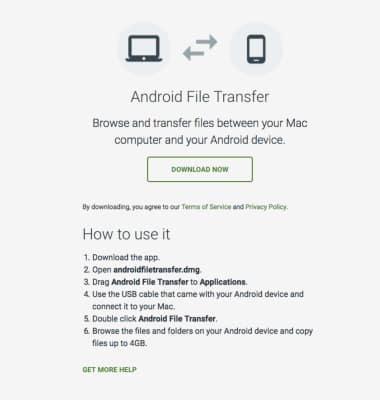
- With the device powered on, insert the USB-C end of the USB-C cable into the port on the bottom of the device. Insert the USB end of the USB-C cable into an open port on the computer.

- To place the device into the correct USB mode, press the Options key > Select button to select My Notifications > Select button to select USB for file transfer > up and down directional to scroll to Transfer files or Transfer photos (PTP) > Select button.

- Once the phone is connected to the computer, the Android File Transfer App will open automatically. Drag and drop the desired files to/from the device to transfer.
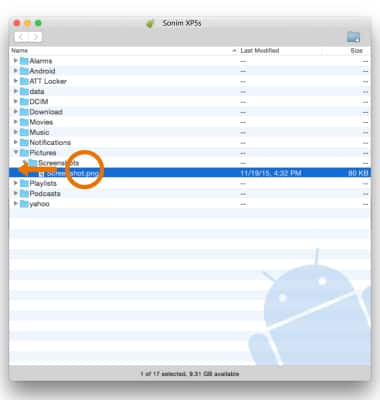
Transfer Media To & From a Computer
Sonim XP5s (XP5800)
Transfer Media To & From a Computer
Transfer files to or from your device and a computer.
INSTRUCTIONS & INFO
