- ENABLE/DISABLE BLUETOOTH: From the home screen, press the App tray button. Press the down directional button to highlight the Settings app, then press the Select button.

- Press the down directional button to scroll to Bluetooth, then press the Select button.
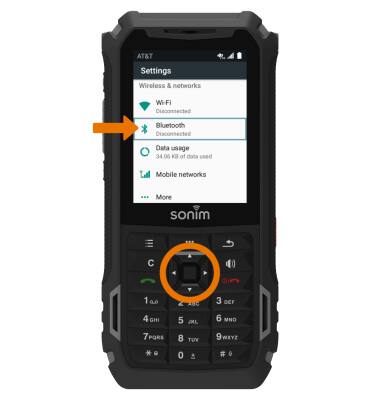
- Press the Select button to turn Bluetooth on or off.

- While Bluetooth is enabled, the Bluetooth icon will be displayed in the Notification bar.
Note: To optimize battery life, turn Bluetooth off when not in use.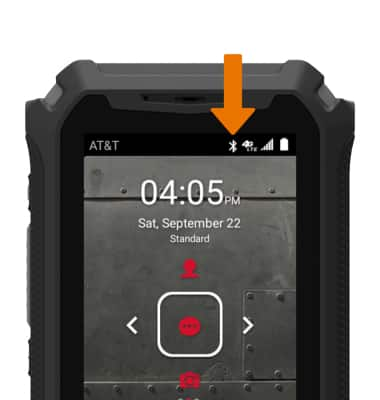
- PAIR WITH A DEVICE: Bluetooth will automatically scan for devices. From the Bluetooth screen, press the down directional button to scroll to the desired device then press the Select button to select the desired device to pair with.

- Press the directional buttons to navigate to PAIR, then press the Select button.
Note: You may be prompted to enter a passcode (common default passcode is 0000).
- UNPAIR A DEVICE: From the Bluetooth screen, press the down directional button to scroll to the desired device, then press the Select button.
Note: If having trouble pairing/unpairing your device with your vehicle, please refer to your vehicle's user manual for additional information.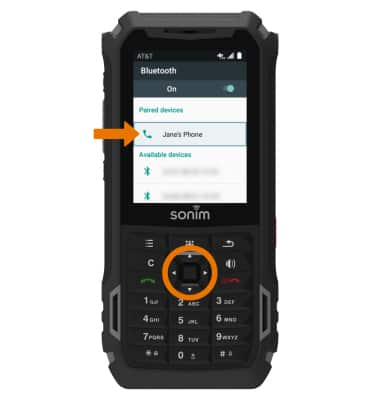
- Press the down directional button to scroll to FORGET, then press the Select button.

- QUICKLY TURN ON/OFF BLUETOOTH: From home screen, press the left directional button to access Quick Settings. Press the down directional button to highlight Bluetooth. Press the Select button to turn Bluetooth on or off.

Bluetooth
Sonim XP5s (XP5800)
Bluetooth
Turn Bluetooth on or off, scan and connect to other Bluetooth devices, and unpair a connected device.
INSTRUCTIONS & INFO
