- ACCESS DATE & TIME SETTINGS: From the home screen, press the App tray button. Press the down directional button to highlight the Settings app, then press the Select button.
Note: The device will automatically attempt to set the date and time from the network. This tutorial demonstrates how to manually set the date and time on your device.
- Press the down directional button to scroll to Date & time, then press the Select button.
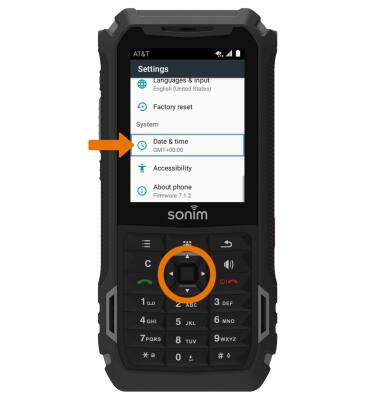
- SET TIME & DATE: Press the Select button to select the Automatic date & time switch Off.

- CHANGE DATE: Press the directional buttons to scroll to Set date, then press the Select button. Press the directional buttons to adjust the date as desired. When finished, press the directional buttons to navigate to OK then press the Select button.
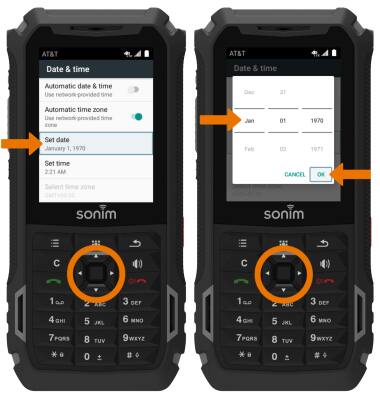
- CHANGE TIME: Press the directional buttons to scroll to Set time, then press the Select button. Press the directional buttons to adjust the time as desired. When finished, press the directional buttons to navigate to OK then press the Select button.
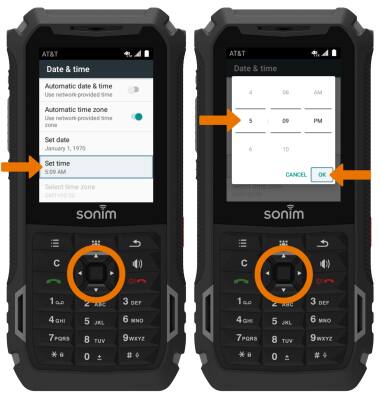
- SET AN ALARM: From the App tray, press the down directional button to navigate to the Tools app then press the Select button. Press the Select button to select Clock.

- Press the left directional button to highlight the Alarm tab.
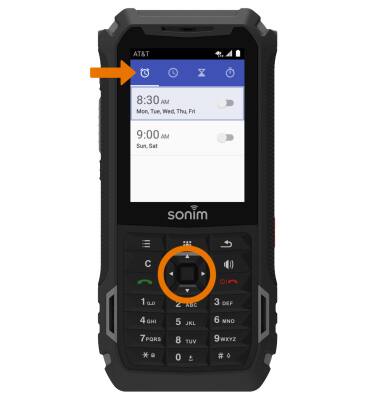
- Press the Options button, then press the Select button to select Add. Press the directional buttons to edit the alarm as desired. Press the directional buttons to navigate to OK, then press the Select button.
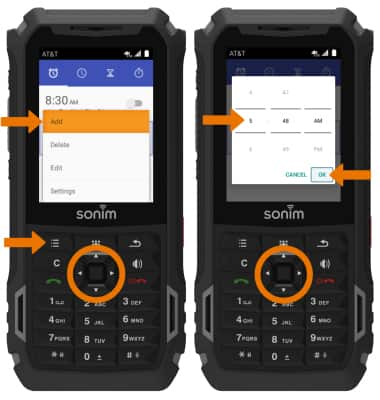
- TURN OFF AN ALARM: From the Clock screen, press the down directional buttons to scroll to the desired alarm then press the Select button to turn it on or off.
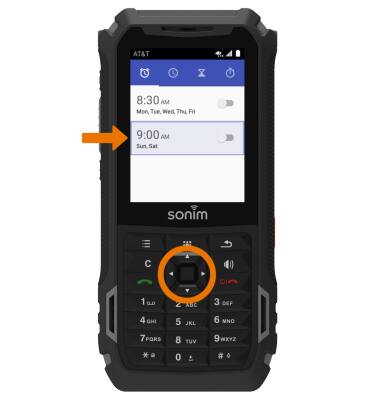
- DELETE AN ALARM: From the Clock screen, press the down directional button to scroll to the desired alarm. Press the Options button, then press the down directional button to scroll Delete. Press the Select button.
Note: You will be prompted to select OK to confirm. Press the directional buttons to highlight OK, then press the Select button to select.
Date & Time
Sonim XP5s (XP5800)
Date & Time
Set the date and time.
INSTRUCTIONS & INFO
