- ACCESS ENHANCED PUSH-TO-TALK: Long-press the EPTT button.

- Review the End User License Agreement. Press the Options button, then press the Select button to select Accept. Review the Confirm Activation prompt, then press the Select button to select Yes.
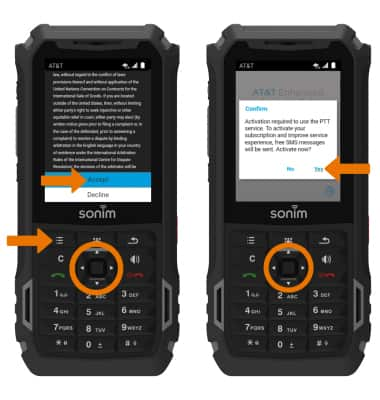
- To view a tutorial on AT&T Enhanced Push-to-Talk, press the up directional button to highlight View Tutorial then press the Select button. To continue to the app without viewing the tutorial, press the Select button to select Skip Tutorial.
Note: For this demonstration, Skip Tutorial was selected. The tutorial can be viewed later in AT&T Enhanced Push-to-Talk Settings. From the AT&T Enhanced Push-to-Talk app, press the Options button > down directional button to scroll to Settings > Select button > down directional button to scroll to Show Tutorial > Select button.
- CREATE CONTACT: Press the Options button, then press the Select button to select New Contact.
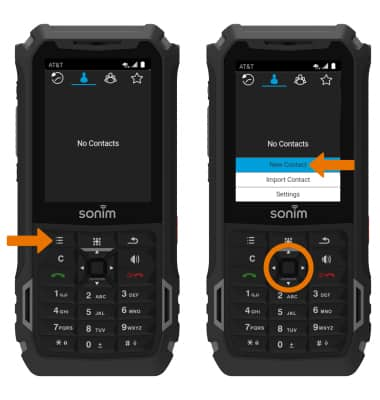
- Enter the desired contact information. When finished, press the Options button then press the Select button to select Save.
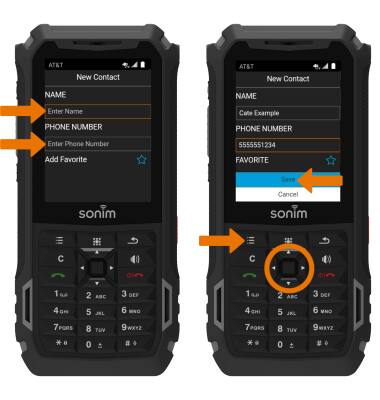
- MAKE A CALL: From the Contacts tab, press the down directional button to scroll to the desired contact then press the Select button. Press the Options button, then press the Select button to select Call.
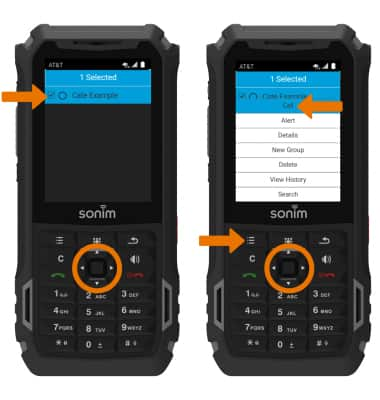
- Press the EPTT button to begin the call.

- While on a call, press and hold the EPTT button while speaking to talk to the call recipient. The Microphone icon will be highlighted with a blue ring when you are talking. When the Call recipient is talking the Microphone icon will turn blue.
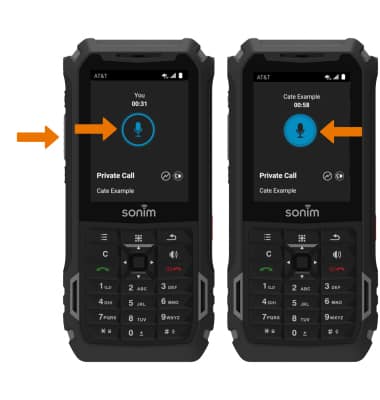
- IN-CALL OPTIONS: Press the Option button to Turn Speaker on or off, End Call, access the Main Menu, or Turn Loudness on or off. Press the down directional button to scroll to the desired option, then press the Select button.
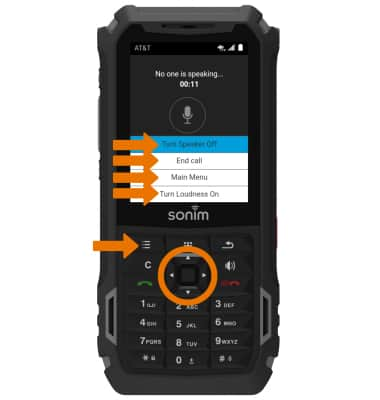
- END CALL: Press the Power/End Call button to end the call.

Enhanced Push-to-Talk
Sonim XP5s (XP5800)
Enhanced Push-to-Talk
Use Enhanced Push-to-Talk (EPTT) to make and receive calls.
INSTRUCTIONS & INFO
