- ADD A NUMBER TO THE BLOCK LIST: From the home screen, press the App tray button. Press the left directional button to highlight the Phone app then press the Select button.
Note: When a call is blocked, it is routed directly to voicemail. The call blocking feature may not affect phone calls made or received via third-party apps installed on your device. Please contact third party app developers for assistance with such applications.
- Press the Options button > down directional button to scroll to Call settings > Select button. Press the down directional button to scroll to Calling blocking, then press the Select button.
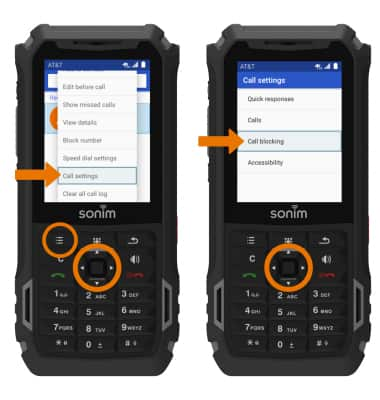
- Press the Options button, then press the Select button to select Add a number.

- Enter the desired number to block, then press the directional buttons to navigate to BLOCK. Press the Select button.

- REMOVE A NUMBER FROM THE BLOCK NUMBERS LIST: From the Blocked numbers screen, press the down directional button to scroll to the desired number to unblock then press the Options button.

- Press the Select button to select Unblock. Press the right directional button to highlight UNBLOCK, then press the Select button.
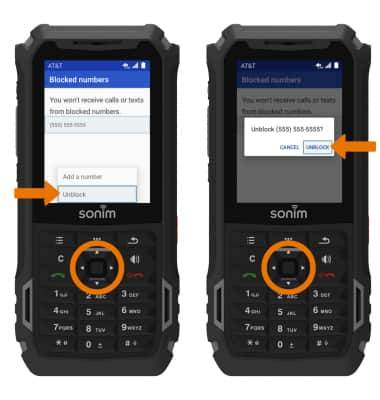
- BLOCK A PHONE NUMBER FROM THE CALL LOG: From the home screen, select the Call/Accept button. Press the up and down directional buttons to scroll to the desired number, then press the Options button.

- Press the down directional button to scroll to Block number, then press the Select button. Press the right directional button to highlight BLOCK then press the Select button.
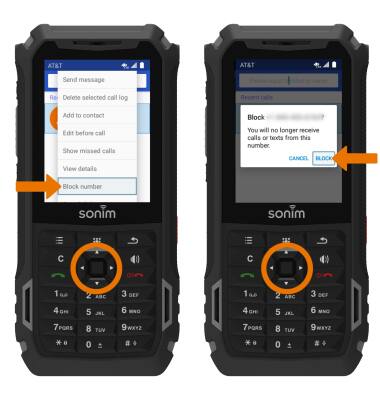
Block Calls
Sonim XP5s (XP5800)
Block Calls
Block or unblock calls from your device.
INSTRUCTIONS & INFO
