- VIEW DATA USAGE: Swipe down from the Notification bar, then select the Settings icon.
Note: To check your current month's data usage, dial *data# (*3282#) on your mobile phone to receive a text message with the current bill cycle's usage.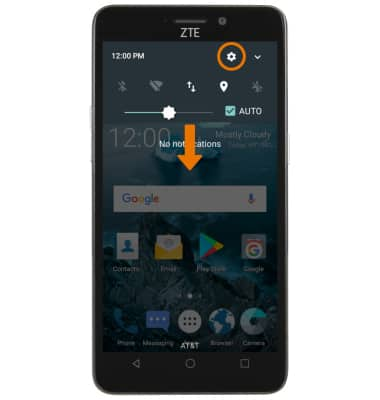
- Scroll to and select Data usage. Data usage information will be displayed at the top.
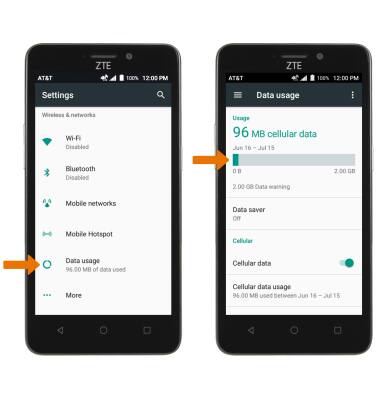
- ENABLE/DISABLE CELLULAR DATA: From the Data usage screen, select the Cellular data switch.
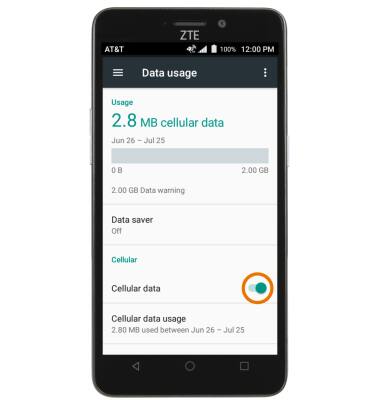
- VIEW MONTHLY BILLING CYCLE DATE: From the Data usage screen, scroll to and select Billing cycle. The billing cycle date will be displayed.
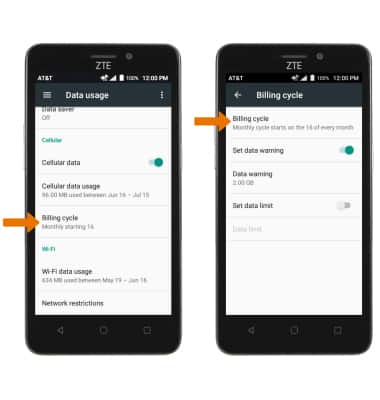
- CHANGE MONTHLY BILLING CYCLE DATE: From the Billing cycle screen, select Billing cycle then select the desired Usage cycle reset date. Select SET.
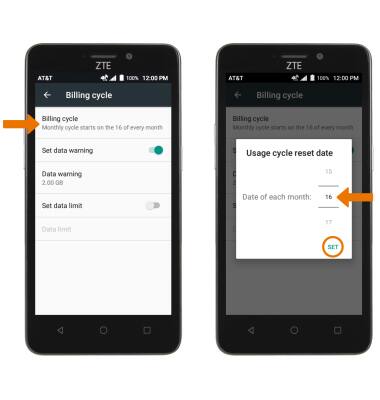
- ENABLE MONTHLY DATA LIMIT: Select the Set data limit switch. Review the Limiting data usage prompt, then select OK.
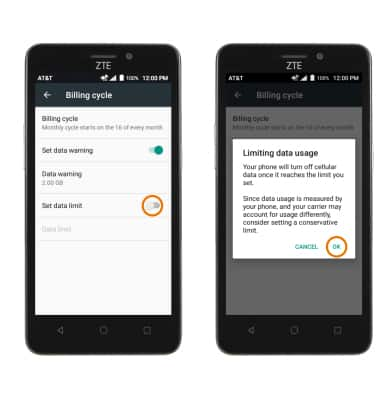
- EDIT MONTHLY DATA LIMIT: Select Data limit, then enter the desired data usage limit and select SET.
Note: When the mobile data limit is active and has been reached, the mobile data block will remain in effect until mobile data is manually re-enabled on the device, the limit threshold is changed to a higher value, or a new data usage cycle begins. If you set data usage limits on your device, they do not communicate with AT&T systems. You will still receive AT&T system generated notifications as you approach your data limits.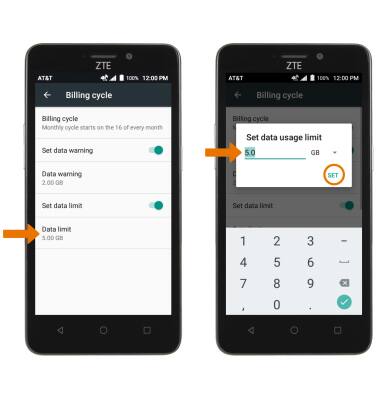
- VIEW DATA USAGE BY APP: From the Data usage screen, scroll to and select Cellular data usage. Scroll to view data usage by app.
Note: To restrict apps from using data while running in the background, select the desired app and edit App settings and Background data usage as desired. Your myAT&T account is also another way to manage your wireless usage.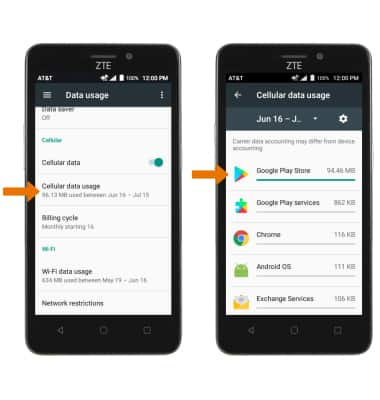
View & Manage Data
ZTE Maven 2 (Z831)
View & Manage Data
View data usage, set data limits, and see the apps using the most data.
INSTRUCTIONS & INFO
