- ACCESS CAMERA: From the home screen, select the Apps tray icon.

- Select the Camera app.
Note: Upon first access, a View camera modes overlay will appear. Select Next to continue. The Location tags prompt will also appear. Select OK or CANCEL to continue. This device has a 5MP rear-facing camera and a 2MP front-facing camera. The video recorder is 1080p at 30fps.
- SWITCH BETWEEN CAMERAS: Select the Switch camera icon.
Note: You can also switch cameras quickly by swiping up or down on the screen.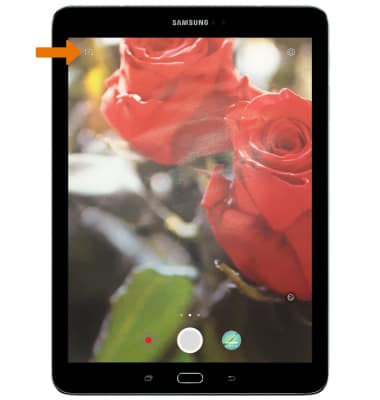
- CHANGE CAMERA MODE: Swipe right to the Camera mode screen, then select the desired camera mode.
Note: To take a picture using a Stylized filter, swipe left to the Filter screen, then select the desired filter.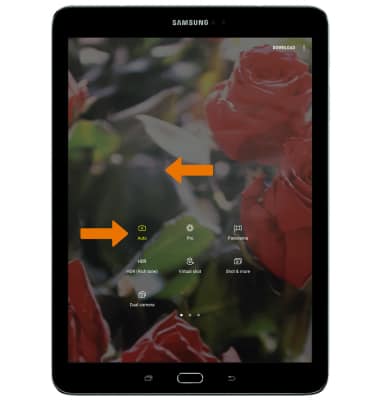
- FOCUS CAMERA: Select the desired area of the screen you wish to focus the camera on. A circle will appear when the area is selected.

- ZOOM IN/OUT: Move two fingers apart towards the edge of the screen to zoom in. Move two fingers inward towards the middle of the screen to zoom out.
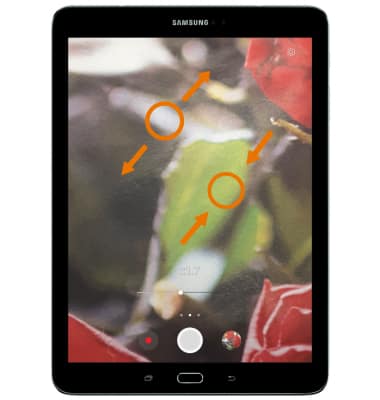
- TAKE A PHOTO: Select the Capture icon.
Note: When taking a selfie, hold your palm out in front of the camera to take a picture after a few seconds.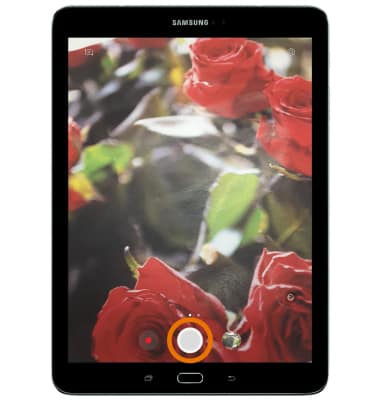
- RECORD A VIDEO: Select the Record icon.
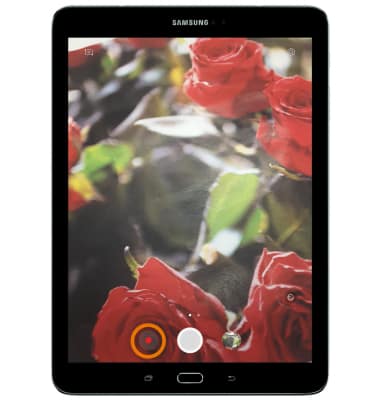
- CAPTURE IMAGE/PAUSE RECORDING: Select the Capture icon to take a picture while recording a video. Select the Pause icon to pause a recording.
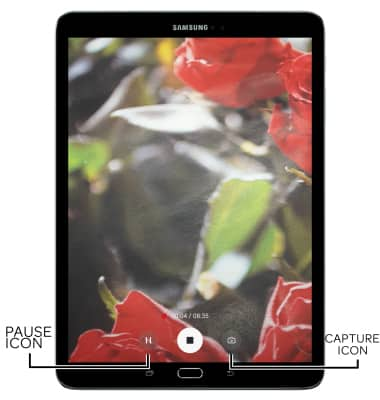
- RESUME/STOP RECORDING: Select the Record icon to resume recording a video. Select the Stop icon to finish a recording a video.
Note: Videos are automatically saved when recording ends.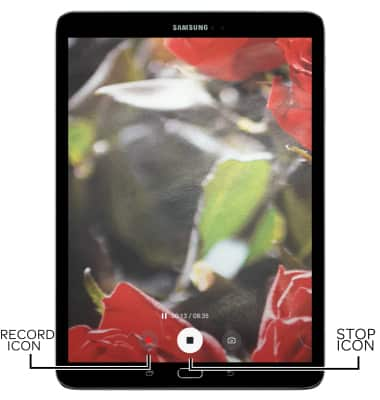
- ACCESS VIDEOS/PHOTOS: Select the Gallery icon.
Note: Photos and videos can also be viewed from the home screen by selecting the Apps tray > Gallery > Follow prompts to access photos.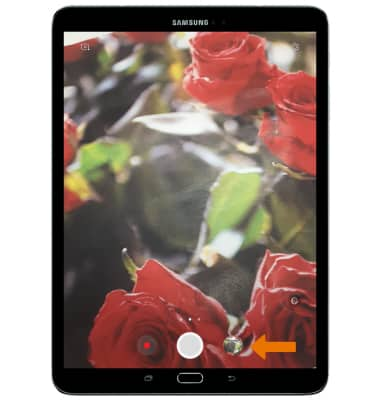
- TAKE A SCREENSHOT: Press and hold the Power/Lock and Home buttons.
Note: To access screenshots, from the home screen select the Apps tray > Gallery > Albums > Screenshots.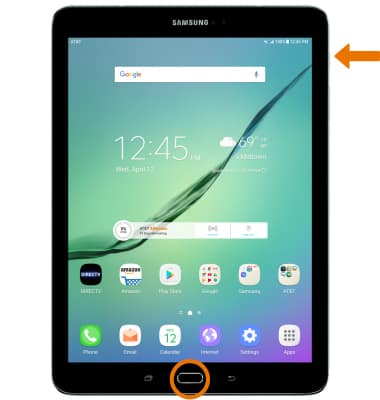
Take a Picture or Video
Samsung Galaxy Tab S2 9.7 (T817A/T818A)
Take a Picture or Video
Take and edit a picture or video, use the front and rear camera, and switch between camera and video modes.

0:00
INSTRUCTIONS & INFO
