- ACCESS THE KEYBOARD: Select a Text entry field.
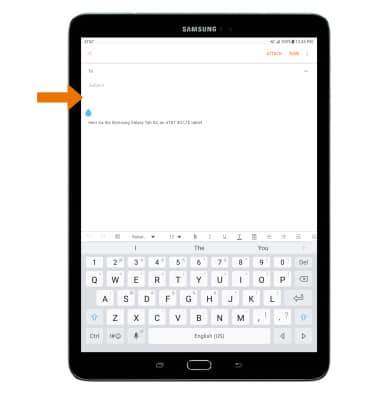
- ACCESS SYMBOLS: Select the Symbols key. USE SPEECH-TO-TEXT: Select the Custom key and begin speaking your desired message. CAPITALIZE TEXT: Select the Shift key to capitalize the next letter. Double-tap the Shift key to enable or disable caps lock.
Note: The Custom key will default to the microphone. To change the function, select and hold the Custom key then select the desired function.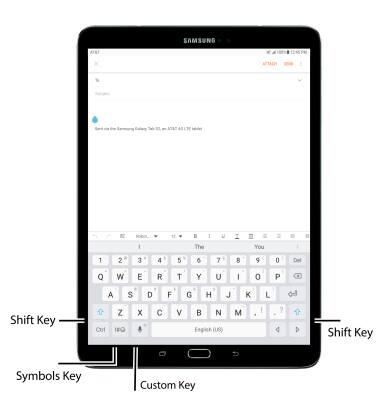
- EMOJIS: Select and hold the Custom key, then select the Emojis key.
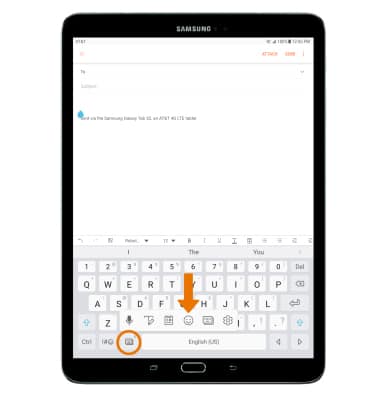
- To return to the alphabet, select the Keyboard key.
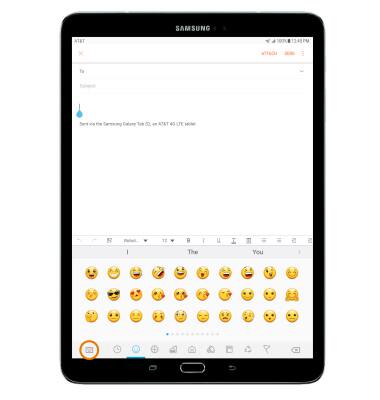
- SWYPE: Select and drag across each letter of the desired word without removing your finger from the screen. If the resulting word does not match the desired word, select the Desired word in the Suggestion bar.
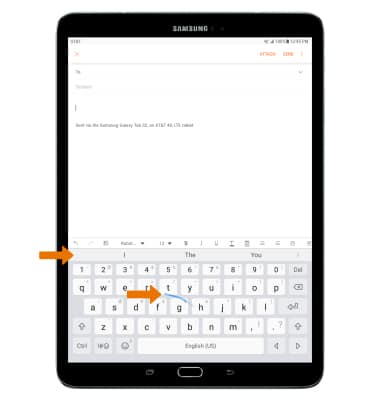
- COPY & PASTE TEXT: Select and hold the desired text. Select and drag the Text selection handles to highlight the text you wish to copy. Select Copy.
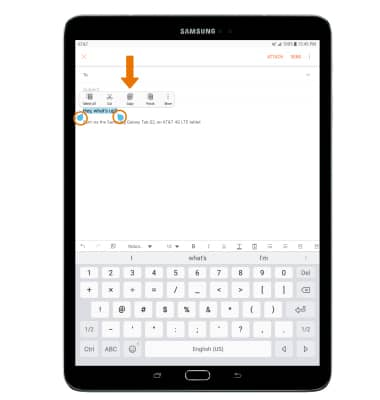
- Select and hold the desired text field to place the cursor, then select Paste.
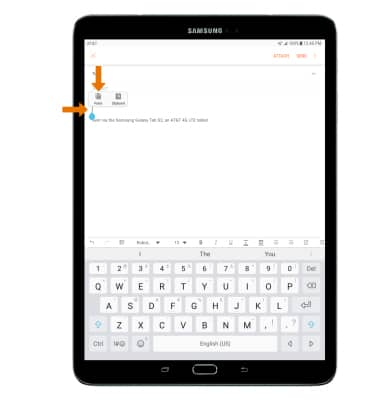
- KEYBOARD SETTINGS: Select and hold the Custom key, then select the Settings key.
Note: To access additional keyboard settings, swipe down from the Notification bar > select the Settings icon > General management > Virtual keyboard > desired keyboard.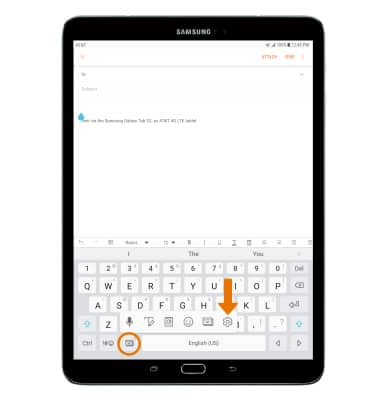
Keyboard & Typing
Samsung Galaxy Tab S2 9.7 (T817A/T818A)
Keyboard & Typing
Cut and paste, use speech-to-text, and access keyboard settings.
INSTRUCTIONS & INFO
