- The Missing SIM icon will be displayed in the Notification bar when there is no SIM card in the device.

- The SIM tray is located on the right side of the device. To insert the SIM card, first insert a SIM tool or paperclip into the small hole to eject the SIM tray.

- Insert the SIM card into the SIM tray, with the the gold contacts facing down and the notched edge on the lower left. Gently press the SIM card in until it clicks into place.
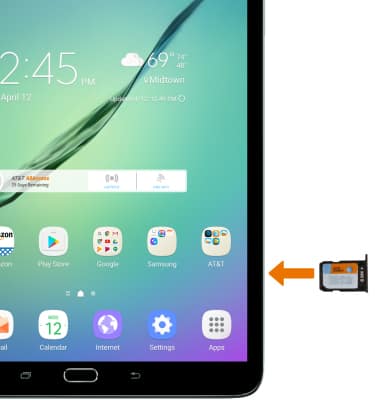
- The microSD tray is located on the right side of the device above the SIM card slot. To insert a microSD card, first insert a SIM tool or paperclip into the small hole to eject the microSD tray.

- Insert the microSD card into the microSD tray, with the the gold contacts down and the notched edge on the upper left. Gently press the microSD card in until it clicks into place.
Note: MicroSD/memory cards expand the storage capacity of device and are sold separately. To prevent data corruption, it is recommended to unmount your memory card before removing it. To unmount your memory card, select Settings app > Device maintenance > Storage > Menu icon > Storage settings > SD card > UNMOUNT.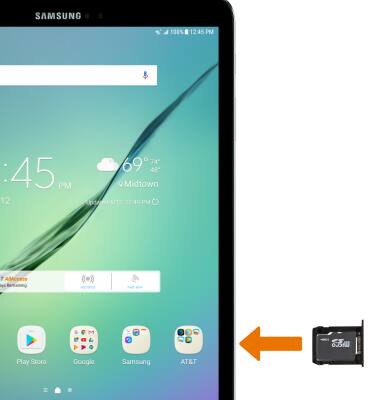
Insert SIM & Memory Card
Samsung Galaxy Tab S2 9.7 (T817A/T818A)
Insert SIM & Memory Card
Install and remove the SIM and memory card (MicroSD).

0:00
INSTRUCTIONS & INFO
