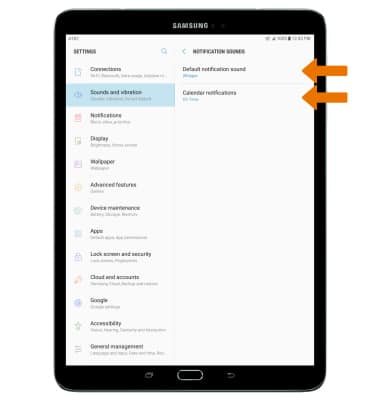Sounds & Alerts
Which device do you want help with?
Sounds & Alerts
Change volume settings, ringtones, and notification alerts.
INSTRUCTIONS & INFO
- ADJUST VOLUME: Press the Volume buttons located on the side of the device to adjust the volume.

- ENABLE VIBRATE MODE: Press the Down volume button to reduce the volume until the Vibrate icon appears to enable Vibrate mode.

- When Vibrate mode is active, the Vibrate icon will display in the Notification bar.
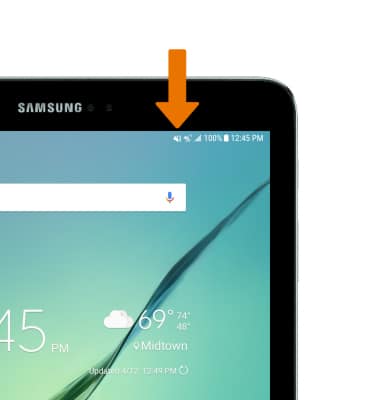
- ENABLE SILENT MODE: Press the Down volume button to reduce the volume until the Silent icon appears to enable Silent mode.

- When Silent mode is active, the Silent icon will display in the Notification bar.
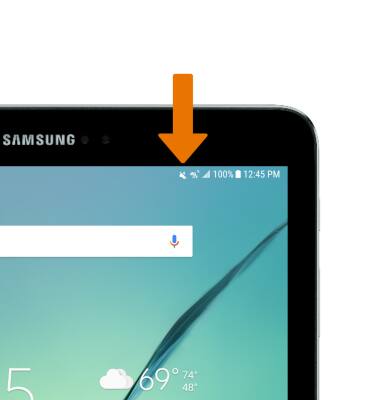
- CHANGE RINGTONE: Swipe down from the Notification bar, then select the Settings icon.
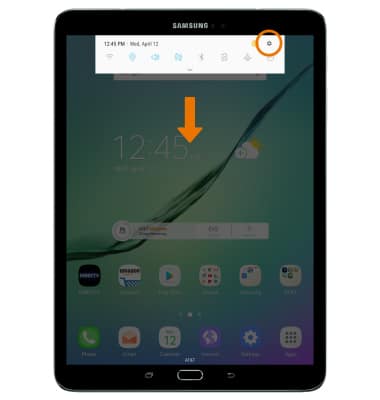
- Select Sounds and vibration then select Ringtone.
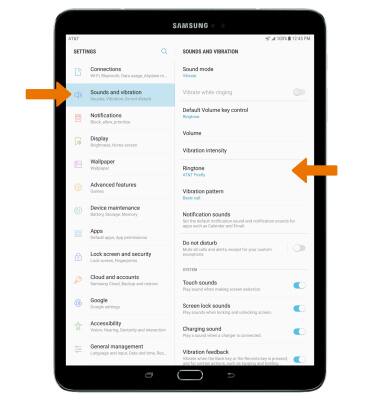
- Select the desired ringtone, then select the Back arrow.
Note: For steps to assign a ringtone to a contact, please see the Contacts tutorial.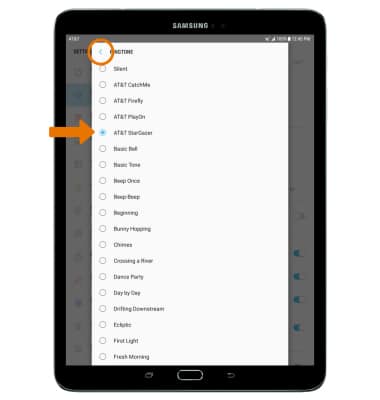
- CHANGE NOTIFICATION ALERTS: From the Sound and vibration screen, select Notification sounds.
Note: To block or unblock notifications from appearing when the device is locked, go to Settings > Lock screen and security > Notifications on lock screen > Content on lock screen > select the desired option.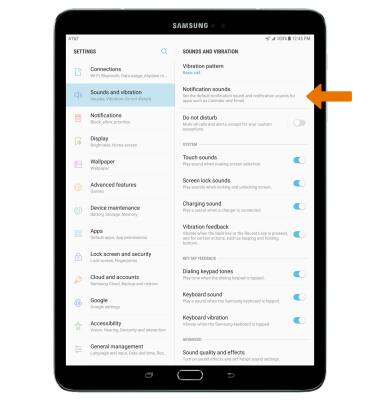
- Select the desired option to adjust settings as desired.