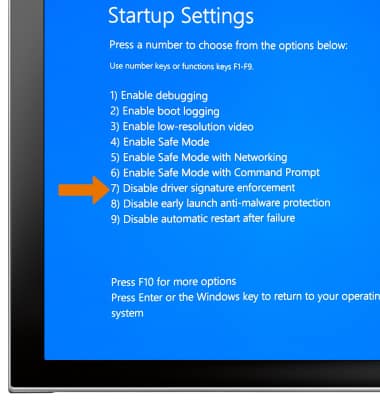S Mode
Which device do you want help with?
S Mode
Learn how to access and use S Mode.
INSTRUCTIONS & INFO
Windows 10 Home S-Mode is a specific mode of the Galaxy Book 2 that offers you a mode to give you the freedom to choose the way you want to work and live with your device. If performance and security are your top priorities leave Windows 10 Home S-Mode enabled (default out of box). If you want the freedom of installing outside applications not verified by Microsoft then disabling Windows 10 Home S-Mode is for you. Follow the steps below on the 2 different ways to disable temporarily and permanently.
- SWITCH OUT OF S MODE PERMENANTLY: Select the Windows Store app, then search for S mode.
Note: You will need to be signed into your Microsoft account. If you complete this process you will not be able to switch back to S Mode without doing a Factory Reset.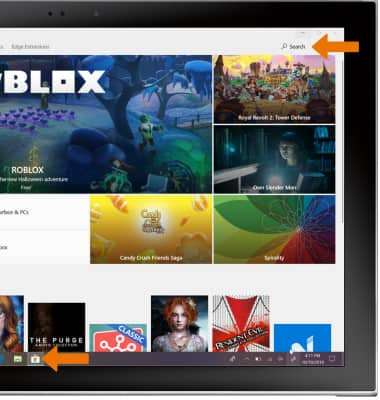
- Select Learn more.
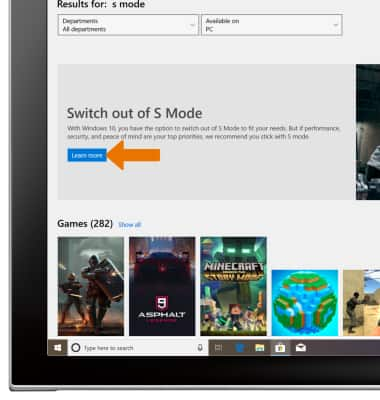
- Select Get and follow the prompts to switch out of S Mode.

- SWITCH OUT OF S MODE TEMPORARILIY: Select the Start icon, then select the Settings icon.
Note: To re-enable S-Mode, you must perform a Factory Data Reset.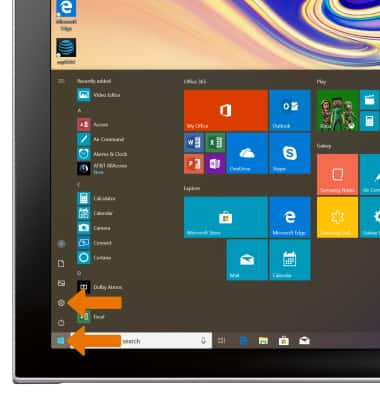
- Select Update & Security.
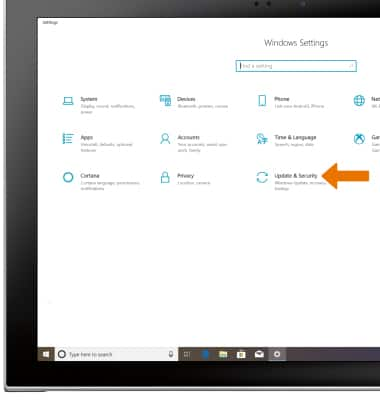
- Select Recovery, then select Restart now.
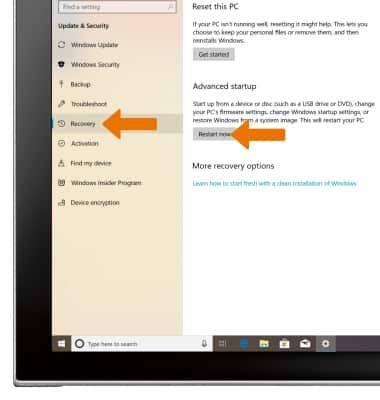
- Select Troubleshoot.
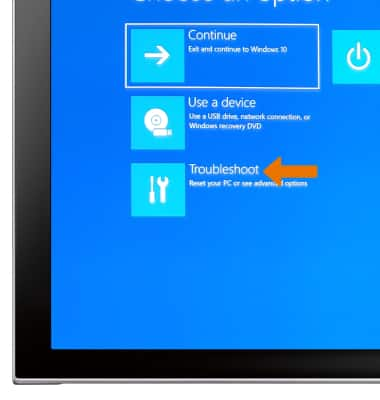
- Select Advanced options.
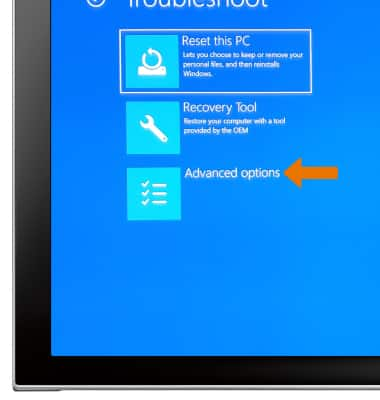
- Select See more recovery options.
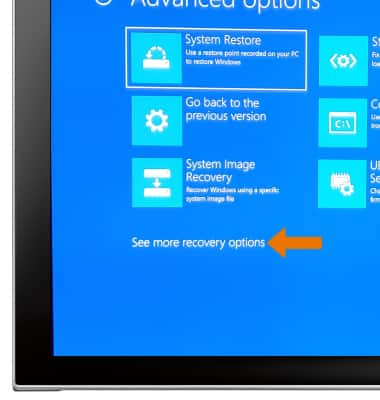
- Select Startup Settings.
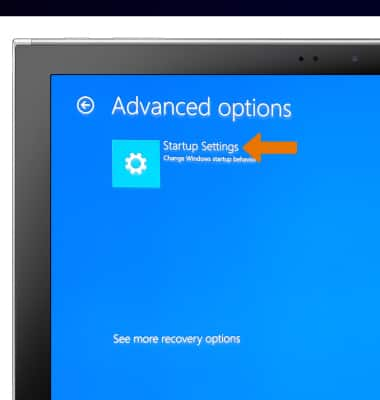
- Select Restart.

- Press 7 on the keyboard.