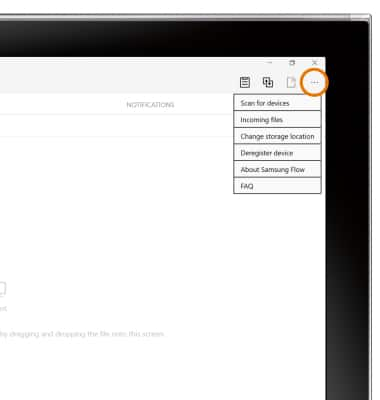Samsung Flow
Which device do you want help with?
Samsung Flow
Learn how to access and use Samsung Flow.
INSTRUCTIONS & INFO
Samsung flow allows you to quickly share files and photos between your Galaxy Book2 and your paired smartphone. Not all smartphones support Samsung Flow.
- DOWNLOAD SAMSUNG FLOW: From the home screen, select the Microsoft Store app in the taskbar.
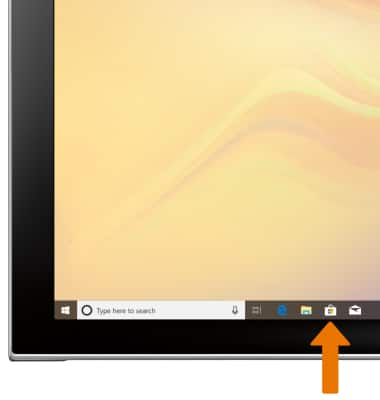
- Select the Search field.
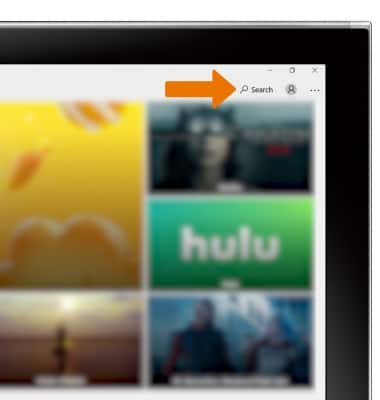
- Enter the desired app name. Select a suggestion or the Search icon.
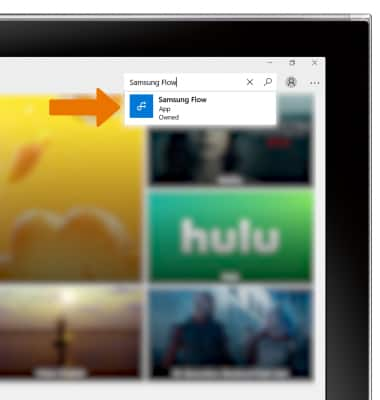
- From the app screen, select Install.

- When the app has finished installing, select Launch.
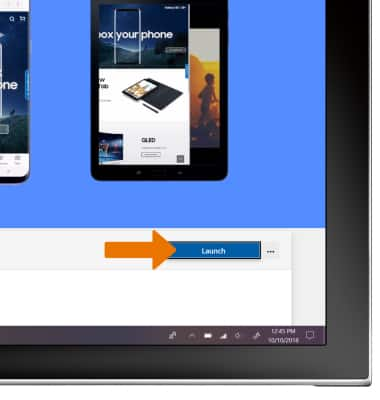
- SET UP SAMSUNG FLOW: Select START.
Note: To connect to your phone or tablet via Samsung Flow, the devices must be paired via Bluetooth. From the home screen, select the Start icon > Settings icon > Devices > Bluetooth & other devices > Add Bluetooth or other device > Follow the prompts.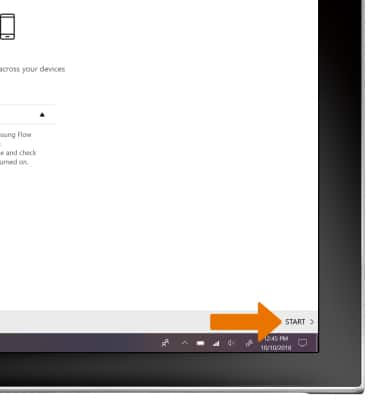
- Select the desired paired device.
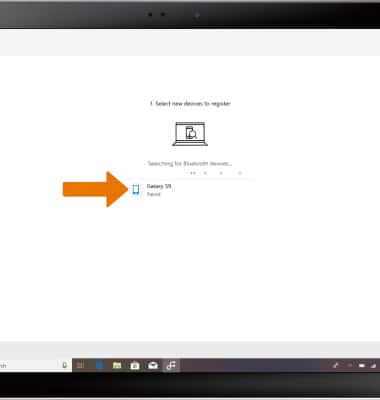
- Confirm the passkey, then select OK.
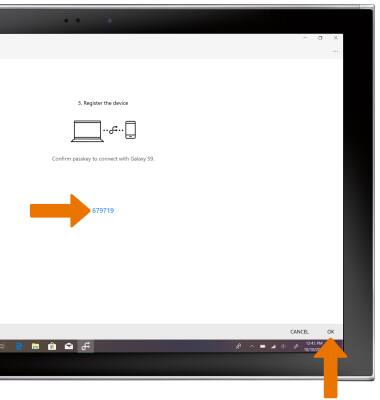
- Select OK.
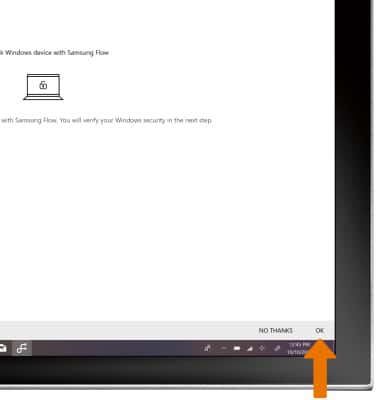
- Enter your pin.
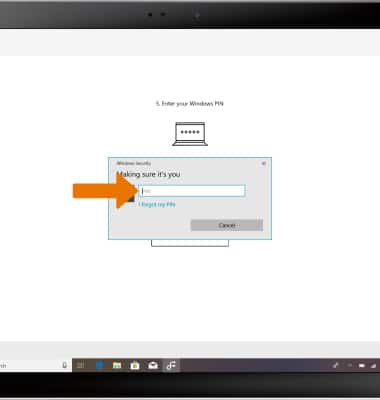
- Select Done.
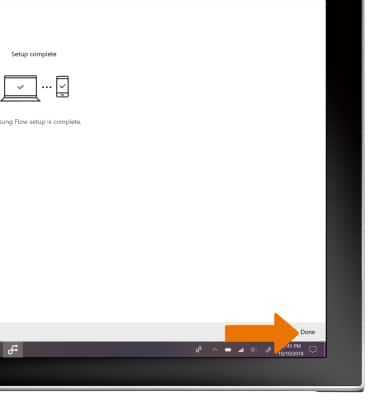
- CHANGE STORAGE LOCATION: Select the Menu icon, then select Change storage location.
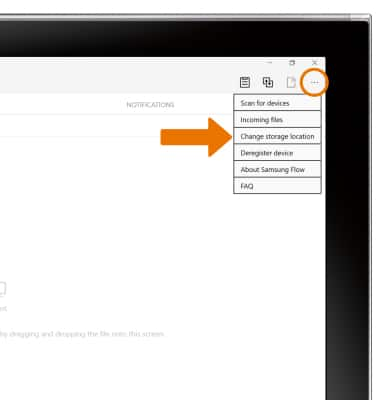
- Navigate to the desired folder, then select Select Folder.
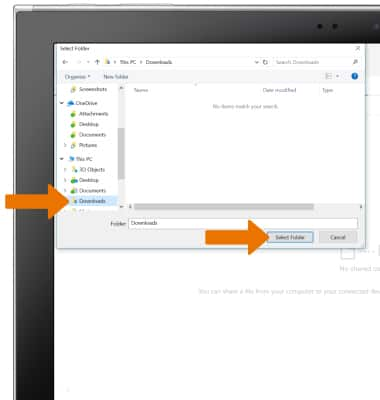
- ACCESS SETTINGS: Select the Menu icon, then adjust settings as desired.