- Use the original charger and battery to maintain optimal battery performance over the life of your device. The battery comes partially charged. Battery life and charge cycles vary by use and settings.

- VIEW BATTERY USAGE: From the Home screen, select the Battery icon in the taskbar, then select Battery settings.
Note: Alternately, select the Start icon > Settings icon > System > Battery.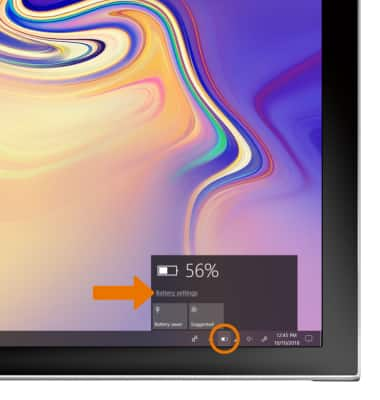
- TURN ON BATTERY SAVER: Select the Battery saver checkbox.
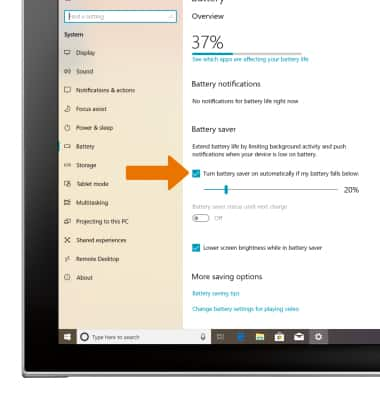
- VIEW BATTERY USAGE BY APP: Select See which apps are affecting your battery life.
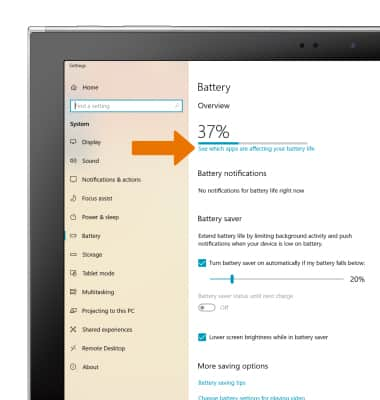
- ADJUST SCREEN BRIGHTNESS: From the System Settings screen, select the Display tab then select and drag the Brightness slider to adjust the brightness as desired.
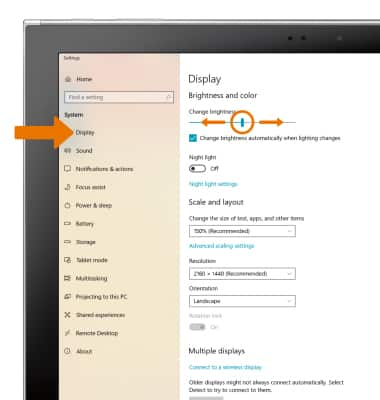
- TURN OFF UNUSED SERVICES: To turn off Bluetooth, from the Windows Settings screen select Devices.
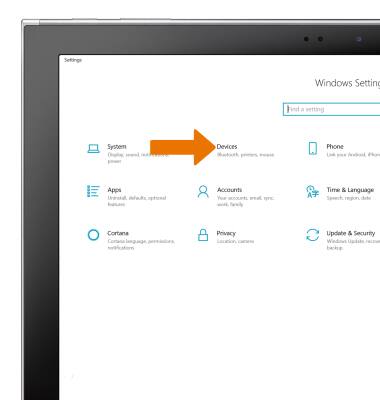
- Select the Bluetooth & other devices tab, then select the Bluetooth switch.
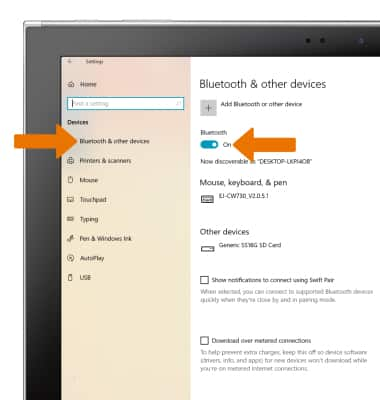
- To turn off Wi-Fi, from the Windows Settings screen select Network & Internet.
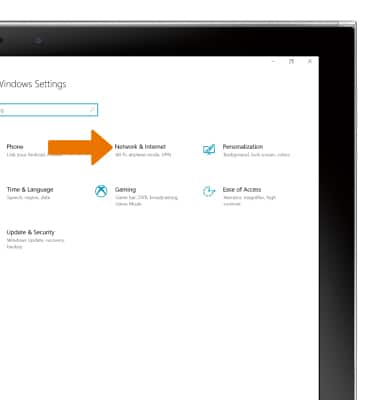
- Select the Wi-Fi tab, then select the Wi-Fi switch.
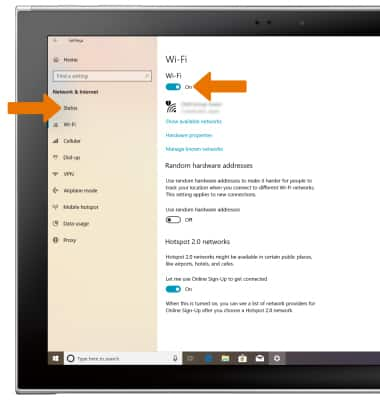
- TURN OFF AUTO-UPDATE FOR APPS: From the Home screen, select the Microsoft Store app in the taskbar.
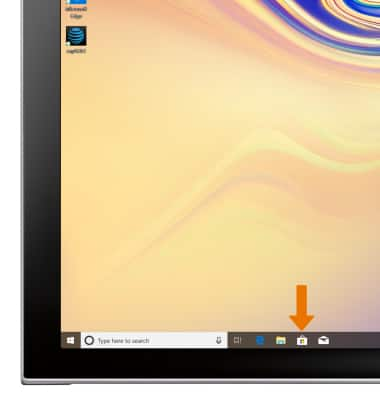
- Select the Menu icon, then select Settings.
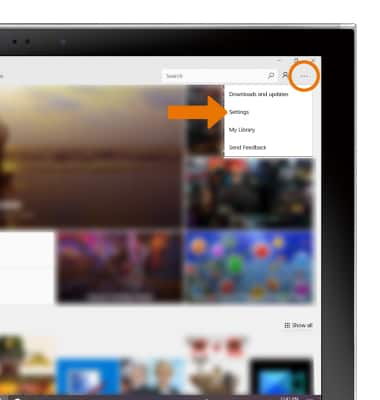
- Select the Update apps automatically when I'm on Wi-Fi switch.
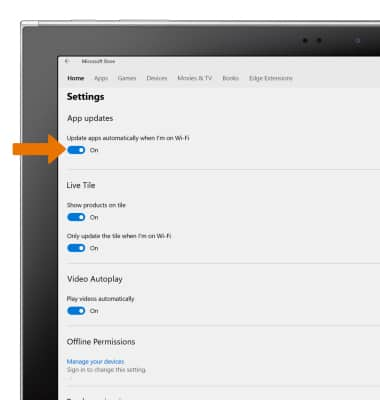
- AIRPLANE MODE: If you are traveling and do not have access to mobile or Wi-Fi networks, turn on Airplane mode. From the Network & Internet settings screen, select the Airplane mode tab then select the Airplane mode switch.
Note: Alternately, you can use the keyboard shortcut FN + F12 to enable Airplane mode. To learn more about keyboard shortcuts, visit the Gestures & motion tutorial.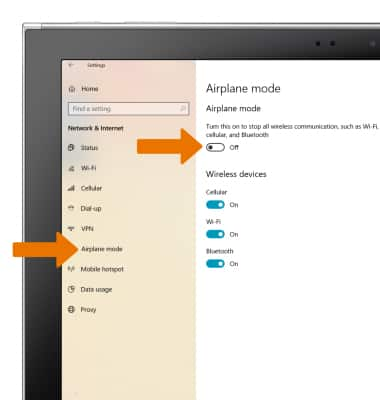
Optimize Battery Life
Samsung Galaxy Book2 (W737A)
Optimize Battery Life
Tips and tricks to extend your battery performance.

0:00
INSTRUCTIONS & INFO
For charging and use times, see the Specifications tutorial.
