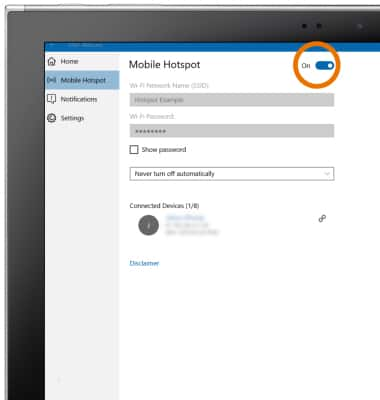Mobile Hotspot
Which device do you want help with?
Mobile Hotspot
Use your AT&T device as a mobile Wi-Fi hotspot to share your data connection with Wi-Fi-capable devices such as: smartphones, tablets, netbooks, MP3 players, and more.
INSTRUCTIONS & INFO
Starting December 31, 2022, the AT&T AllAccess app is going away. As a result, some features on your device may no longer be supported. You'll be able to view data usage and notifications on your myAT&T account page, and you can explore other options to stay connected with your device on the go. Learn more about mobile hotspot options.
- TURN ON/OFF MOBILE HOTSPOT: From the home screen, select the Start icon, then select the Settings icon.
Note: Requires eligible data plan.
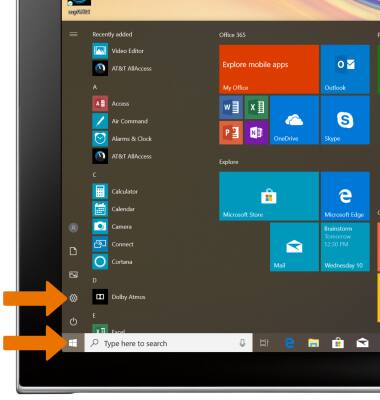
- Select Network & Internet.
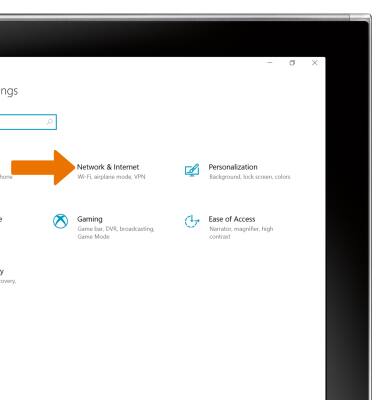
- Select the Mobile hotspot tab, then select the Mobile hotspot switch.
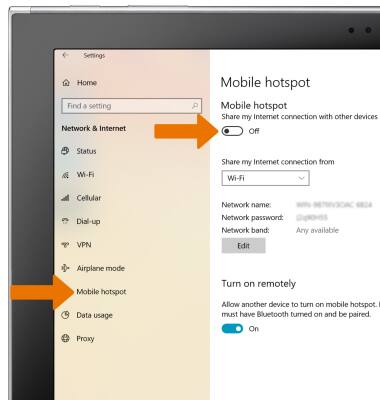
- EDIT MOBILE HOTSPOT SETTINGS: From the Mobile hotspot screen, select Edit.
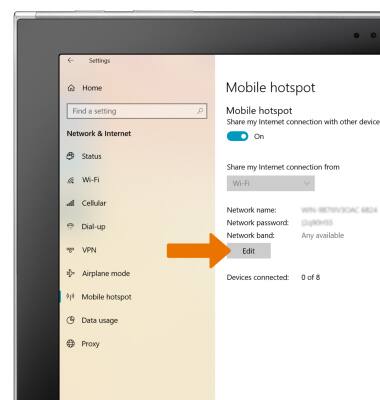
- From here, you can change the Network name, Password, and bandwidth. Select the desired setting, then enter your desired network settings. Select Save.
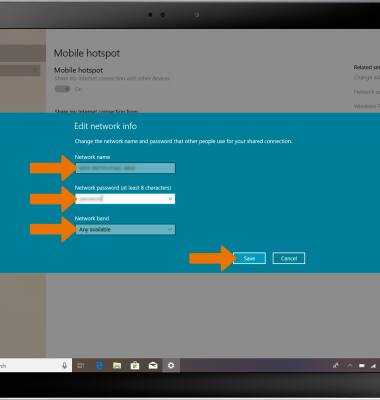
- View connected devices under Connected Devices on the Mobile Hotspot settings screen.

- QUICKLY TURN MOBILE HOTSPOT ON/OFF: From the home screen, select the Action center icon. Select Expand.
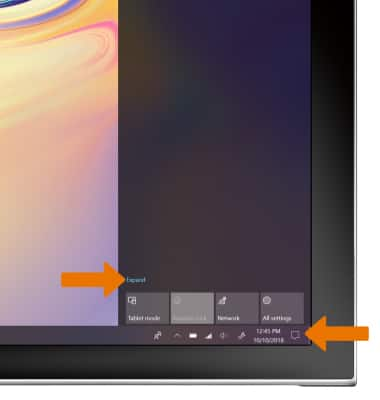
- Select Mobile hotspot.

- TURN ON MOBILE HOTSPOT THROUGH AT&T ALLACCESS: From the home screen, select the Start icon then select the AT&T AllAccess.
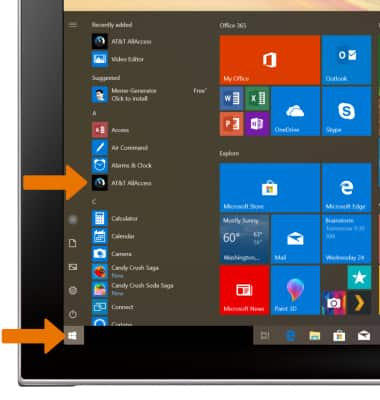
- Select Mobile Hotspot.
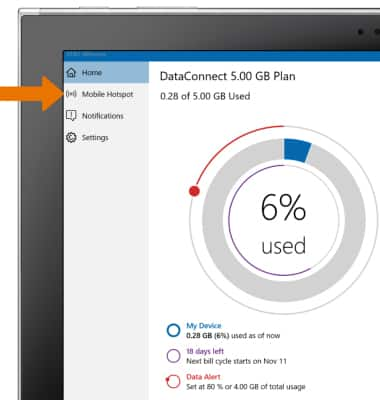
- Enter in the desired network name and password. When ready, select the Mobile Hotspot switch to enable the Mobile Hotspot.
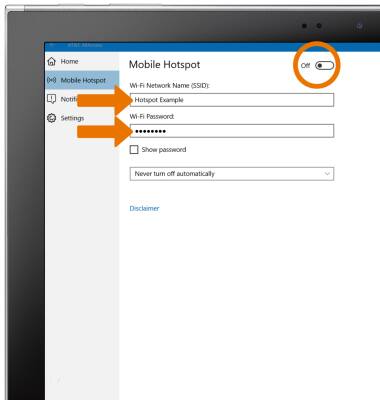
- View connected devices under Connected Devices on the Mobile Hotspot settings screen.
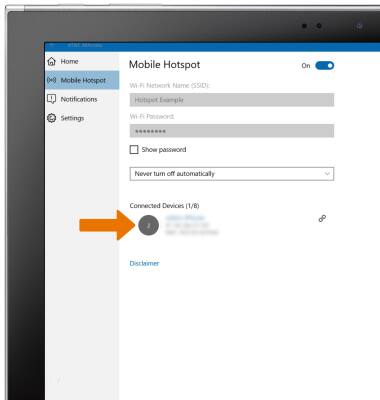
- DISABLE MOBILE HOTSPOT THROUGH AT&T ALLACCESS: From the Mobile Hotspot settings screen, select the Mobile Hotspot switch.