- From the home screen, select the Start icon. Select the AT&T AllAccess app.
Note: In order to access AT&T AllAccess, you must download the AT&T AllAccess app. See the Activate Device tutorial for more information. To learn more, visit the AT&T AllAccess website.
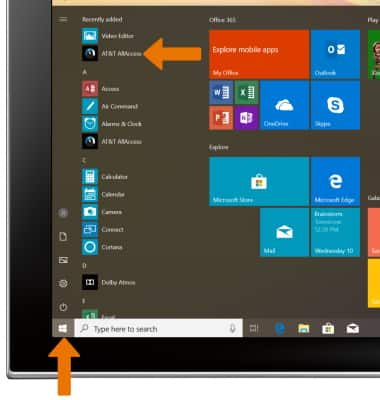
- SET DATA USAGE ALERTS: Select and drag the Alert icon to the desired location to set the alert.
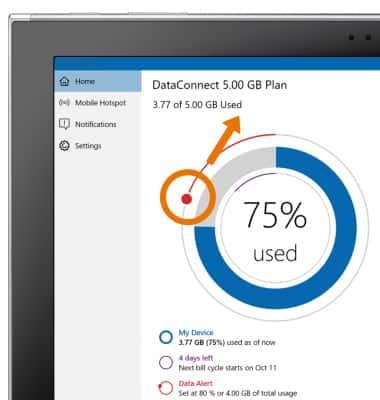
- TURN ON/OFF & CONFIGURE MOBILE HOTSPOT: Select Mobile hotspot.
Note: See the Mobile Hotspot tutorial for more information.
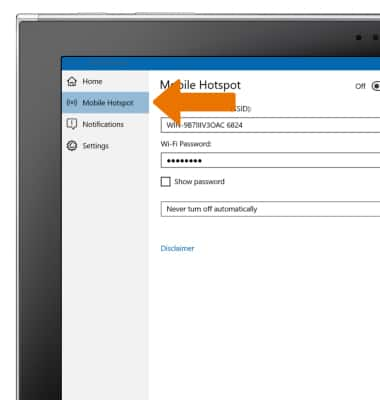
- VIEW NOTIFICATIONS: Select Notifications.
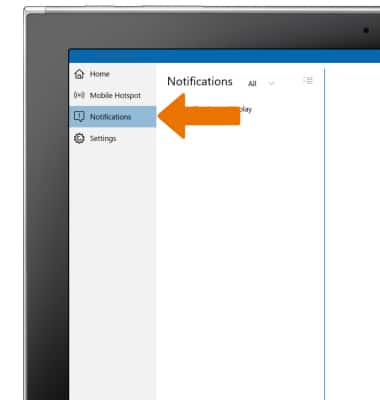
- ACCESS SETTINGS: Select Settings to view the Privacy Policy, Terms and Conditions, turn on or off your bill ready alert, and more.
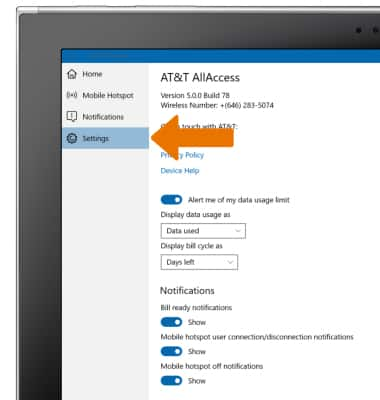
AT&T AllAccess
Samsung Galaxy Book2 (W737A)
AT&T AllAccess
View data usage, set data usage alerts, pay bills, add features, and more.
INSTRUCTIONS & INFO
Starting December 31, 2022, the AT&T AllAccess app is going away. As a result, some features on your device may no longer be supported. You'll be able to view data usage and notifications on your myAT&T account page, and you can explore other options to stay connected with your device on the go. Learn more about mobile hotspot options.
