- ACCESS THE KEYBOARD: Select a Text entry field.
Note: The on-screen keyboard is only available when the device is in Tablet mode. When the device is in Desktop mode, you can only use the attached physical keyboard. The Samsung Galaxy Book2 keyboard also utilizes keyboard shortcuts. To turn the keyboard backlight on or off, press the FN + F9 buttons. To turn the mousepad on or off, press the FN + F5 buttons. To view other keyboard shortcuts, view Gestures & Motion.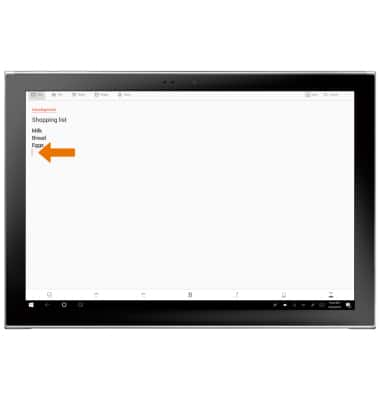
- ACCESS SYMBOLS & NUMBERS: Select the Shift key. USE SPEECH-TO-TEXT: Select the Microphone icon and begin speaking your desired message. ACCESS EMOJIS: Select the Emojis key. CAPITALIZE TEXT: Select the Caps key to capitalize the next letter.

- COPY & PASTE TEXT: Select and hold the desired text. Select and drag the Text Selection handles to highlight all the desired text, then select Copy.
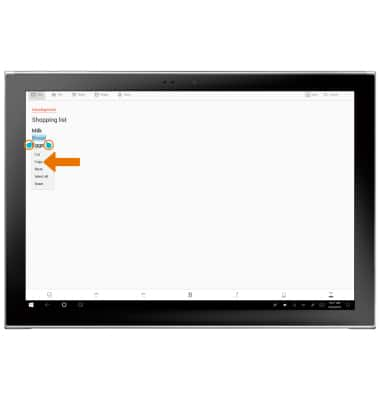
- Select and hold the desired text field to place the cursor, then select Paste.
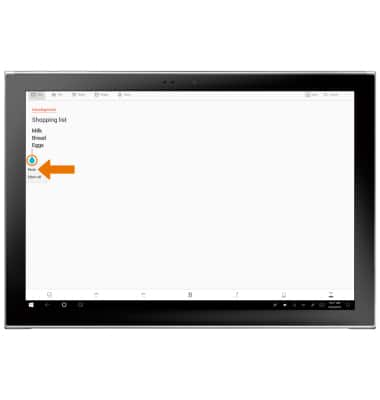
- ACCESS KEYBOARD SETTINGS: Select and hold the Keyboard settings key, then select the Settings icon.
Note: To access additional keyboard settings, select the Start menu > select the Settings icon > select Devices > Typing > edit the settings as desired.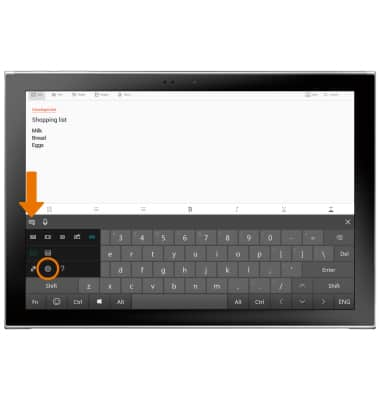
Keyboard & Typing
Samsung Galaxy Book2 (W737A)
Keyboard & Typing
Navigate your keyboard, copy and paste text, use speech-to-text, and access keyboard settings.
INSTRUCTIONS & INFO
