- REMOVE AN APP: From the home screen, select and hold the desired app then select Delete.
Note: Removing an app from the home screen does not delete the app from the device.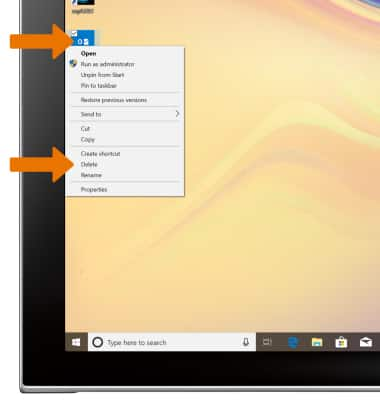
- UNINSTALL AN APP: From the home screen, select the Start icon, then select the Settings icon.
Note: Some pre-installed applications cannot be uninstalled from the device but can be disabled. Some applications must remain enabled on the device.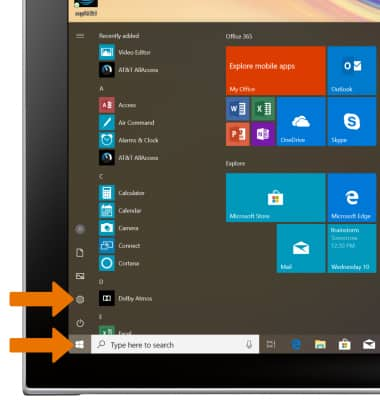
- Select Apps.
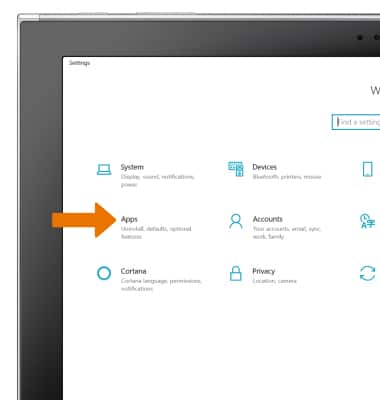
- Select the Apps & features tab. Select the desired app, then select Uninstall.
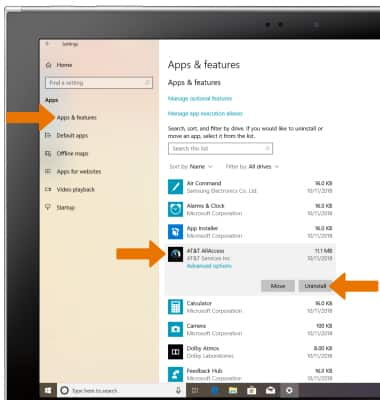
- Select Uninstall again to confirm.
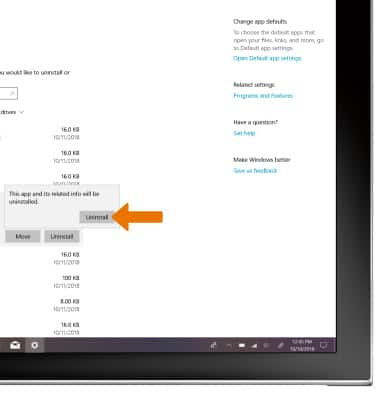
- REMOVE A FOLDER FROM THE HOME SCREEN: From the home screen, select and hold the desired folder then select Delete.
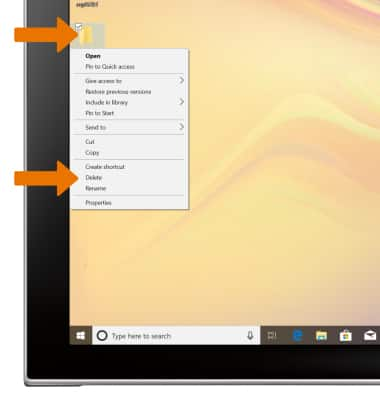
Remove an App
Samsung Galaxy Book2 (W737A)
Remove an App
Move or uninstall Apps from your home screen, and delete apps from your device.
INSTRUCTIONS & INFO
