- POWER CYCLE YOUR DEVICE: There are multiple ways to reset your device if you are experiencing issues. The first step is to power cycle your device. Press and hold the Power/Lock button on the top of the device, then select and drag down from the Slide to shut down your PC. To turn the device back on, press and hold the Power/Lock button on the top of the device until the screen lights up.
Note: If you are unable to power your device off or if it becomes unresponsive, press and hold the Power/Lock button for 10 seconds until it reboots.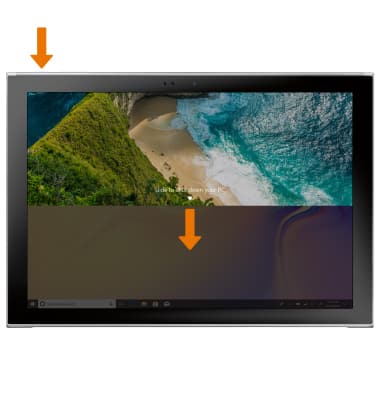
- FACTORY DATA RESET (MICROSOFT): If a restart does not resolve your issue, you may need to perform a Factory data reset (Master reset). There are two ways to factory reset your device. The first is a Microsoft Factory Reset. This will erase all data on your device and restore it to factory settings. To Factory data reset your device, from the home screen select the Start icon then select the Settings icon.
Note: A Microsoft Reset will completely wipe the device, but keep all Windows Updates after the Reset. Also, if you have previously disabled S Mode, it will keep S mode disabled. It will permanently erase all personal data, preferences, settings and content such as pictures, ringtones and apps that are saved to the device. It is recommended that you save (backup) important data before proceeding.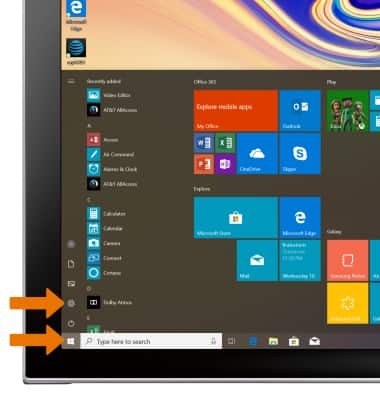
- Select Update & Security.
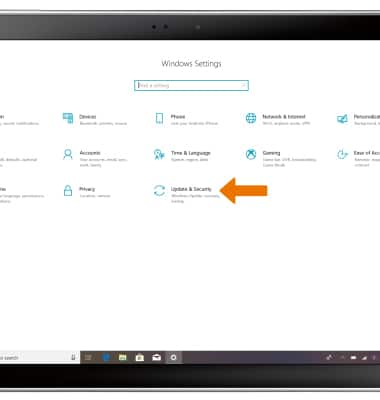
- Select the Recovery tab, then select Get started to reset your PC.
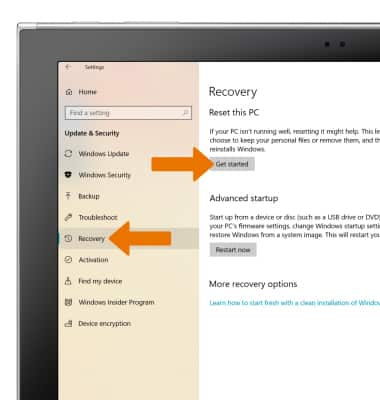
- Select Remove everything.
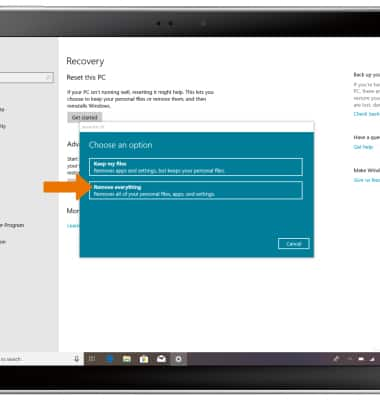
- Select the desired option.
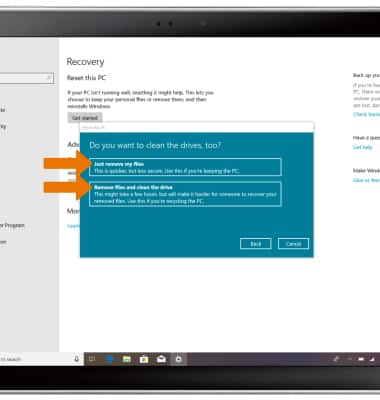
- Select Reset.
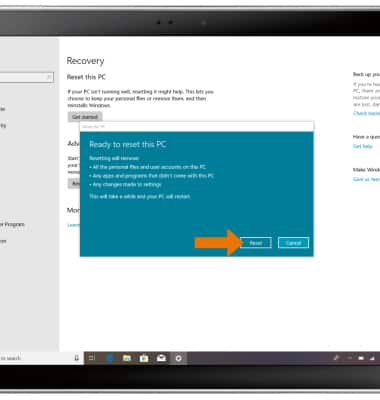
- FACTORY DATA RESET (SAMSUNG): If a restart does not resolve your issue, you may need to perform a Factory data reset (Master reset). There are two ways to factory reset your device. The second is a Samsung Factory Reset. This will completely wipe the device and remove all Windows updates. It will also enable S Mode. To Factory data reset your device, from the home screen select the Start icon then select the Settings icon.
Note: A Samsung Factory reset will completely wipe the device and remove all windows updates. It also will enable S Mode.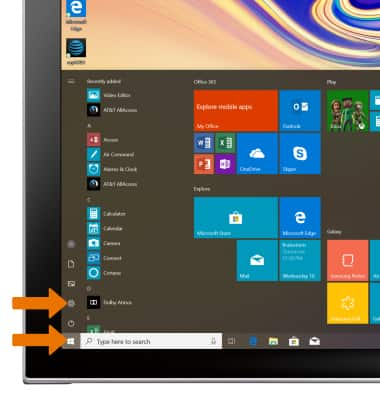
- Select Update & Security.
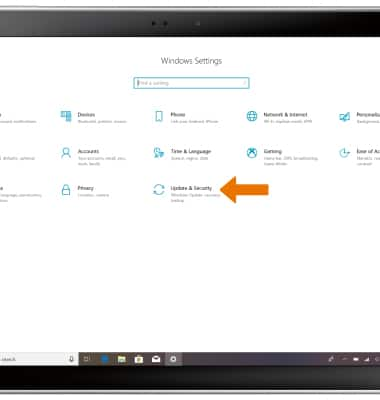
- Select the Recovery tab, then select Restart Now under Advanced Startup.
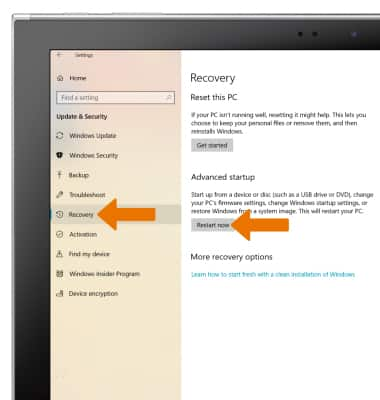
- Select Troubleshoot.
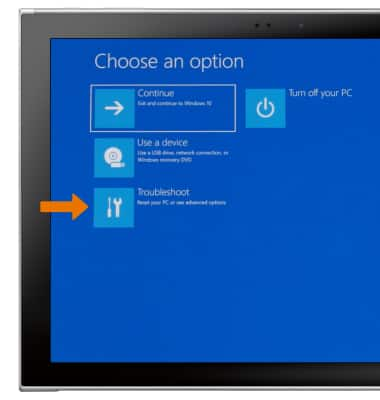
- Select Reset this PC and follow the prompts to reset your device.
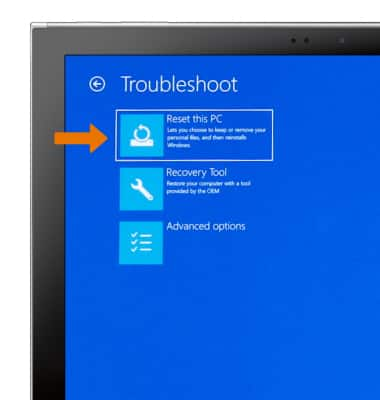
- ALTERNATE MASTER RESET: If unable to reset the device using the above steps, try the Alternate master reset. With your device is powered off, press the Power/Lock and press and hold the F8 key on the keyboard.
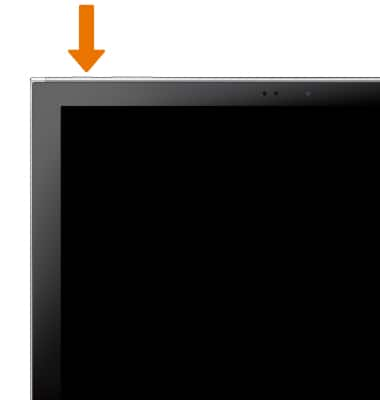
- Select Troubleshoot.
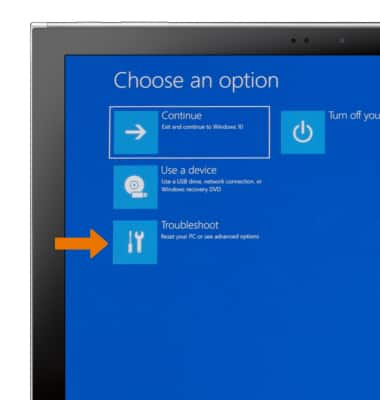
- Select Reset this PC and follow the prompts to reset your device.
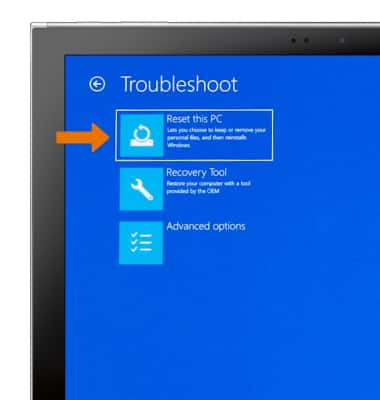
- RESET NETWORK SETTINGS: From the Settings screen, select Network & Internet.
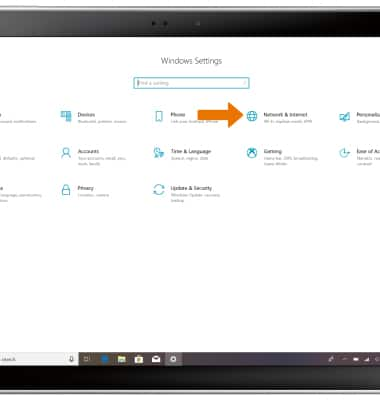
- Select the Status tab, then select Network reset.
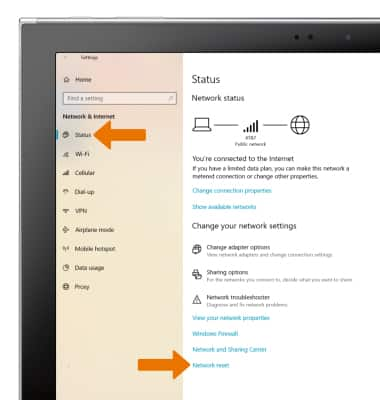
- Select Reset now.
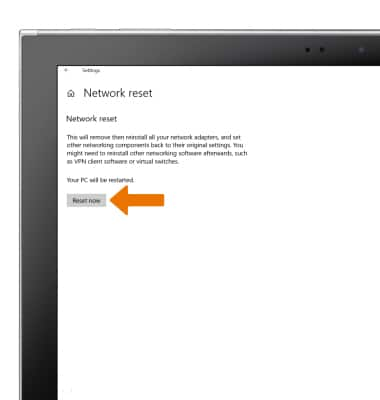
- Select Yes to confirm.
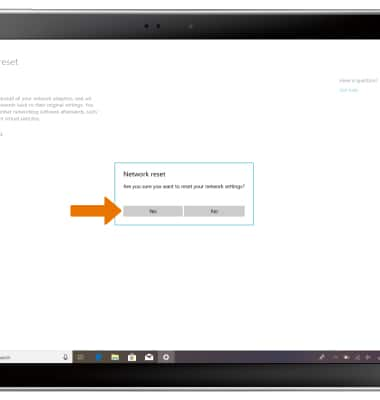
Reset Device
Samsung Galaxy Book2 (W737A)
Reset Device
Perform a soft, factory, and alternate master reset of the device.

0:00
INSTRUCTIONS & INFO
