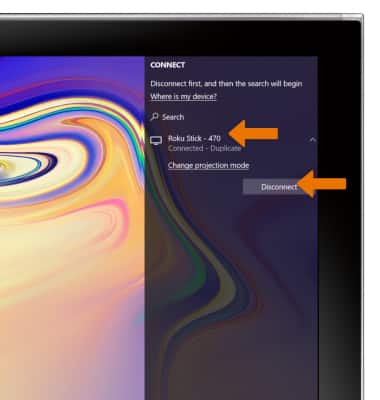Screen Projecting
Which device do you want help with?
Screen Projecting
Project photos, videos, and media on your device to another device (TV, tablet, computer, etc.).
INSTRUCTIONS & INFO
- To share your screen, the Samsung Galaxy Book2 and screen share enabled device need to be connected to the same Wi-Fi network. Select the Connections icon, then select Wi-Fi.
Note: Alternately, the lower USB C port can be used for wired screen projecting.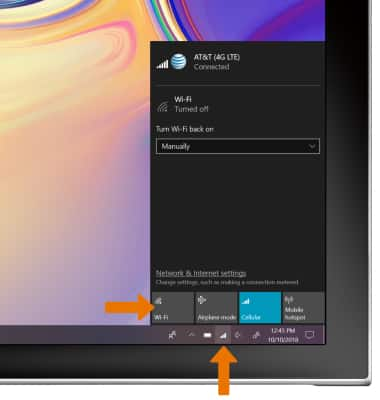
- Select the desired Wi-Fi Network, then select Connect.
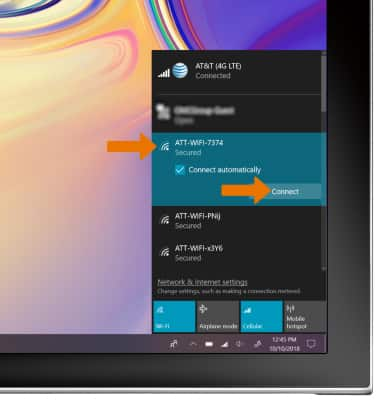
- If connecting to a secure network, enter the Wi-Fi Password then select Next.
Note: Secure networks will display with a Lock icon.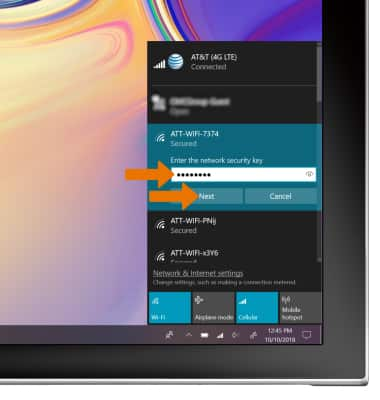
- ACCESS SCREEN PROJECTING: Select the Action Center icon, then select Connect.
Note: Alternately, you can use the keyboard shortcut FN + F4 to access screen projecting.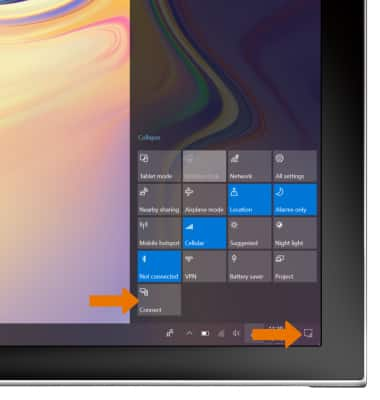
- CONNECT A DEVICE: Select the desired device.
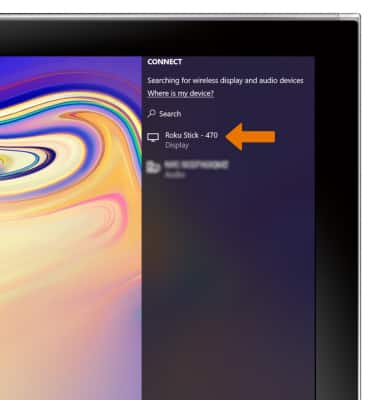
- DISCONNECT A DEVICE: From the Connect screen, select desired device then select Disconnect.
Note: To edit a device using screen project, select Change projection mode.