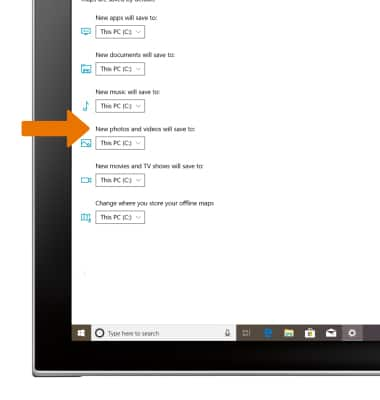Camera & Video Settings
Which device do you want help with?
Camera & Video Settings
Manage camera and video settings including flash, timer, voice control, recording mode, storage location, and more.
INSTRUCTIONS & INFO
- ACCESS CAMERA SETTINGS: From the home screen, select the Start icon, then select Camera.
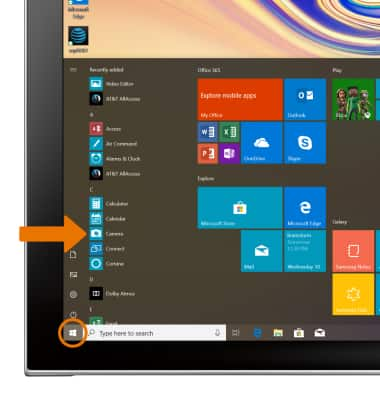
- Select the Settings icon.
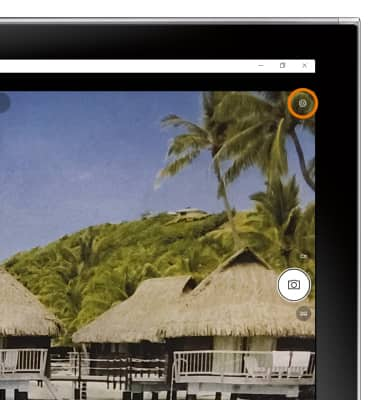
- CHANGE PICTURE SIZE: Select the Aspect ratio drop down arrow.
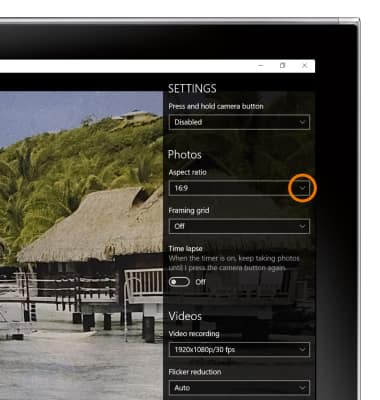
- Select the desired picture size.
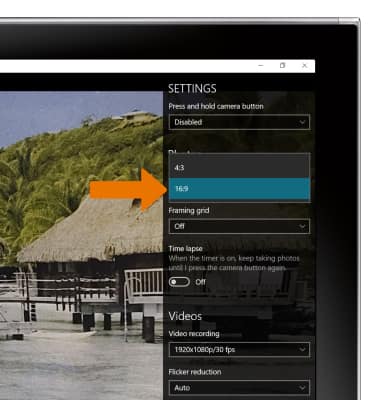
- SET TIMER: Select the Timer icon until it displays the desired time.
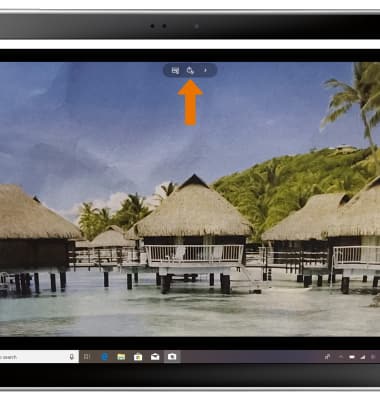
- SET STORAGE LOCATION: Select the Settings icon.
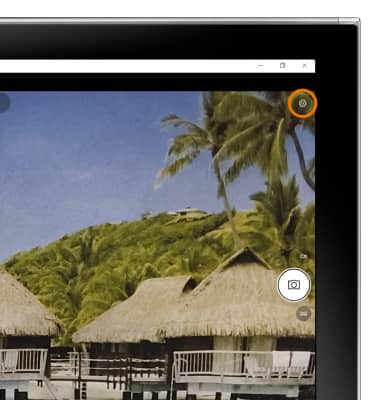
- Scroll to and select Change where photos and videos are saved.
Note: A prompt asking to switch apps will appear. Select Yes to continue.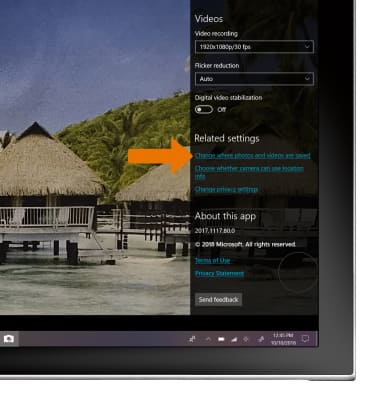
- Select Change where new content is saved.
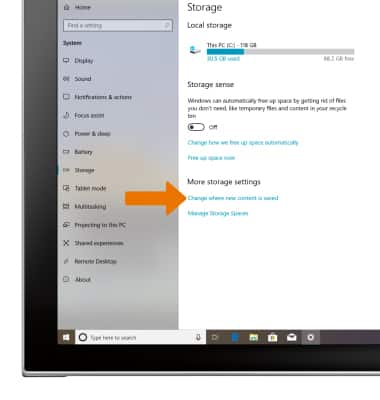
- Select the drop-down beneath New photos and videos will save to, then select the desired location.
Note: You will only be able to select a different storage if you have inserted a microSD card. MicroSD cards are sold separately.